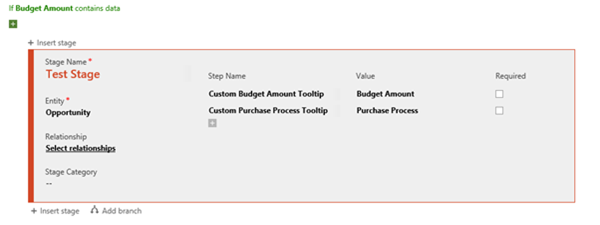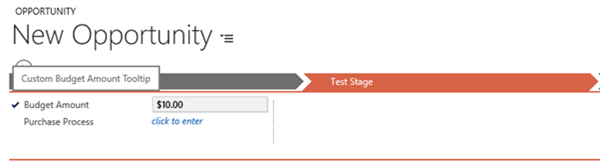Dynamics CRM Business Process Flow Tooltips
Jordan Hohepa, 03 November 2016
CRM 2013 introduced tooltips which would be shown when users hovered their mouse over a label on the form. These tooltips texts could be set when creating or editing a field in the ‘Description’ area. At the of writing this blog that same custom tooltip functionality is not available for any fields located in a Business Process Flow, where the user should see a descriptive message when they hover over these fields but instead are just seeing the name of the label. So when tasked with showing these tooltips for fields on a Business Process Flow, a simple workaround was needed, and this was done with the use of Javascript.
To start with, while testing a few things, I noticed that the tooltips for each Business Process Flow field was being set to the Step Name of each field. This made the workaround easier as this could be treated similar to how the Description area works. By setting the step name to a custom tooltip message the only remaining thing needed to be done would be setting the field label to the default name.
This was done using Javascript as I was able to edit the label names for the fields OnLoad of the form, and the code below shows the function used to achieve this. The array created contains a field, which references the name of the field to be changed, and a text, which is the text the selected label will be changed to. This array would then be iterated through and each field on the form will have its label changed.
It is important to note that if the same field is located on the form it will also be renamed. To avoid this and only change the Business Process Flow labels the commented line in the code above needs to replace the line above it. This just makes sure the field label being changed is located in the Business Process Flow by checking if the field contains “header_process_”. It is also important to note that this function is written to change all labels of the field name in the cases that the same field is located multiple times within a business process flow, whether it is located in different steps, different branches, or different processes. If this is not done, the only field label changed which be the first instance of that field.
The finished product can be seen above, when hovering over the ‘Budget Amount’ field in the Business Process Flow. Hopefully in future releases this functionality is added, but until then this little work around is a viable option.