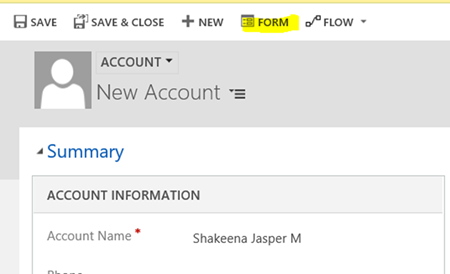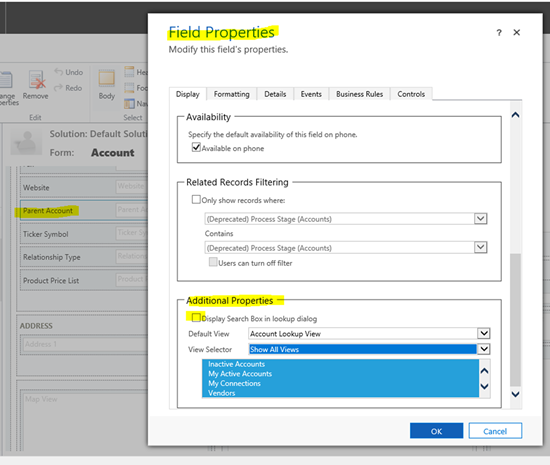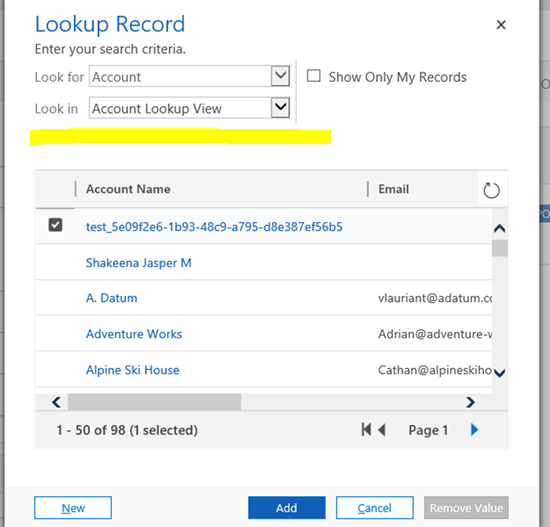Hide/Unhide Search fields on Lookup Window in Dynamics 365
Jasper Marri, 28 March 2019
An overlooked feature of Dynamics 365 is the ability to hide the search box on lookup window for an entity. In this blog, I would like to share how we can do that as it can be used to keep users from searching on look up window if necessary.
Let’s use the Account entity as an example:
We have a parent account lookup on the Account form as shown below, click on Look Up More Records
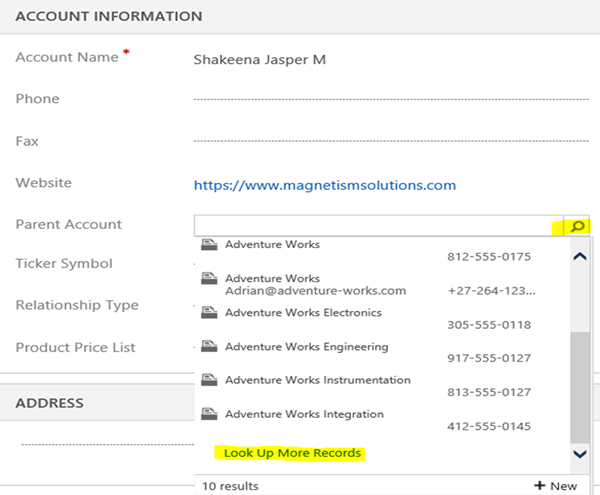
A lookup Record pop up window displays as below where we can see Look For, Look in & Search criteria by default.
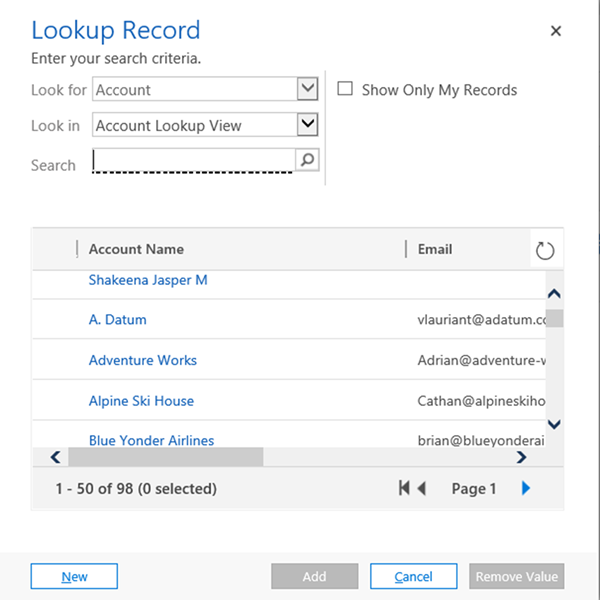
Following are the steps to Hide/Unhide the Search Criteria:
1. On the Form, click on the Ribbon button Form Editor
2. Double click on field Parent Account for a pop-up window ‘Field Properties’
3. On the ‘Field properties’ page scroll down for Additional Properties
4. Uncheck the field Display search box in the look up dialog
5. Click Ok
6. Save and Publish the change
7. Go back to the Account form, refresh the page and verify there is no search option on the look up dialog as shown below:
The Search box in the Lookup dialog can be easily added/removed by following the above steps.