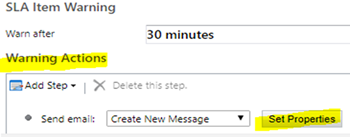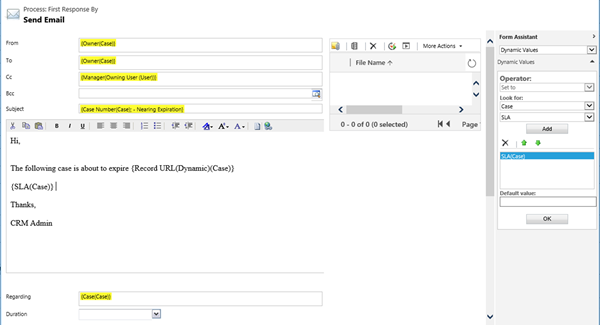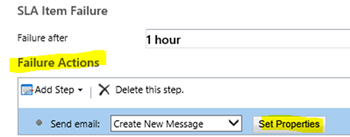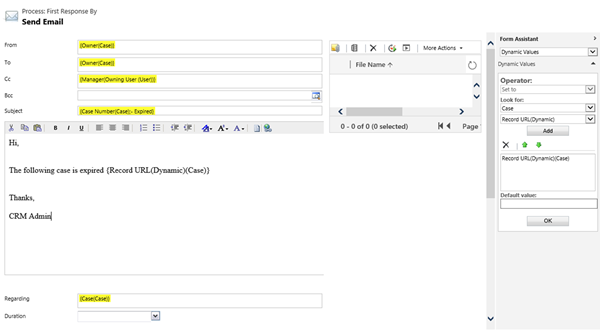Warning and Failure Actions in Dynamics 365 SLAs
Jasper Marri, 27 March 2018
In my previous blog, I discussed how can we create an SLA and activate it for the Case entity in Dynamics 365. This blog expands on the SLA functionality by adding an automated email to notify the customer service manager that an SLA is about to expire and also when expired. This provides visibility for the overall performance of your customer service team to ensure that issues nearing SLA are escalated.
We will use the existing SLA that we created in the previous blog. To make changes, the SLA needs to be deactivated.
Warning Action:
The screenshot below shows how we can add a warning action to an existing SLA to notify a customer service agent and their manager that the SLA is about to expire.
Under the ‘SLA Item Warning’ section:
- Click on Add Step and select Send Email.
- Click on Set Properties to define the contents of the email.
The screenshot above shows that the email will be sent from the Owner of the case to himself/herself and also to the customer service manger so that the manager can look into this prior if any complexity.
Failure Action:
We can also add a Failure Action to the same SLA which will notify the customer service agent as well as the customer service agent’s manager that the SLA is expired.
Under the ‘SLA Item Failure’ section:
- Click on Add Step and select Send Email.
- Click on Set Properties to define the contents of the email.
The screenshot above shows that the case which is expired is sent to the owner of the case as well as the Manager of the customer service agent along with the URL.
Once the changes have been made, the SLA needs to be reactivated and set as default for the warning and failure actions to take effect.