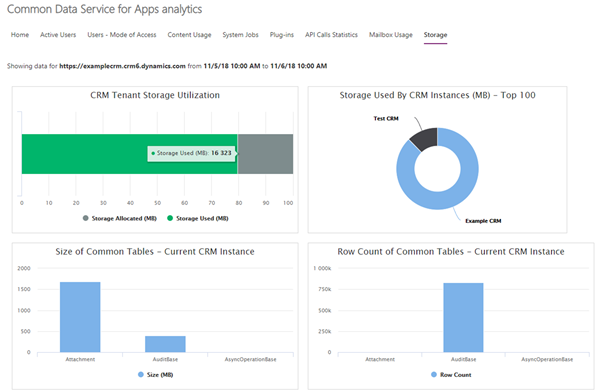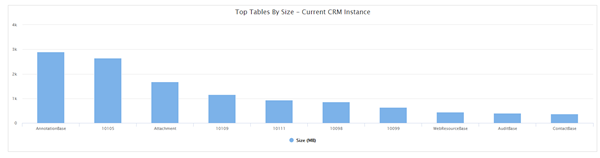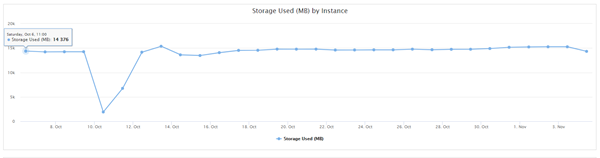Using the Power Platform Analytics to Manage Storage Usage for Dynamics 365
Jared Johnson, 12 November 2018
With the recent updates to the Power Platform Admin center, we now have a new way to check out what the statistics of what is using the storage in Dynamics 365.
To get there you can either go directly to https://admin.powerplatform.microsoft.com, or click no the Try the new Admin center link from the existing Dynamics 365 admin center.
Once there we can get to the storage information by clicking on Analytics in the side bar, and then go to the Storage tab.
From here we get charts that show us what the usage is in our tenant, and what instances are using it. We also get information on what tables are using the most space, allowing us to identify where we can intervene to free up some space.
This instance for example we can see has the majority of storage usage being taken up by notes and attachments. Since this is giving the size of the CDS database tables, we get some unfriendly names like 10105 in this chart.
We also have a chart of storage usage over time, this can help us in deciding if more storage will be needed in the future based on the rate of growth, and in tracking down the causes of spikes of increased storage usage.
If you have more than one instance in your tenant, to change which instance you want to see data for you need to click on the Filters button in the top right-hand corner.