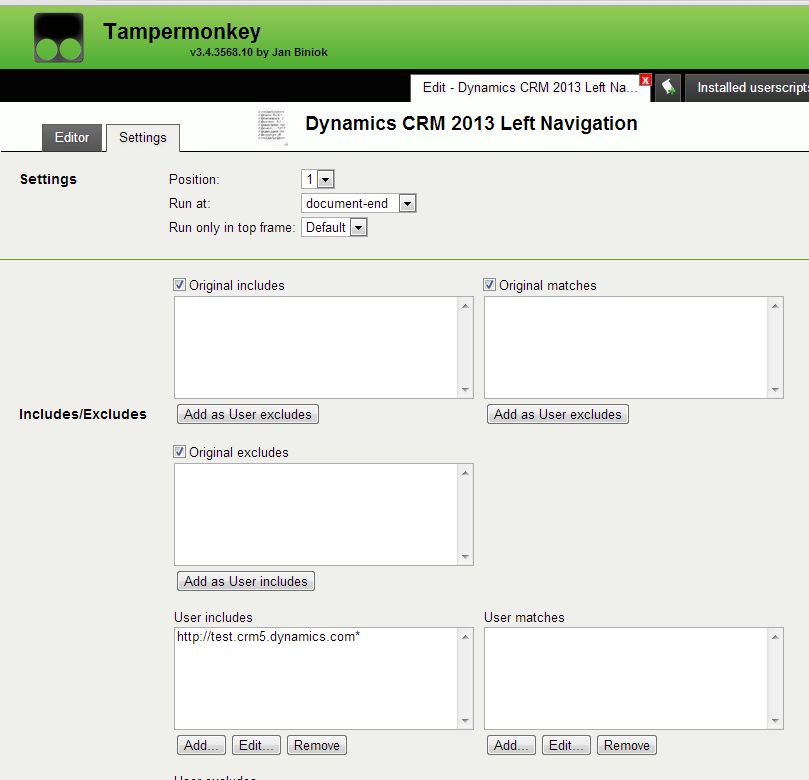CRM 2013 Left Navigation Greasemonkey Script
Jared Johnson, 08 October 2013
Note: This is now available in a managed solution, click here for more information.
In my previous blog, I showed how to transform the new horizontal top Navigation in CRM 2013, to a vertical left navigation. However the method described only worked for On Premise deployments and also affected all users of the system. To solve this I have created a Greasemonkey script. This script can be used with the Greasemonkey addon for Firefox and the Tampermonkey addon for Chrome to change to the left navigation without editing any of the server files.
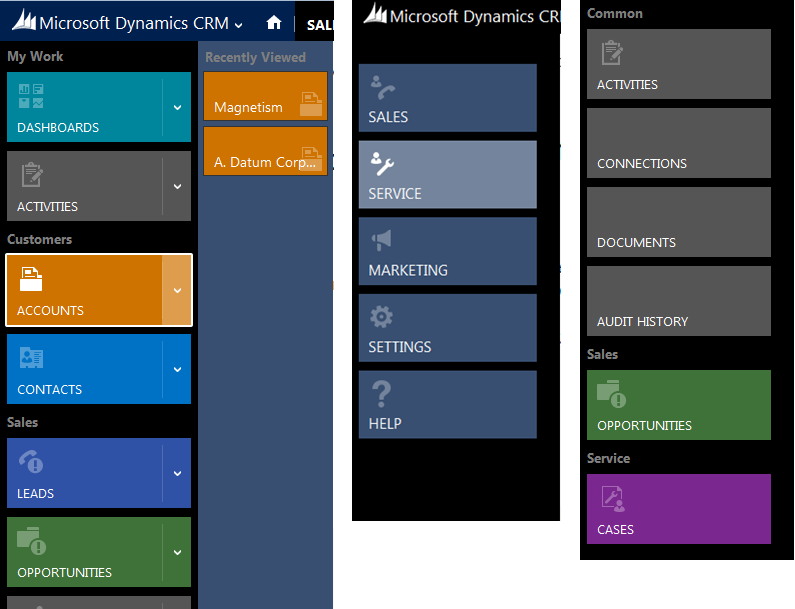
To install the Left Navigation for Firefox first install the Greasemonkey addon from here. Once it is installed go to the Left Navigation download page here and click the green Install button to install the Left Navigation script. Now go to Greasemonkey’s Manage User Scripts window by click the arrow next to the Greasemonkey icon, and click the options button next to the Left Navigation script. Now in this window click the Add button next to the included pages box and add the URL for your CRM instance with an asterix on the end, e.g. http://org.crm5.dynamics.com*. This will run the script for all pages of your CRM instance.
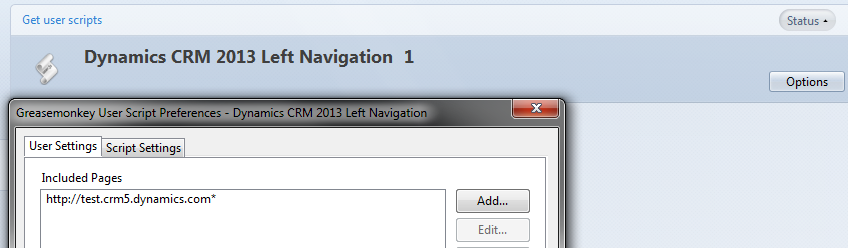
To install for Chrome install the Tampermonkey Chrome app from here, then install the Left Navigation script from here by clicking on the green install button. Then click on the added Tampermonkey icon and click the Dashboard button. Now click on the Left Navigation script to open the edit window and change to the Settings tab. Now you can add your CRM instance URL as a user include.