Dynamics CRM 2013 - Turn Top Horizontal Navigation into Left Vertical Navigation
Jared Johnson, 06 September 2013
Note: This is now available in a managed solution, click here for more information.
In the new CRM 2013 release, one of the big changes was the removal of the left hand navigation, replaced with a touch focused, auto-hiding menu bar at the top of the screen. This menu is designed for wide screen monitors, leaving those using 4:3 or similar screens only seeing a few menu items at a time. However it is possible (though unsupported) to change the location of the navigation to return to the left, while still retaining the new 2013 features.

The CRM 2013 Navigation if you are still unfortunately using a 1024x768 resolution.
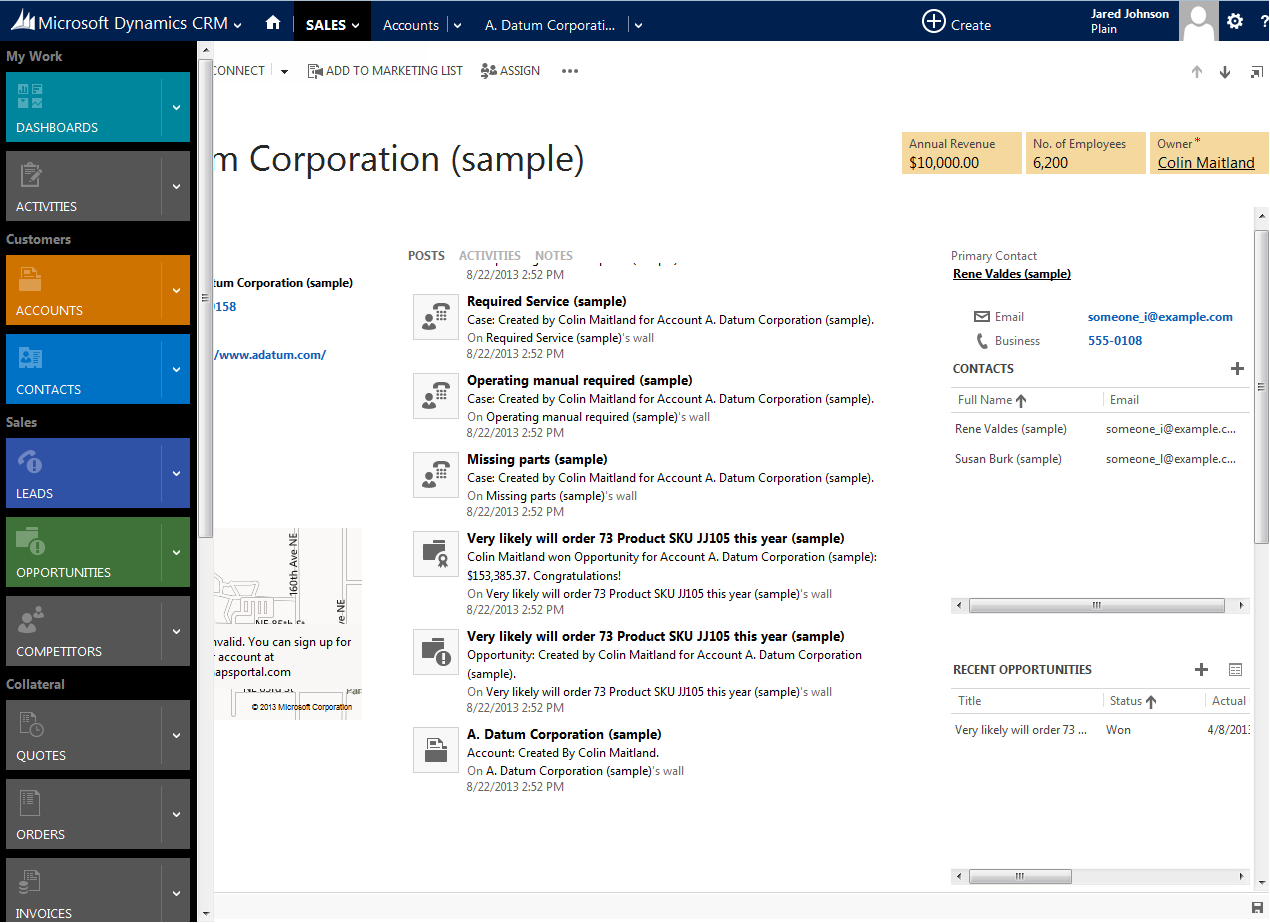
How CRM 2013 looks with the navigation on the left.
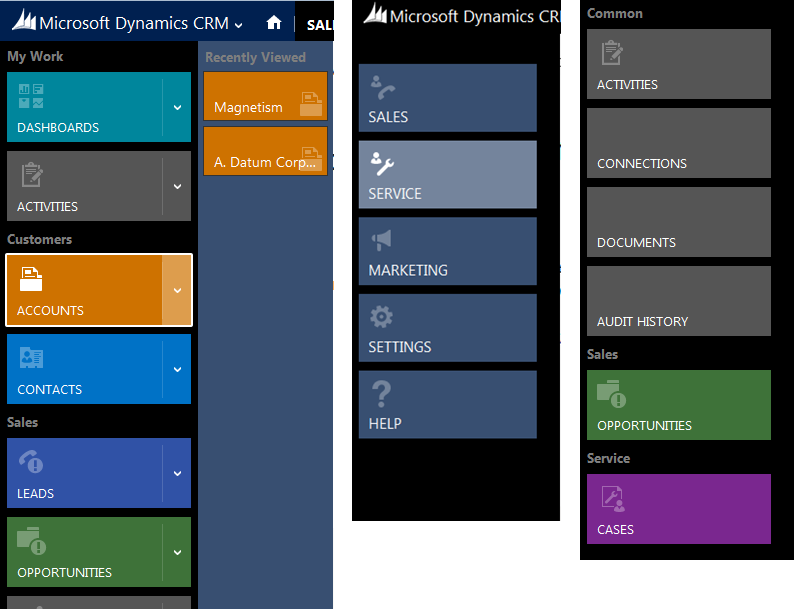
The Navigation including recently viewed pane, main areas menu and the Contact Navigation menu.
If you wish to install the CRM 2013 Left Navigation, note that it is currently for on premise only and requires edits to the CRM server, meaning everyone in the organisation will receive it and other instances hosted on that server. To install it the navbar.css.aspx file must be placed in the Microsoft Dynamics CRM\CRMWeb\_controls\navbar folder, and the navbar.js file must be placed in the Microsoft Dynamics CRM\CRMWeb\_static\_controls\NavBar folder.
In my next blog I will describe how to achieve this for CRM Online and only apply this for yourself using a Greasemonkey script.Download Left Hand Navigation Files

