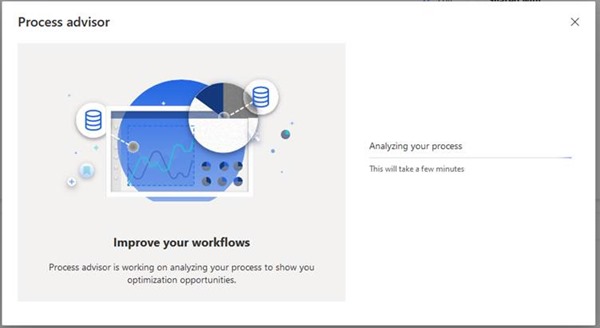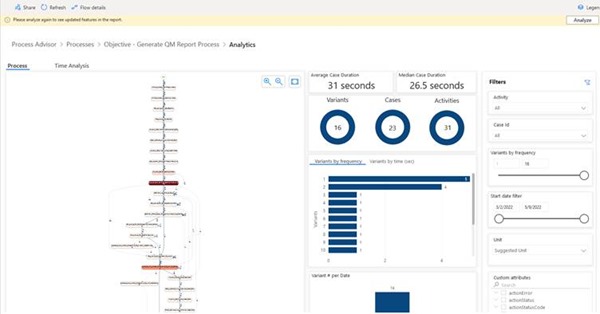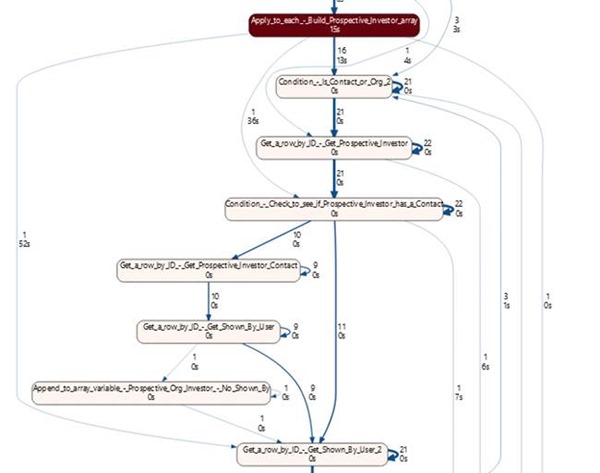Analysing a Power Automate Flow with the Process Advisor
Isaac Stephens, 01 July 2022
Have you wanted to analyse some of your Power Automate flows? Maybe some of the more complex ones with multiple paths? Do you have a flow that sometimes takes a long time to run? Well Microsoft have recently released the Process Advisor to General Access, but what is the Process Advisor and how can it help me?
The Process Advisor is one of Microsoft’s many new tools in the Power Platform. One of the existing features of this tool was to help streamline / automate manual tasks by finding inefficiencies. However, MS have extended this functionality so it can give you a break down on how your Power Automate Flows are performing! This is quite useful as even though you can quickly see how long the last few flow runs have taken, you have to open each run individually to see why it took that long. With process advisor it will give you a heat map style diagram showing which action flow runs stay in the longest.
Below are some steps on how you can generate the Process Advisor Analytics:
First, open your flow and click on the Process Insights button at the top of the page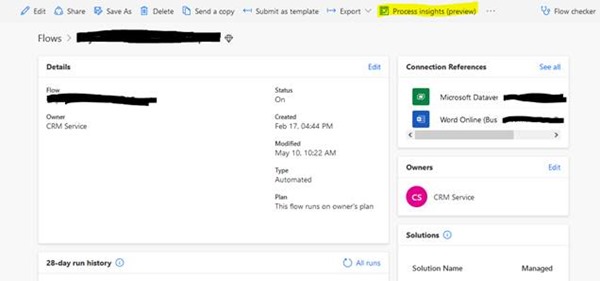
Then you will get a screen telling you it is ‘downloading your process’, followed by a screen saying it is ‘analysing your process’. Depending on your flow size this can take a few minutes, so sit back and relax!
Once this is done you will be shown a PowerBI Dashboard with a range of useful tiles such as Average and Median Duration, number of runs, number of runs following the same path (variants), and the heat map diagram.
The diagram below shows the heat map of the flow, the darker the bubble, the longer it took in that action. Also, the thicker the lines the more flow runs when down that specific path. The first image below shows the PowerBI dashboard that gets generated and the second shows a close-up view of the heat map / flow map.
Now that you know how to use the Process Advisor, you too can find any inefficiencies in your flows! And if you find no inefficiencies you still get some nice flow run breakdown stats that could be useful for reporting on!