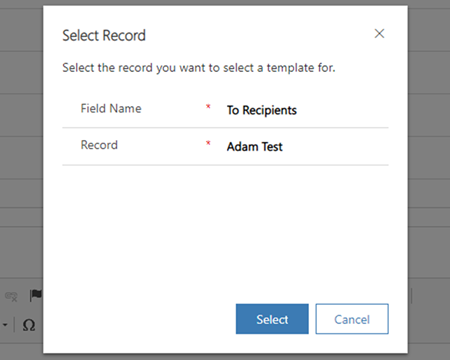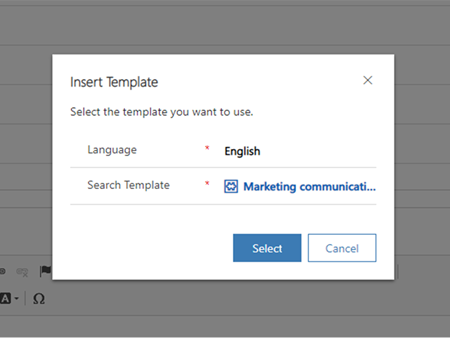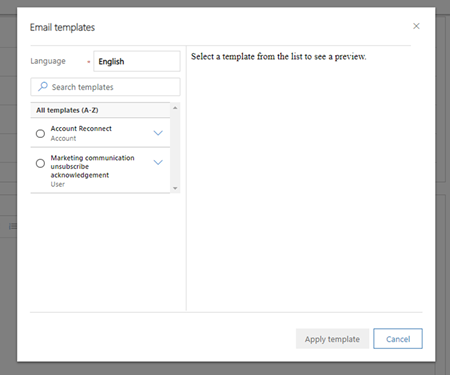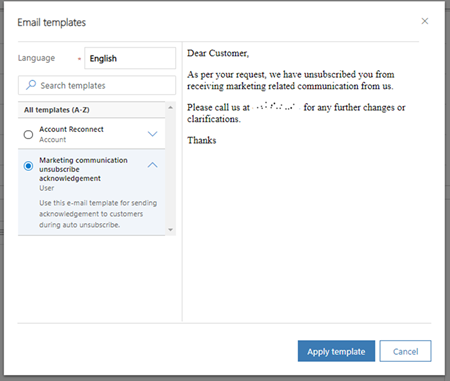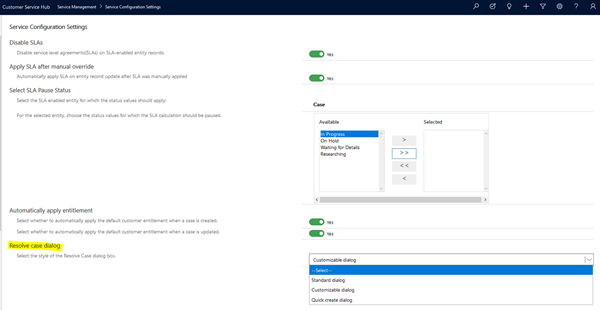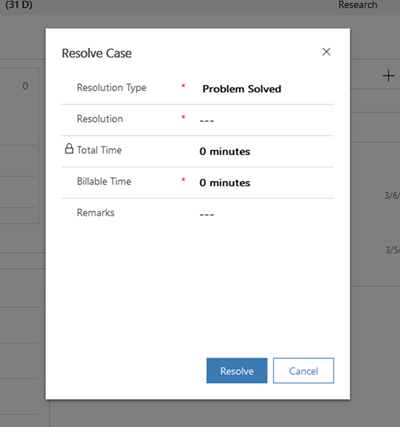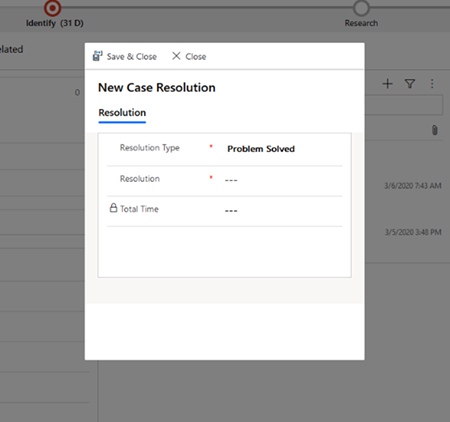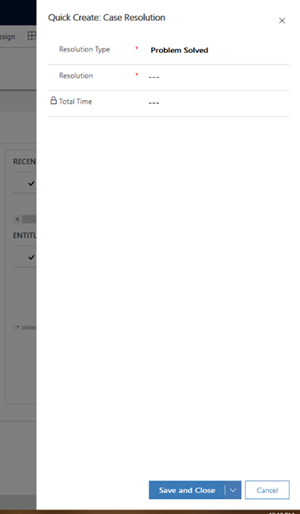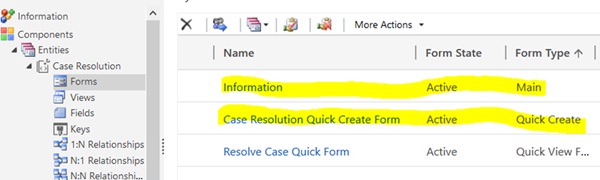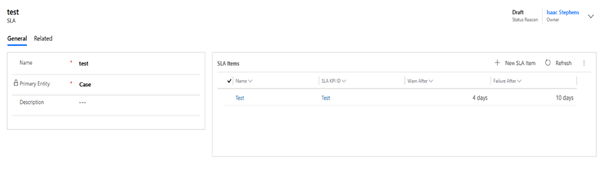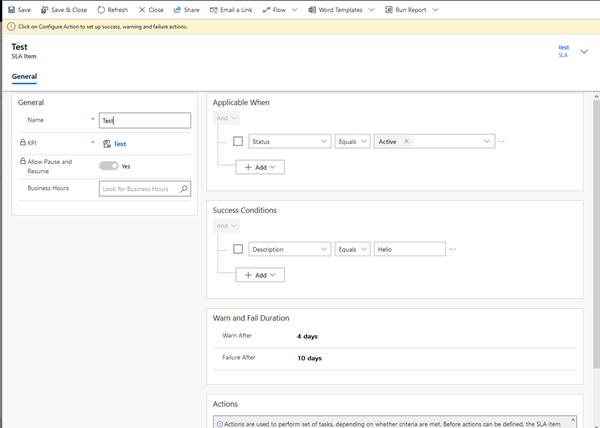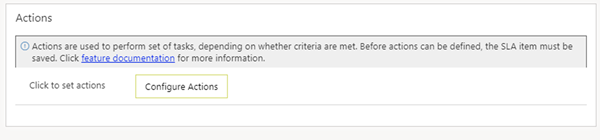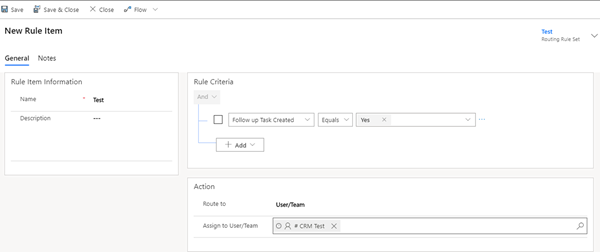Dynamics 365 2020 Wave 1: Updates to Customer Service Management
Isaac Stephens, 17 June 2020
In the new wave of Dynamics 365 there are some interesting updates to the Customer Service Management features. These include updates to routing rules and SLAs to bring them into the unified interface: a customizable Case Resolution dialogue, updates to the email creator, and much more. Check out Microsoft’s Dynamics 365: 2020 release wave 1 plan.
Updates to the email creator
The updates to the email creator are relatively minor but do bring some nice new features. One of these features is Users can now copy and paste images into an email. Originally you had to add an image via a link, which meant locally stored images were not easy to add.
One of the other new features is the updated email template selector. This update brings a new preview template feature that helps the user.
The images shown above show the old process, which involved clicking ‘Insert Template’ on the ribbon, filling the fields on the ‘Select Record’ popup and then selecting the template by filling the ‘Search Template’ lookup. This has been streamlined, as shown in the images below, so that after clicking ‘Insert Template’ in the ribbon it goes straight to the Email Templates selector and when you click on one of the templates you get to see a preview of what your email will look like.
This greatly increases usability as your Users will no longer just have to remember the name of the template they want, as they can now quickly preview it and confirm it is correct before applying.
Customizable Case Resolution
The Case Resolution dialogue is now editable allowing users to choose whether a dialogue or quick create opens when the Resolve Case button is pressed. This will help Users who utilize the Case entity, but do not care about all the fields they must fill out when Resolving a Case.
To turn this feature on, go to the Customer Service Hub App and under the Service Management Tab open the Service Configuration Page as shown above. In here you can see the “Resolve Case Dialog” field which has 3 options (Standard Dialog/Customizable Dialog/Quick Create Dialog). Selecting Standard Dialog will keep the existing system defined dialog, however, selecting one of the other two will allow you to customize the users’ experience.
Below is the default system Dialog when you choose Standard Dialog:
This is the Customized Dialog, customized to only show Resolution Type, Resolution and Total Time:
This is the Quick Create Dialog, again only showing Resolution Type, Resolution fields and Total Time:
To customize these, you must edit the Case Resolution forms. For the Customized Dialog you must edit the Main Form and for the Quick Create Dialog you must edit the Quick Create Form.
SLAs and Routing Rules
Previously, Routing Rules and SLAs could only be created in the classic web client. This new update allows you to create them within the Unified Interface.
The new SLA editor has also moved away from the old workflow engine and now runs on Flow, which means you will be unable to edit SLAs created in the Web-Client and they will need to be recreated in the Unified Interface if you wish to edit them. This also means that SLAs created in the Unified Interface will only be editable in the Unified Interface. This issue does not apply to Routing Rules.
An interesting difference with the Unified Interface editor is that you need to first create an SLA KPI for the entity you want before you can create an SLA for that Entity. In the web-client you could create the SLA for a case without having previously created a KPI for that entity.
Unified Interface SLA Item Editor:
Once the SLA is saved you can add the actions by clicking on this button:
This will take you to the Flow editor on Microsoft Power Automate site where you can add actions/steps under each of the stages of the SLA (Succeeded, Warning, Failure).
Since this uses Flow you can use any of the features Flow has to offer for the subsequent actions. Just remember to not delete the pre-made steps as they are required for the Flow to work!
Unified Interface Routing Rule Editor:
The routing rule editor has only been updated to look familiar to the rest of the unified interface, all of the functionality is the same which allows backwards compatibility from the routing rules made in the web-client.