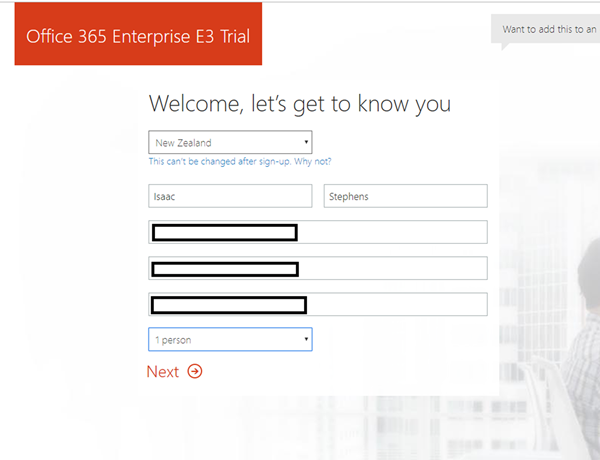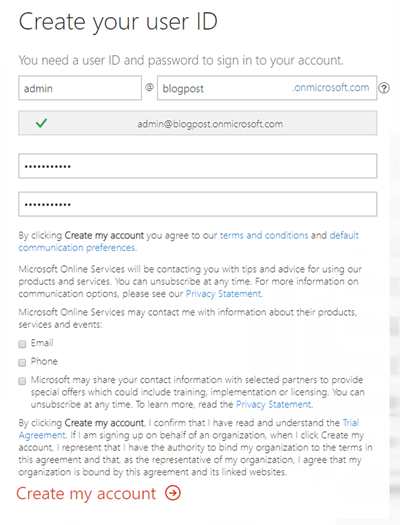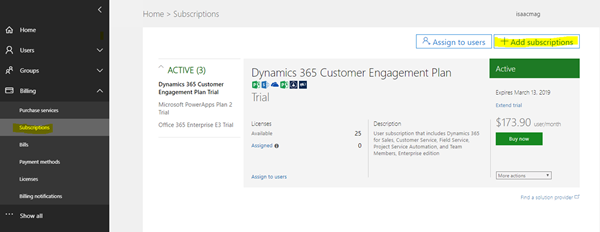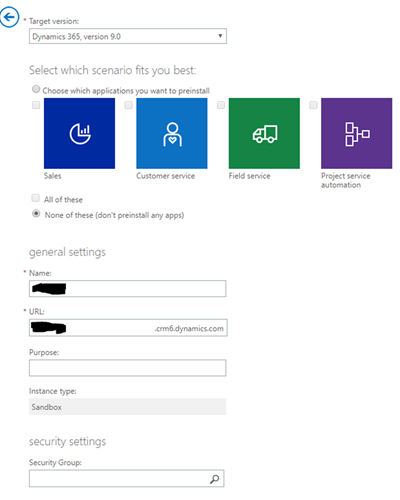Creating a Dynamics 365 Trial Instance without any preinstalled apps
Isaac Stephens, 29 April 2019
Back in 2017, this blog showed you how to get a 30 day trial of dynamics 365. These trial instances of Dynamics 365 are all prebuilt applications, which may or may not be useful to your business. This blog will show you how to get a fresh instance of Dynamics 365 with no preinstalled applications.
First sign up for an Office 365 E3 trial account through this link, this will create a free month trial of Office 365 E3 Enterprise account.
Sign in and make your way to the admin center. Click on ‘Billing’ and then ‘Subscriptions’, on this screen click on ‘+ Add Subscriptions’.
Scroll down to the ‘Dynamics 365 Suite’ Section and hover over the ellipses with your cursor and select ‘start free trial’.
Once this is done you will now have access to the Dynamics 365 admin center. Make your way here by clicking show all on the left of the current screen, click on ‘Admin Centers’ and then click on the Dynamics 365 link. In here you will be asked to set up your new instance of Dynamics 365. Because we want to have a fresh instance without all the extra applications, make sure you select ‘None of these’. Complete and submit the rest of the form and Dynamics will create your instance (this may take a few minutes).
Your fresh instance of Dynamics 365 is now ready for you to start trialing. Once your trial is over, you will get a few emails notifying you your instance will be deleted in X many days. Either at this point sign up for a paid version or just leave it, since you never entered payment details there is no risk of automatic payments occurring.