Hiding Side-bar Fields in the CRM 2016 Interactive Service Hub
Isaac Stephens, 11 April 2016
The CRM 2016 Interactive Service Hub has a lot of similar functionality to vanilla CRM that's presented in a new format, including the old ability to create a new record of an entity from a lookup field by clicking the '+ New' button.

However, if you do this within the Interactive Service Hub, instead of opening a new window or tab for the new record as you're probably used to seeing in vanilla CRM, a new bar will open from the right hand side of the screen which presents the same form in a different layout.
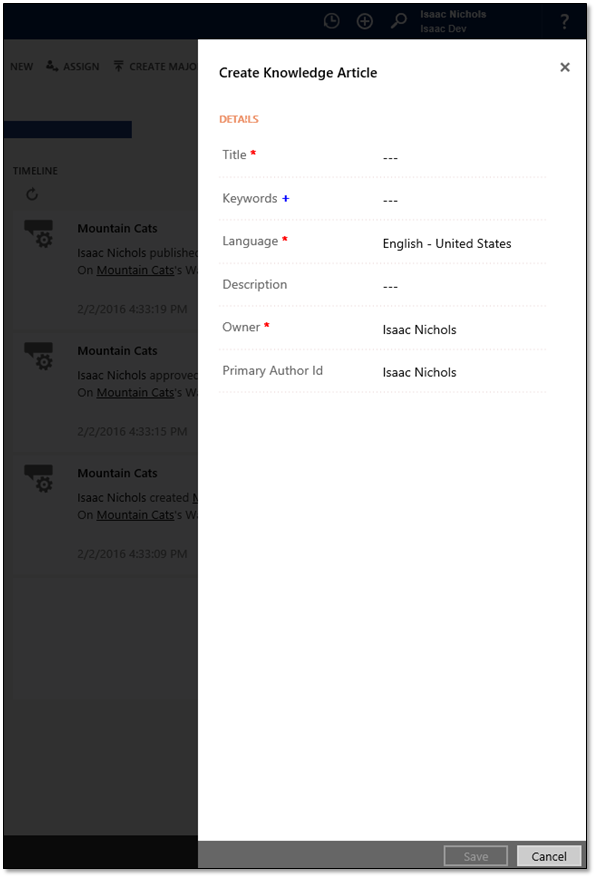
I tried to find the official, Microsoft-approved terminology for this area but I came up empty, so I've started calling this the side-bar. The side-bar is clearly designed to make it faster and easier for users to create new records from within another record, and to be fair it achieves these goals, but there are some downsides. The downside that this blog focuses on is how the side-bar seems to ignore the visibility settings you so carefully laid out in your form design.
Take this form for example, I didn't want the Name and Owner fields to be visible so I added them to a new section called 'Hidden' (although nobody should ever actually see it), then changed the default visibility of the section to hide it. This works perfectly well in vanilla CRM, and it's a nice, easy way to make fields on a form invisible without actually removing them.
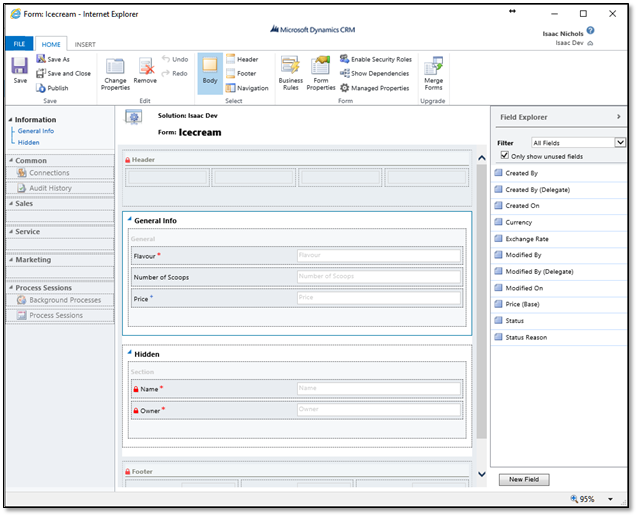
However, now let's try to create one of these records from within the Interactive Service Hub and see what happens.
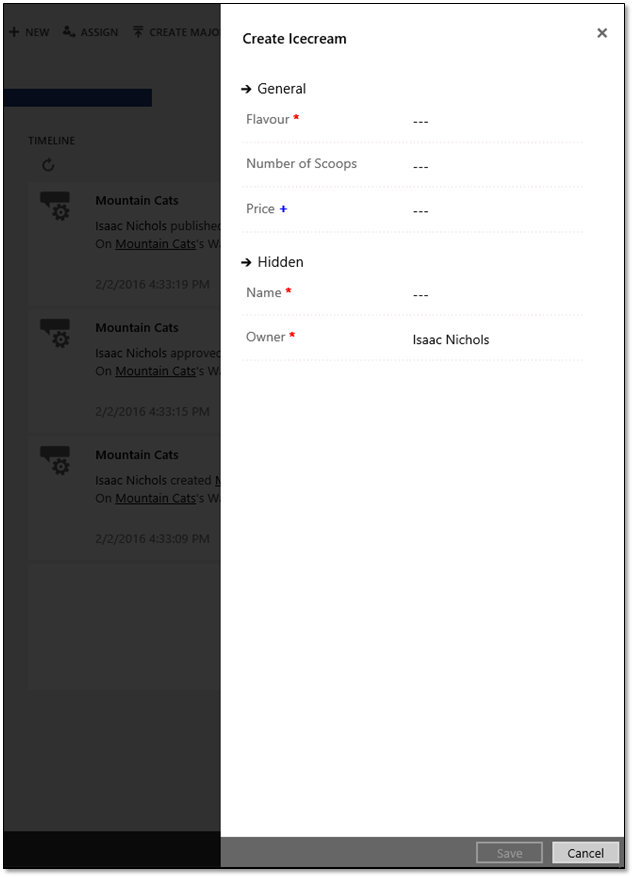
It ignores my reasonable requests to hide the section! Users might get a bit confused when seeing a section that's labelled 'Hidden' on a form, so we should probably work around this limitation. Thankfully there's a way to do using only customizations; no code or development time to hack our way around it.
Business rules save the day for us this time – just create a new business rule for the entity, call it 'Hide Fields' or whatever you want, and make it hide every field that you want hidden. There's no need for conditions unless you want them.
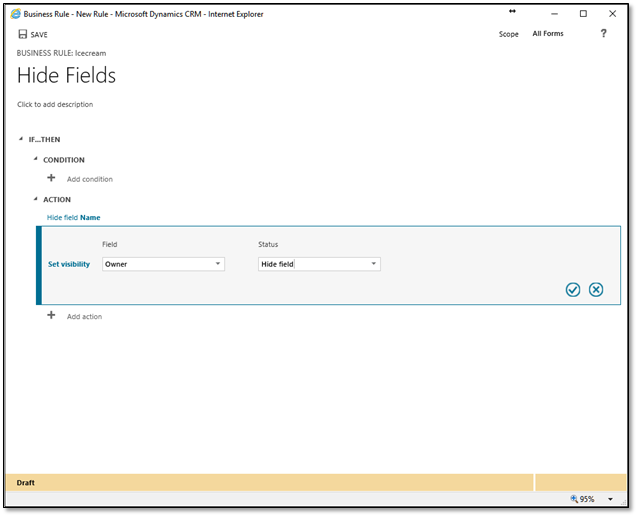
Save, activate, and publish the rule to see the results.
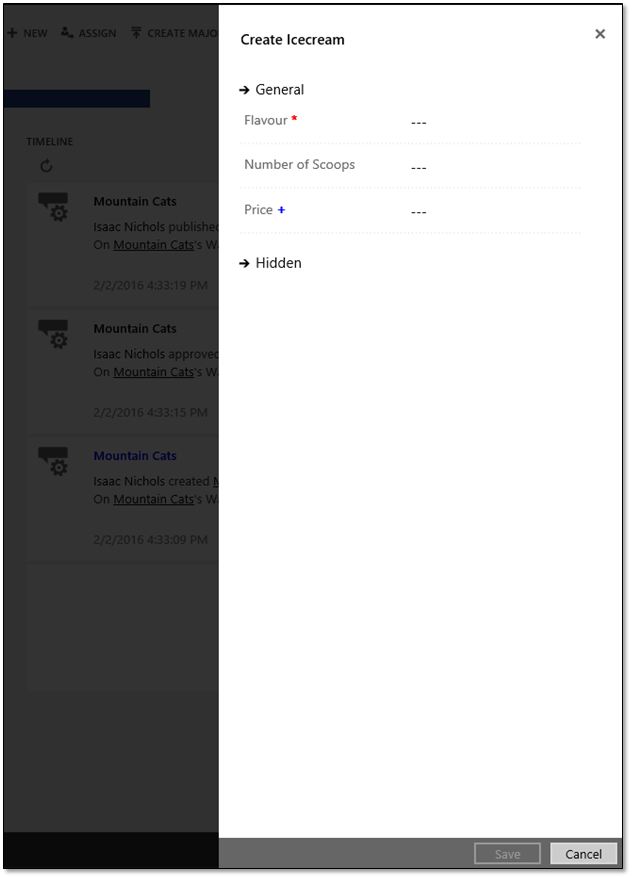
Cool, now we're back to the functionality you'd expect! Except you can still see the 'Hidden' section, so just move the hidden fields into a visible section and you're back to normal. With any luck, Microsoft will fix the side-bar and remove the need for this workaround entirely, but until then you can fix your broken side-bar with a few minutes of extra customization.

