Dynamics CRM 2016 Adding Entity Components to a Solution
Isaac Stephens, 26 January 2016
In Dynamics 2016, you now have the option of selectively adding only certain views, charts, fields, keys, relationships, or messages to your solutions as opposed to entire entities.
You don't have to do anything special to use this functionality; you're given a dialog prompt to select specific entity assets when you go to add any entity to a solution.
You still have the option of adding the entire entity like normal by checking the Add All Assets checkbox at the top right of the dialog, or you can choose to manually select any number and combination of assets using the tabs along the top and the results view in the centre.
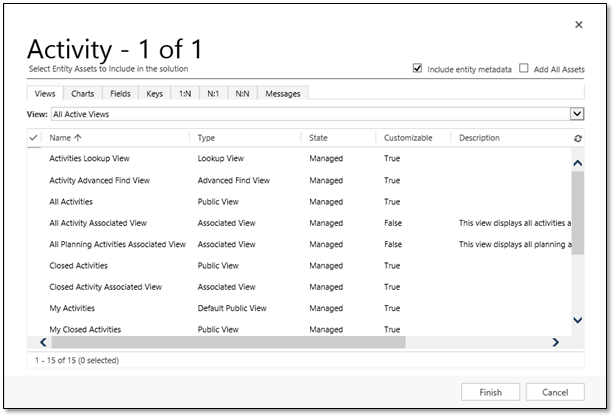
In the past, CRM would only allow you to add whole entities to a solution, which includes every asset and the metadata for the entity. The ability to add selected assets from a solution makes it much easier to create small patches which only contain the parts of the entity which have changed.
For example, let's say you've already deployed an entire solution to a test environment – entities and all – and the testers pick up a bug with a field on the Activity entity. You can then create a patch solution, add only that one field to the patch, and deploy a fix straight to your test environment without including the rest of the entity data, which might be very large.
Depending on the size of your entities, this can save you a lot of time deploying patches and fixes from one environment to the other and allow you to make smaller, specialized solutions for your needs.

