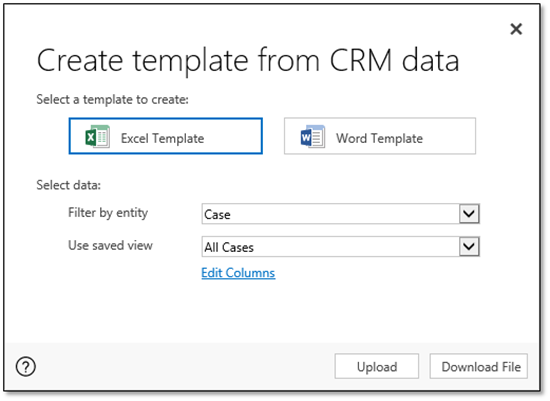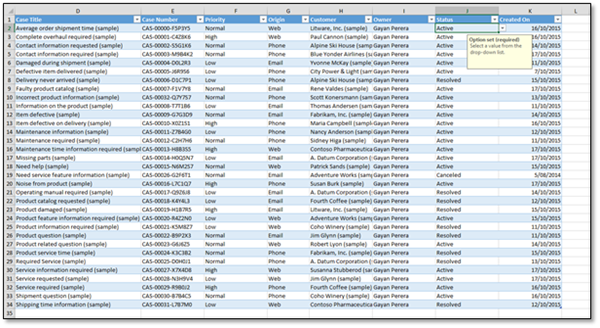Dynamics CRM 2016 Excel Templates
Isaac Stephens, 14 December 2015
A new feature added in Dynamics CRM 2016 is the ‘Excel Templates’ dropdown button. From here you can create a template and export data from Dynamics CRM based off an existing entity view.
This functionality and the easy availability of the button from the command bar is a good improvement from past versions, where you would need to export the data in XML format or use data management functionality which is much less convenient.
In CRM 2016, the number of clicks it takes to achieve the same result has been reduced, saving the average user time and effort – data import and export is a common function for many users and Microsoft probably took this into consideration when adding this particular feature.
The button is visible in most workplaces when you select an entity. Click the button, then click on “Create Excel Template” to open the next dialog.
From here you can select the entity and saved view to generate the spreadsheet from - I picked All Cases as an example here. Next, click on ‘Download File’ and save the document somewhere.
With the sample data in the system, we can see that not only has the data itself been exported, but so has the field metadata – i.e. the data type, field length, etc. Option set data is also included so you can select from the pre-existing values, which is nifty.
This means that you’ve got access to data validation for the record’s fields available in an offline spreadsheet without being connected to Dynamics CRM, as though you’re working directly in the system. For example, if I try to enter more than 100 characters into the ‘Case Number’ column, or enter an incorrect date/time into the ‘Created On’ column, Excel will stop me.