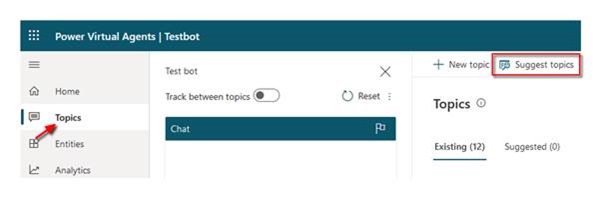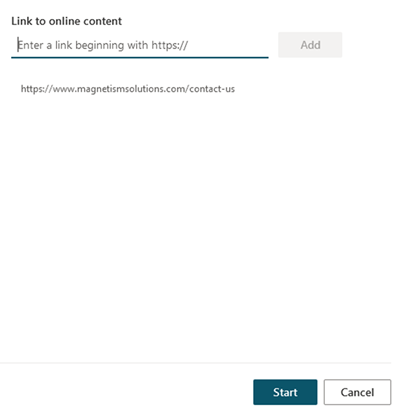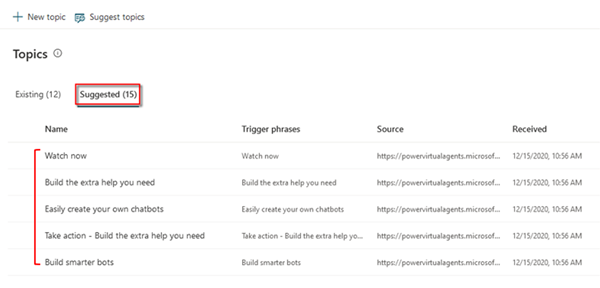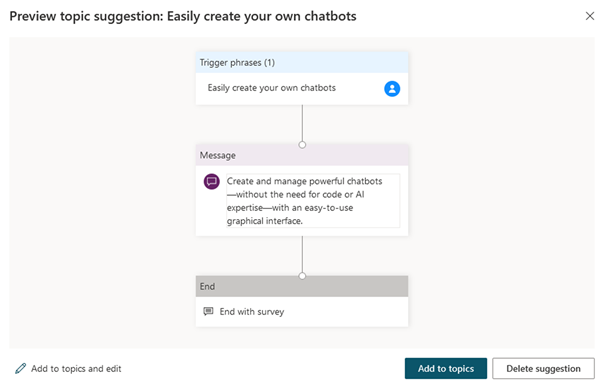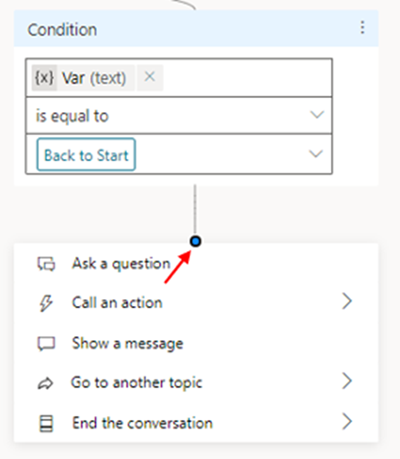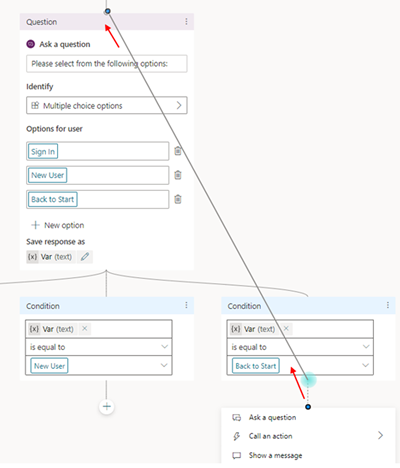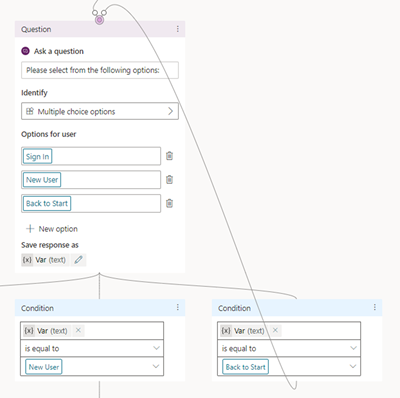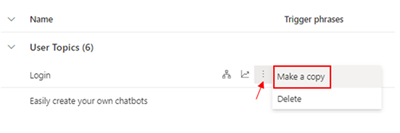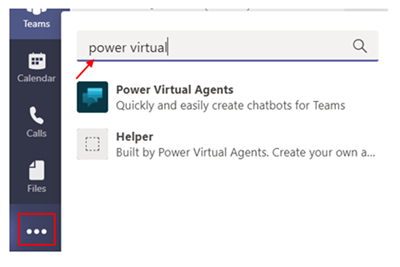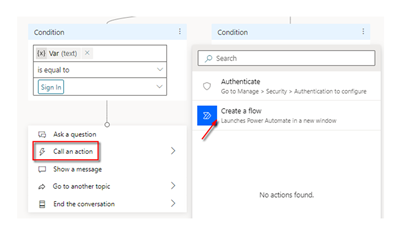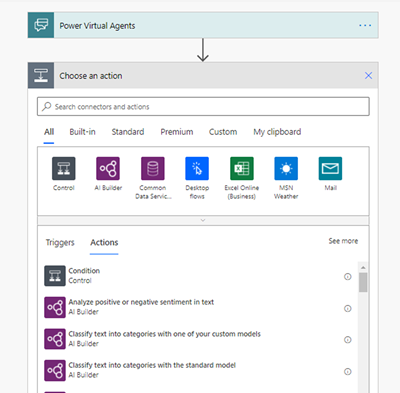Some Useful Features of Power Virtual Agents You May Not Know
Harshani Perera, 15 February 2021
Power Virtual Agents by Microsoft allows you to easily create chatbots without any code. Whilst creating these, I came across some useful features I’ve listed below that you may not be aware of if you are new to creating them that can save you time and improve your bot.
Create Topics from Webpages and Files
If your website already has a lot of content or Frequently Asked Questions (FAQs), you can import this content into Power Virtual Agents which will automatically create topics and save you time creating them manually.
1. Go to Topics and select Suggest Topics
2. Enter the website link which has the information > Click Add > Click Start. It will take a few minutes to process the suggestions.
3. The topics automatically created will show under Suggested.
An example of one of these topics is below. You can edit and enable them for your chatbot.
It is also possible to import data from files such as Word documents, PDF and CSV however they will need to be online files with a link.
Access all Chat Transcripts
It is possible to view all the conversations the bot has had with users which have been saved in the Analytics section.
Go to Analytics > Select Sessions > Select the date range and click Update > Click to open the session
Open the session in Excel. The Chat Transcript column shows the discussion the bot had with the user. The Session Outcome column shows whether the chat was successful, escalated or abandoned that can be analysed and help to improve the bot.
Loop Conversations
If you need the bot to ask the same question if the user provides the incorrect answer, you can easily create a loop as shown below.
1. Click the + sign
2. Select the node
3. Drag it to the node with the message you want to repeat for the user to create the loop.
4. Now you can see that the loop has been created. Click Save.
Skip Questions
Power Virtual Agents are able to have more intelligent interactions with a user which uses a universal language model. The user doesn’t need to type the exact words to trigger phrases and it can even skip questions and paths that you have created to answer the user.
Copy Topics
You can easily create a copy of an already built topic which can save you time.
Go to Topics > hover over the topic > click the 3 dots > select Make a copy
Free in Microsoft Teams
Power Virtual Agents is available to use within Teams and it’s free. You can create an HR bot or an IT Helpdesk bot for your company.
Click the 3 dots > search and type in power virtual…> select Power Virtual Agents > on the next screen click Add.
Click Start Now to create the bot
Combine with Other Power Platform Applications
Power Virtual Agents can do a lot on its own however it can do so much more by combining with other Power Platform applications such as Power Automate, AI Builder etc. You can use Flow to retrieve, display information from other systems and provide analysis using AI Models in the AI Builder etc.
Select Call an action > Click Create a flow >
Add an action and search for connectors and actions to use e.g., AI Builder
I hope these tips will help you along the way in building your chatbots.