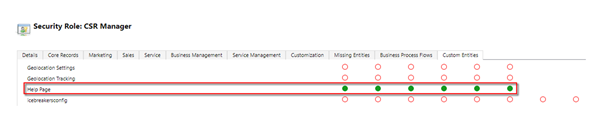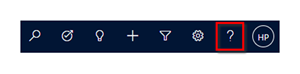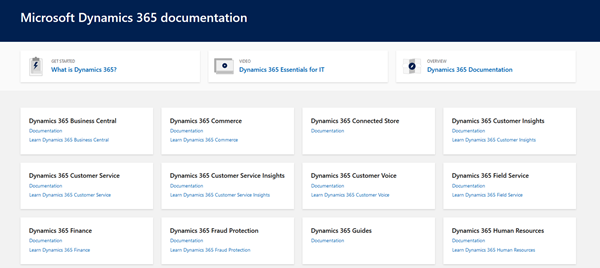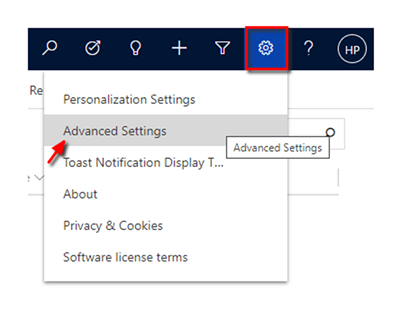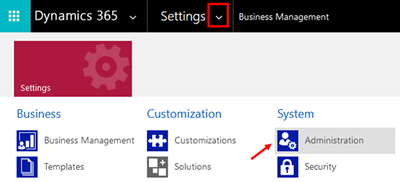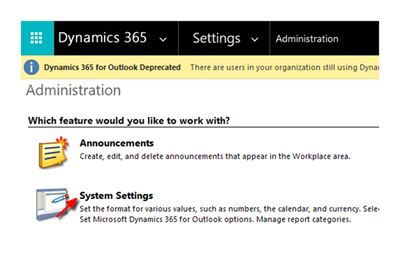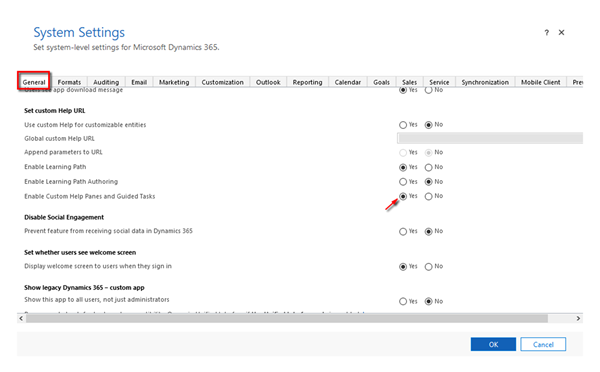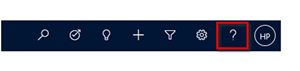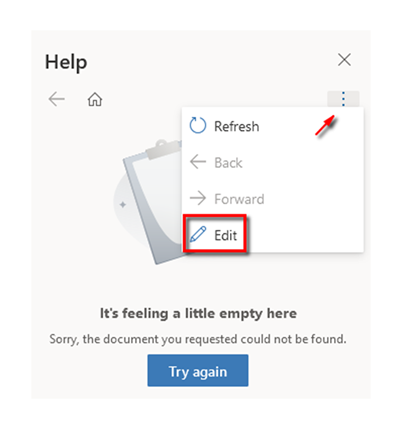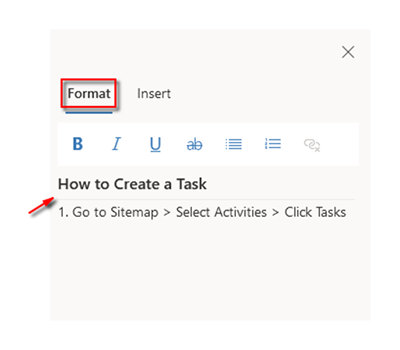Custom Help Panes in the Dynamics 365 Unified Interface
Harshani Perera, 15 December 2020
If you are trying to find the Learning Path, this was a feature of the legacy Web Client which has now been deprecated and replaced by Custom Help Panes in the new Unified Interface. In this blog, I will show you how to set up the Custom Help Panes and Guided Tasks.
You will need to meet the following requirements to enable this:
· Dynamics 365 Version 9.1 or higher
· Have System Administrator/System Customiser security roles or
· Enable Global create, read, write, delete, append, and append to permissions for your security role on the Help Page entity under Custom Entities.
The Custom Help Pane is accessed by clicking the Help button.
Right now, if you click the Help button it will only direct you to the Microsoft Dynamics 365 documentation page.
However, once we enable our environment for Custom Help Pane, it will pop up the Help/Learning section.
Enabling Custom Help Pane
1. Click Settings and Select Advanced Settings
2. Select Settings > Administration
3. Select System Settings
4. On the General tab under Set customer Help URL, set Enable Custom Help Panes and Guided Tasks = Yes > Click OK.
In some environments you may need to have the Enable Learning Path = Yes. Please make sure that Use custom Help for customizable entities and Append parameters to URL are set to No.
This setting will allow the Custom Help Pane to be displayed on the right side.
Adding Content to the Custom Help Pane
5. Click the Help button (?) on the Navigation bar.
Now the Help pane will open.
6. Click the three dots on the right and select Edit to add content.
7. On the Format section, enter a heading and add content > Click Save.
In my next blog, I will show you how to add videos, images, links, coachmarks and balloons to the Custom Help Pane to create guides for your users that will help them to easily navigate Dynamics 365.