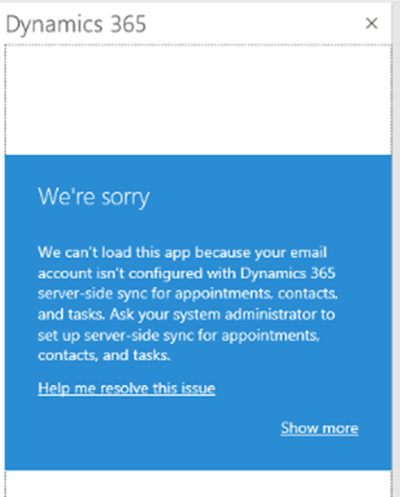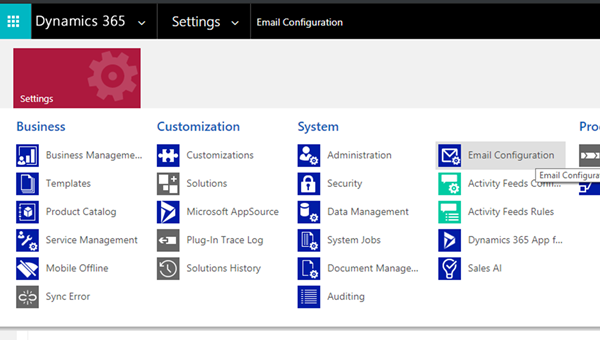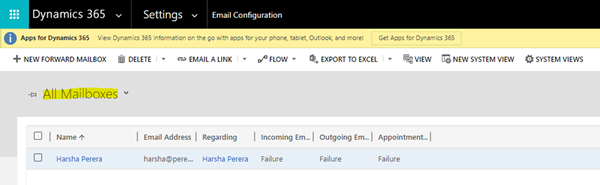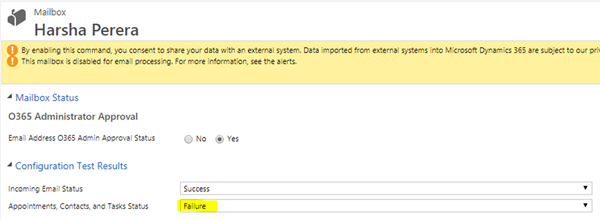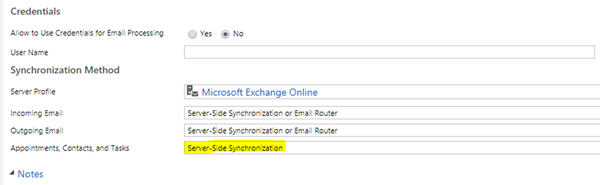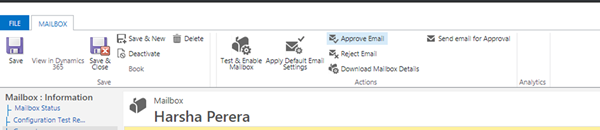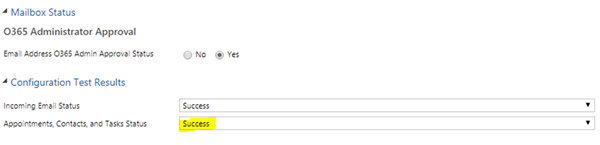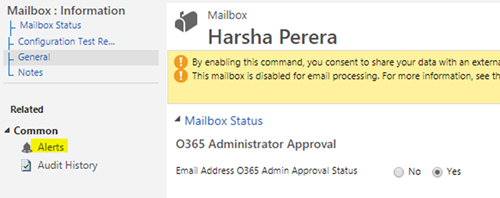How to Resolve the Dynamics 365 App for Outlook Loading Error on Outlook
Harshani Perera, 05 June 2019
This blog will show you how to resolve the following error when using the Dynamics 365 App for Outlook:
“We can’t load this app because your email account isn’t configured with Dynamics 365 server-side sync for appointments, contacts, and tasks. Ask your system administrator to set up server-side sync for appointments, contacts, and tasks."
To correct this error you will need to enable Server-Side Synchronization for your mailbox.
You can do this by following these steps:
First we need to see the current status of the mailbox
1. Login to Dynamics 365 with a system administrator role.
2. Go to Settings >Email Configuration
3. Click Mailboxes
4. Select All Mailboxes view and open the mailbox with the issue.
Your mailbox will likely show Failure for Appointments, Contacts, and Tasks Status. This needs to show Success. The following steps will guide you on how to do this.
How to Resolve the Issue:
5. Ensure that Appointments, Contacts, and Tasks is set to Server-Side Synchronization and click Save.
6. Click Test & Enable Mailbox > On the pop up message, select the tick-box and click OK.
7. The Appointments, Contacts, and Tasks Status should change to Success. You may need to wait for a few minutes and refresh the page as this does not happen instantly.
8. If Appointments, Contacts and Tasks Status show Success, restart your Outlook and Dynamics 365 App for Outlook which should open now.
If this still does not show Success, check the Alerts section for any links for further information on how to fix this issue as this will require further investigation.