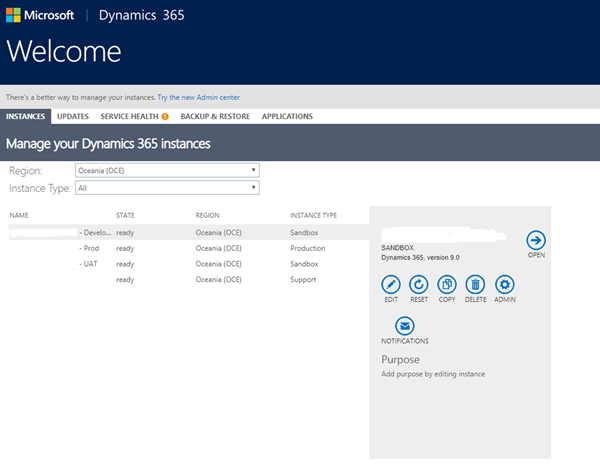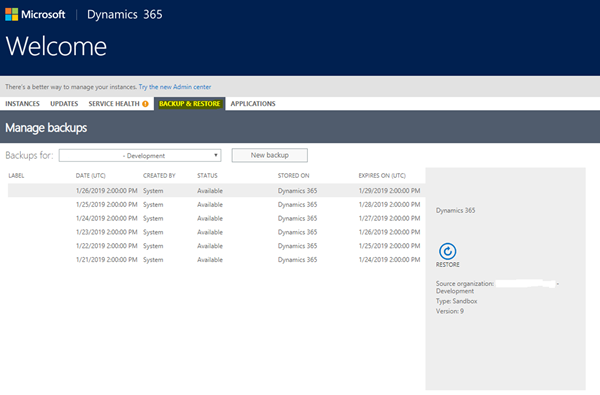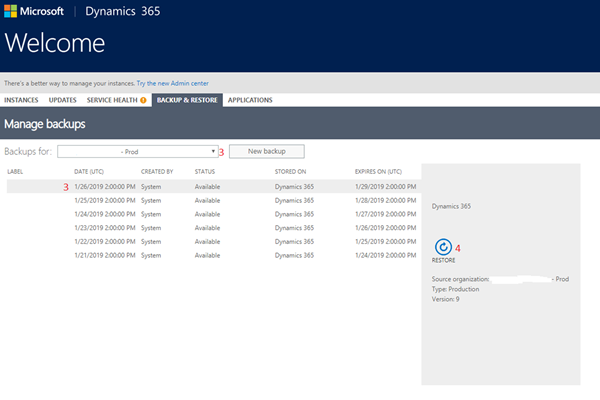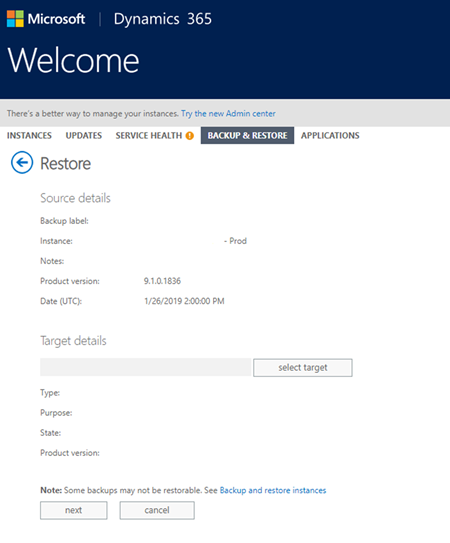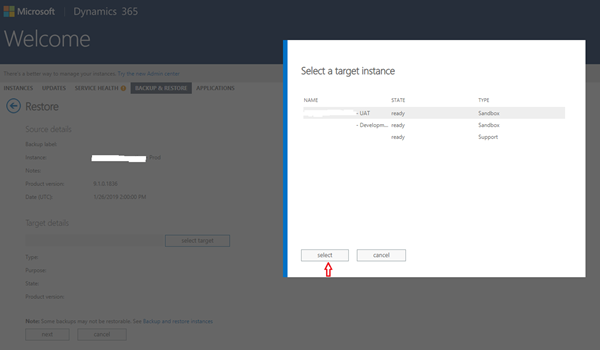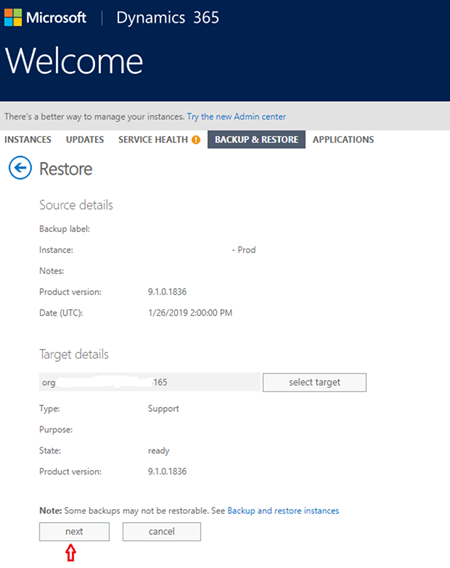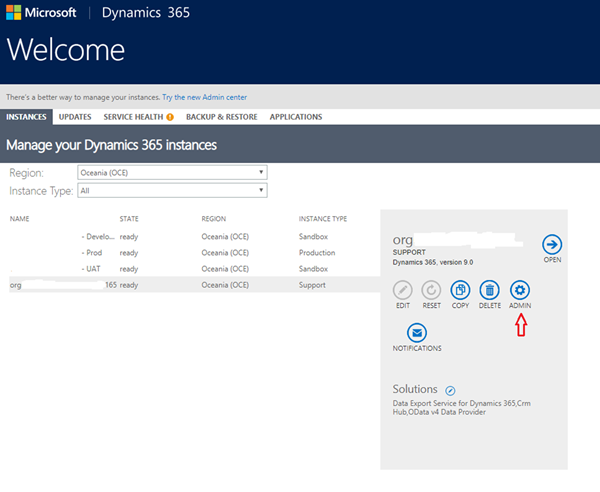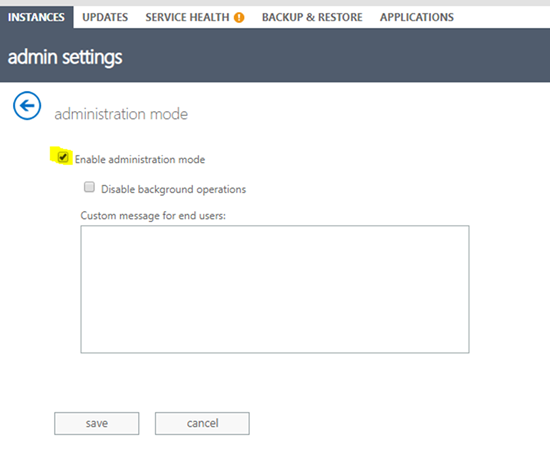Steps and Tips on Copying a Production Instance in Dynamics 365
Harshani Perera, 12 February 2019
In Microsoft Dynamics 365, you might need to make a copy of Production for investigating and/or testing purposes. If you log a ticket with Microsoft they may require you to make a copy of Production to a Support instance for them to investigate. This blog will provide the steps on how to make a copy of Production to another instance and also some important tips to make the process as smooth as possible.
Firstly, you will require admin permissions to access the Microsoft Admin Center. You can find out more information about gaining access here A Brief Introduction to the Microsoft 365 and Dynamics 365 Admin Centers.
In this blog I will be showing you how to make the copy using a Production backup rather than from Production as this process could affect the Production environment and cause it to slow down or cause errors for users.
The following steps will guide you on how to make a copy of Production Instance.
Step 1: Login to the Admin Center by going to https://portal.office.com and click the App Launcher icon > Admin Centers > Dynamics 365.
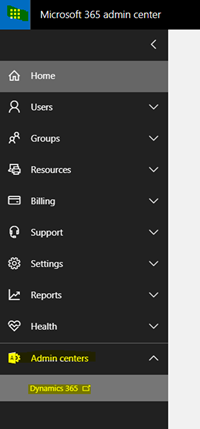
The following page will be displayed which shows all the Instances:
Step 2: Select the Backup & Restore tab.
Step 3: Select the environment you would like to copy from i.e. Development, Prod UAT etc. and select the date you would like to take the copy from.
Step 4: Click the Restore Button. The following page will be displayed.
Step 5: In the Target details section, click Select Target and select the instance you want to copy into and click Select.
Step 6: Once the target instance has been selected, click the Next button.
A notification will be displayed that the copying is taking place.
Note: The target instance will disappear from the list until the copy has taken place. Also, it can take some time for the copying to take place hence you will have to wait for a while.
Step 7: Once the copy has taken place, the copied instance will be in Administration Mode. You can remove this by selecting the instance > Click Admin > Uncheck the ‘Enable Administration Mode’ > Save.
That’s it. I hope this blog provided you with some helpful tips and guidance in making a copy of the instance.