How to Reschedule Your Dynamics CRM 2011 to CRM 2013 Upgrade
Gayan Perera, 20 September 2013
If you’re a CRM Online customer you’ll notice a notification stating an update is scheduled for xyz date. This update CRM Online to CRM Online Fall 13 release, this release contains changes that might break your existing system. Therefor it is recommended that you test before going ahead with the update. If the auto-allocated time isn’t suitable for you, you’re able to re-schedule the update.
To reschedule follow these steps:
First login to CRM, you’ll notice the yellow bar stating the estimated update date. Go into Settings > Administration then Subscription Management.
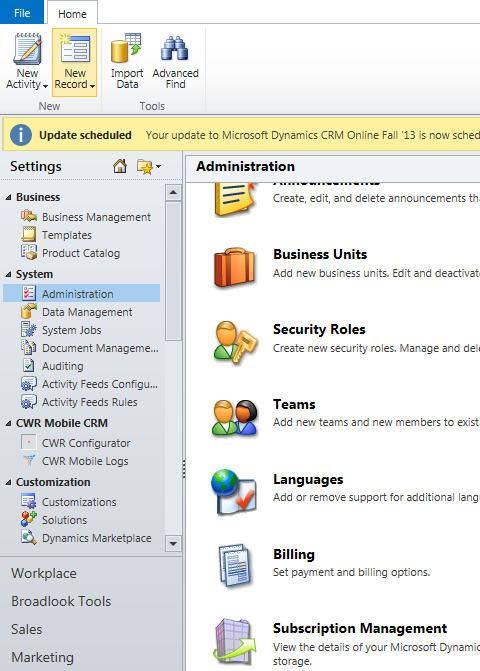
Once you’re inside subscription management, click on the ‘Reschedule update’ link.
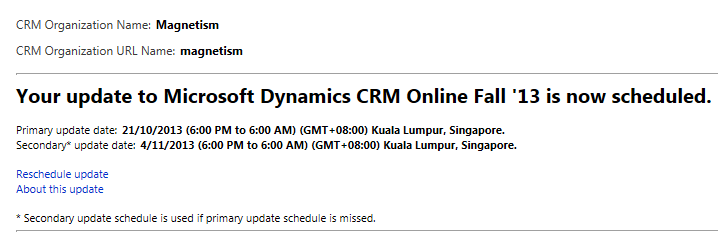
Specify your preferred update date along with an alternate date incase Microsoft isn’t able to meet your preferred date.
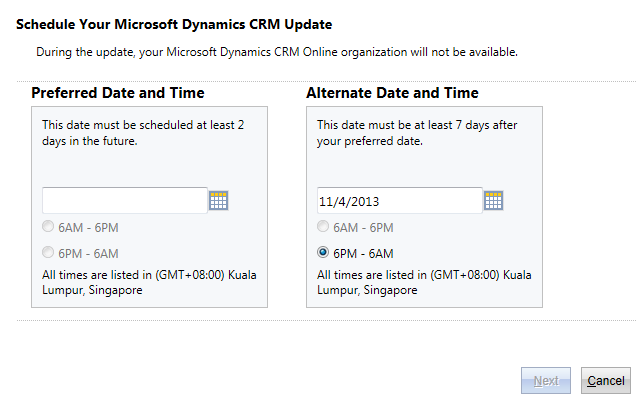
Click Next, when the date is confirmed you’ll receive an email along with an updated notification inside CRM.

