Dynamics CRM 2011 to CRM 2013 Upgrade Experience
Gayan Perera, 08 September 2013
Upgrading from Dynamics CRM 2011 to CRM 2013 is a fairly straight forward operation. The upgrade experience is very similar to upgrading from CRM 4 to CRM 2011.
The basic steps are:
1. Take a backup of your existing CRM 2011 organization
2. Install CRM 2013
3. Restore the database from step 1 into the CRM 2013 SQL database
4. Open deployment manager
5. Import organization and follow the steps
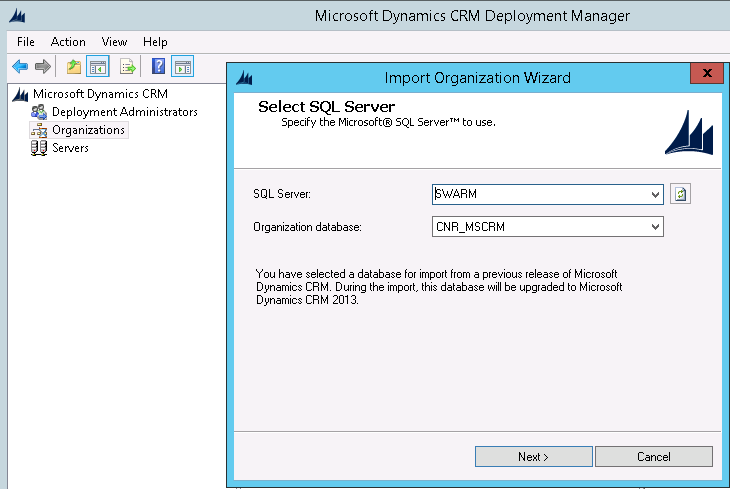
We recently upgraded various sizes of CRM 2011 implementations to CRM 2013 to see what the experience would be like.
Here is an example organization which contained 150+ custom entities, 250+ web resources and 300+ plugin steps. The import process (through deployment manager) only took around 15 minutes! (Please note that there was no production data, only the customizations along with test data)
During the upgrade process you’ll notice progress messages staying that it’s dropping tables, indexes, stored procedures etc etc, don’t be scared. This is perfectly safe

One of the major changes to the CRM data structure is that the ExtensionBase tables are no longer used, therefore the schema along with data will be merged with the main Base table.
As you can see from this screenshot, these custom entities don’t have the ExtensionBase tables anymore.
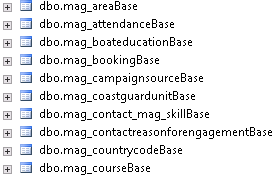
Another error you might encounter is “Action Microsoft.Crm.Tools.Admin.ImportActivityFeedsAction failed.” This error can be bypassed by clicking Ignore.
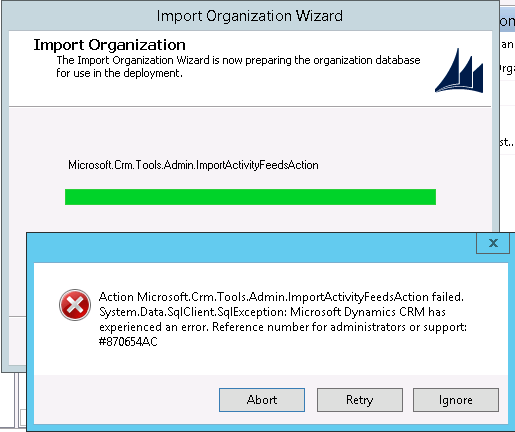
We’ll be posting more Dynamics CRM 2013 content, make sure to subscribe to our RSS feed to and keep up to date with CRM 2013 content.

