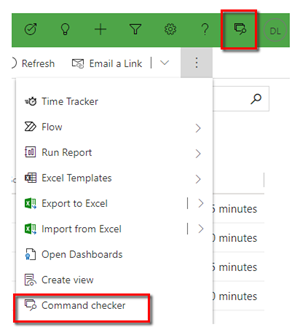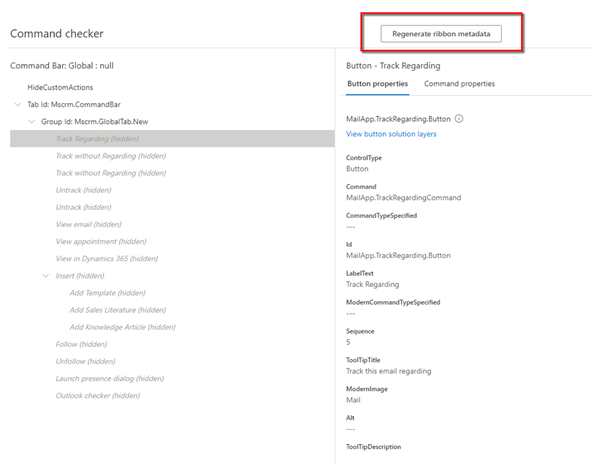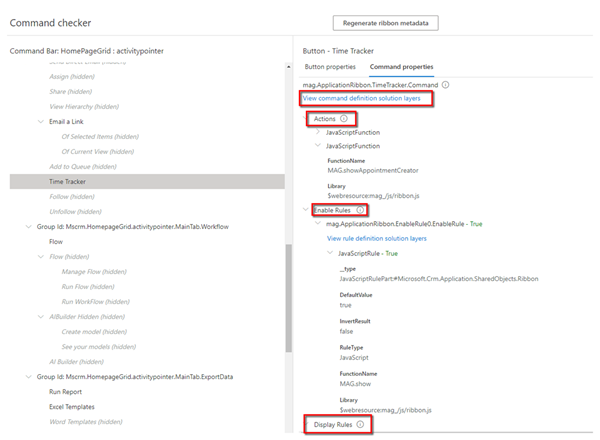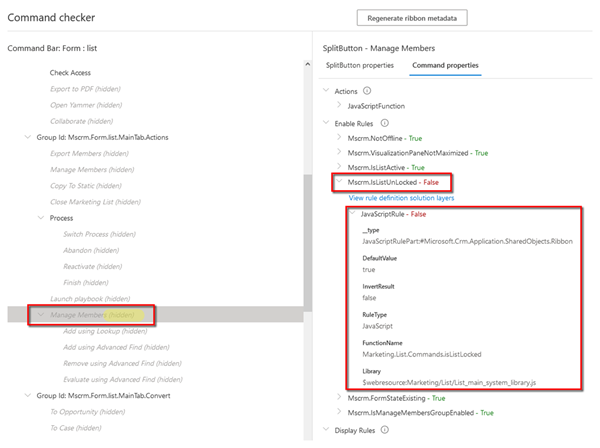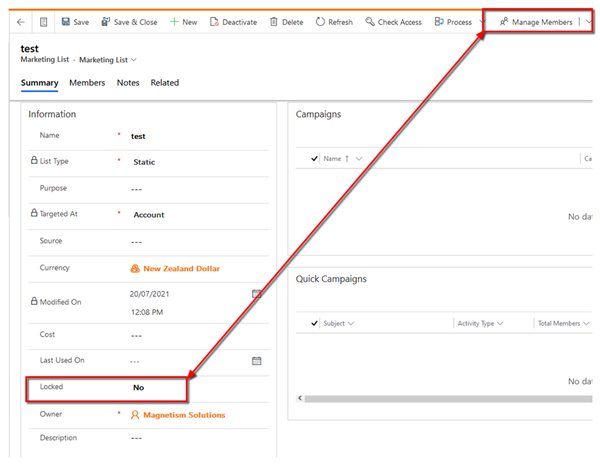Introducing Command Checker for Model-Driven App ribbons
Dominic Liu, 10 February 2022
Command Checker is a Microsoft feature that can help you to get the best and most knowledge at Model-Driven App interface level. You can also check the Enable Rule, Display Rule and Action all in the App so you don’t need to rely on other third-party tools. You can find more information from this link.
In this blog, I will show you how to enable command checker, how to use command checker, and a real-life example.
How to enable Command Checker
To enable command checker, you need to add &ribbondebug=true at the end of your CRM URL.
Then you can see the new [Command Checker] button, from both the ribbon as well as the CRM banner.
How to use Command Checker
When you press the Command Checker button, you can see the Regenerate ribbon metadata button. This button is useful when all the logic behind the button is correct, but you still can’t see the button on the ribbon. This issue might be related with the ribbon metadata, hence we can easily utilise this button to regenerate it.
Once you regenerated the ribbon metadata, you will notice an alert dialog telling you “Do you want to regenerate all ribbon client metadata for this environment? This background operation may take 15 minutes or longer and may delay other background operations while in-progress. The status can be viewed within Solution history. Once completed clear your browser cache and reopen the application.”
You can check the status of the regenerating ribbon metadata via Advanced Find -> Customisation -> Solution History -> Change the view to ‘Ribbon Metadata Generation Operations’
For each individual button, we can check four parts:
· Solution Layers
· Actions
· Enable Rules
· Display Rules
A real-life example: Where is the Manage Member button from the Marketing list?
Marketing List is an out of the box CRM entity, the Manage Members button allows business user to add/remove members to the marketing list. Recently I received an email from a client, they said they cannot find the Manage Members button anymore.
In this case, Command Checker is very useful. Once I enabled the Command Checker, I can easily see that the Managed Members button was hidden, due to the Enable Rules. It also tells you which JS file and which specific function you need to check.
Command Checker can point you to the right direction and after some investigation, I noticed the locked field on the Marketing List was set to Yes. Once I set that back to No, the Managed Member button showed up again.
Sum Up
Command Checker is a great trouble shooting tool, especially for customise buttons on the ribbon. It can definitely save you a lot of time in order to find the right commend or the display rule.