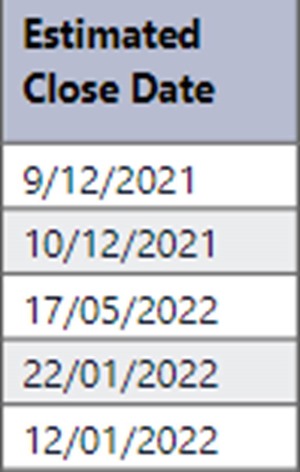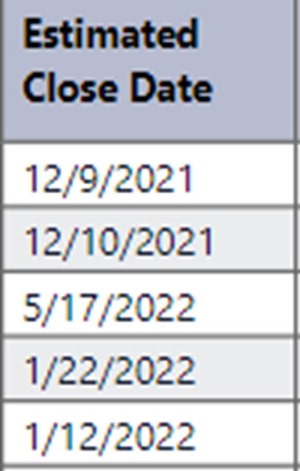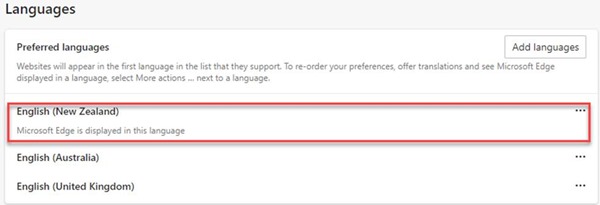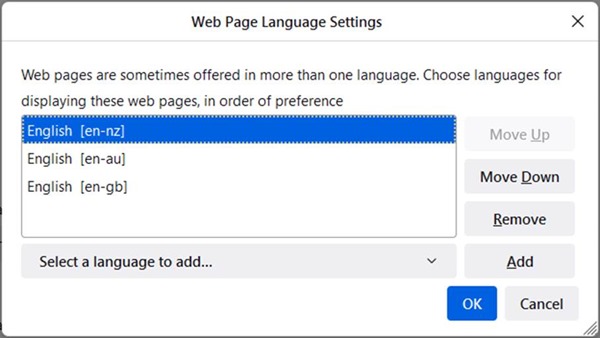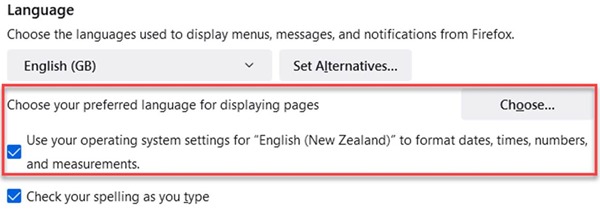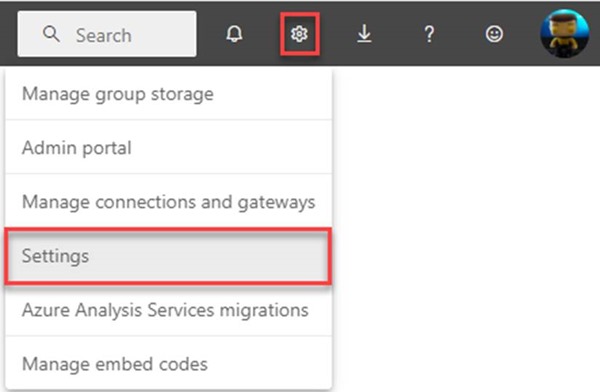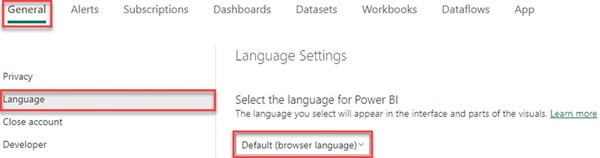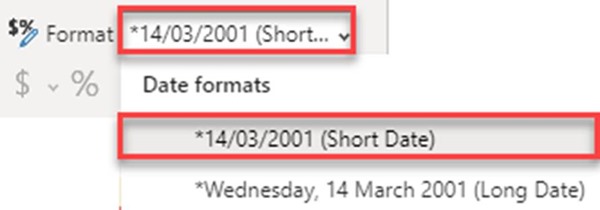How to configure the dates display format in Power BI reports
Colin Maitland, 18 May 2023
Have you ever looked at a Power BI report and seen that the dates are not in the format used by the country in which you reside or work, such as 01/13/2023 instead of 13/01/2023?
In this article, I will demonstrate how to configure date fields in a Power BI report to be displayed for all users so that the dates are displayed in the format of the country in which they reside or work.
Here is an example as viewed by a user who resides or works in Australia or New Zealand …
Here is the same example as viewed by a user who resides or works in the United States …
The three simple configuration steps that follow demonstrate how to achieve this. In this demonstration, I am using New Zealand as my country of residence/work. However, you can adapt this to your own location such as Australia or the United States.
1. Web Browser
Each user, in their Web Browser, needs to configure the Language setting.
Google Chrome
· Settings, Languages, Default Browser Language.
· In addition, the Display Google Chrome in this Language option must be selected for the Default Browser Language.
Microsoft Edge
· Settings, Languages, Preferred Languages.
· In addition, the Display Microsoft Edge in this Language option must be selected for the Preferred Language.
Mozilla Firefox
· Settings, Languages, Web Page Language Settings.
Note: Do not confuse the Firefox Language Settings selected by clicking Choose Alternatives, with the Web Page Language Settings, selected by clicking Choose…
There is also an option here to configure Firefox to use the settings from your operating system. When using this option, ensure your operating system’s Regional Format settings are correct.
2. Power BI Online
Each user, in Power BI Online, needs to configure the Language setting.
· Settings, General, Language.
· Set to Default (Browser Language) instead of English unless you want US English.
Note: If you select English instead of Default (Browser Language) then US English is used which formats dates as mm/dd/yyyy instead of dd/mm/yyyy.
3. Power BI Desktop – Power BI Data Model
The author/publisher of the Power BI Data Model should configure the date columns in the data model as follows:
· Data Type for Date fields: Date
· Format for Date fields: Either Short Date or Long Date, i.e., *14/03/2001 (Short Date) or *Wednesday, 14 March 2001 (Long Date). I always use Short Date unless there is a specific business requirement to do otherwise.
Note: If you select a date format other than Short Date or Long Date, such as dd/mm/yyyy or mm/dd/yyyy, then the dates will always be displayed in that format rather than being able to be displayed in a format based on the user’s own language and region settings.
Finally, you should also review the Regional Settings in Power BI Desktop, access via Options and Settings, Global Regional Settings and Current File, Regional Settings as these can affect the configuration of date fields in Power BI.
Conclusion
The three simple configuration steps demonstrated in this article ensure that all users of Power BI reports will see dates displayed in the format of the country in which they reside and work such as Australia, New Zealand, or the United States.