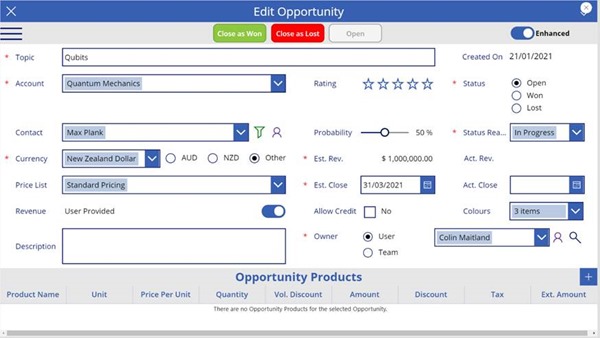Canvas Apps - Formatted Number Text Input and Display Demonstration
Colin Maitland, 19 April 2021
In this video blog, I will explain some limitations of using a Text Input control in a Canvas App to enter and display numbers. I will then demonstrate how a Label, Text Input and Timer control may be configured and used together to allow the data entry and display of formatted numeric values in a Canvas App, such as Currency and Percent values.
This video blog demonstrates the approach used using a sample Canvas App that is used for adding and editing Dynamics 365 Opportunity records.
At the start of this videoblog, you will also see a picture of me with a Snapper that was caught from a Kayak.
For your convenience I have includes a list of times in the video at which certain aspects of the configuration are explained or demonstrated:
· 00:00 Introduction
· 01:32 Sample Canvas App: Edit Opportunity Screen
· 02:35 Estimated Revenue Text Input control: Format property
· 02:55 Demonstration: Estimated Revenue Text Input control
· 03:31 Estimated Revenue Label control: Text property
· 03:58 Variable: varEstimatedRevenue
· 04:11 Estimated Revenue Label control and Text Input control: Visible/Hidden
· 04:21 Variable: varShowEstimatedRevenueTextInput
· 04:39 Estimated Revenue Label control: Visible property
· 04:55 Estimated Revenue Text Input control: Visible property
· 05:13 Estimated Revenue Label control: OnSelect event
· 05:54 Demonstration: Edit Estimated Revenue
· 06:00 Estimated Revenue Text Input control: OnChange event
· 07:09 Timer control
· 07:28 Timer control: Visible property
· 07:39 Timer control: Start property
· 08:08 Timer control: Duration
· 08:18 Variable: varShowTextInputTimerDuration
· 08:35 Timer: Text property
· 08:48 Timer control: OnTimerEnd event
· 09:01 Demonstration: Timer control configuration result
· 09:57 Side effect and mitigation of side effect
· 10:28 Timer control: Reset
· 10:50 Conclusion
· 11:18 Finished