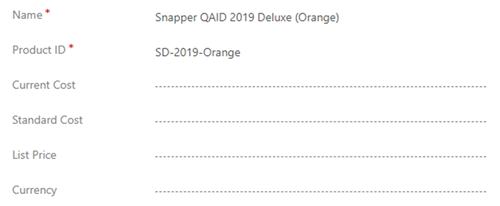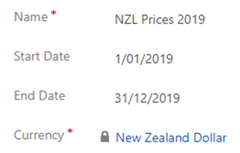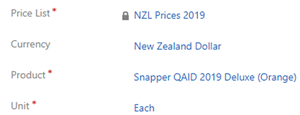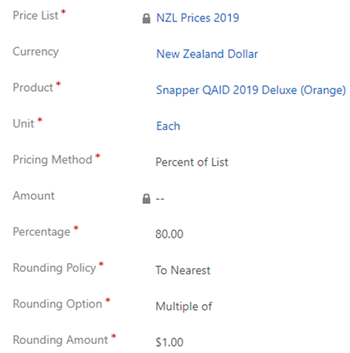Dynamics 365 Currency Configuration for Price List Items
Colin Maitland, 20 May 2019
In Dynamics 365 several Pricing Methods may be used for the configuration of Price List Items. These are Currency Amount, Percent of List, Percent Markup and Percent Margin. The Percent Markup and Percent Margin Pricing Methods may be proportional to either the Current Cost or the Standard Cost of the related Product.
In this article, I will describe the requirements for the configuration of Currency for Price List Items and its relationship to the Pricing Method of the Price List Item, the Currency of the Price List and the Currency of the Product. This article will highlight the need for Currency specific Products for certain Price List Item configurations. It is important to be aware of these requirements when working with multiple Currencies.
The following image shows some of the fields for the configuration of a Product in Dynamics 365. The Current Cost, Standard Costs, List Price and Currency fields are no displayed by default on the Product form.
You will notice from the preceding image that Currency is not required. However, if you set a value for Current Cost, Standard Cost or List Price then the Currency is required. This affects the configuration of Price List Items that use the Percent of List, Percent Markup or Percent Margin Pricing Methods.
When configuring a Price List Item, a Price List must first be defined. The configuration of the Price List always requires a Currency to be selected as shown in the following image.
The selection of the Currency for Price Lists is relevant to the configuration of related Price List Items.
The Currency on a Price List Item defaults to the Currency of the related Price List and is initially locked. After saving and then reopening the Price List Item the Currency can, however, be edited within limitations.
The Currency cannot be changed to one that is different to the related Price List. However, the Currency is not required and can be cleared if you configure the Price List Item to use the Percent of List, Percent Markup or Percent Margin Pricing Method with the Rounding Policy set to None.
If you set the Rounding Policy to something other than None, such as Up, Down or To Nearest you must then also set the Rounding Option and Rounding Amount. As soon as you set the Rounding Amount you are required to also select a Currency on the Price List Item because the Rounding Amount is a currency value.
When creating Opportunities, Quotes, Orders and Invoices in Dynamics 365 you must select a Currency for the Opportunity, Quote, Order or Invoice. If you want to add Products from a Price List, you must also select a Price List with a matching Currency.
If the Currency on the Price List Item was cleared as part of its configuration then when that Price List Item is used for adding a Product to an Opportunity, Quote, Order or Invoice the Price Per Unit will be calculated as $0 rather than the amount intended as shown in the following images respectively. The proper configuration of Price List Items, therefore, should also include the selection of the Currency.
A variation of this scenario is when the Currency on the Product differs to that on the Price List, Price List Item and Opportunity, Quote, Order or Invoice and the Pricing Method is Percent of List, Percent Markup or Percent Margin. For example, the Currency on the Product is New Zealand Dollar but on the Price List, Price List Item, Opportunity, Quote, Order or Invoice it is Australian Dollar and the Pricing Method on the Price List Item is any of the Pricing Methods other than Currency Amount. This configuration also results in the Price Per Unit being calculated as $0 rather than the amount intended as shown in the previous images respectively.
If importing Price List Items that configuration, the import will fail with the following failure reason: “The price list currency must match the product currency … the currency of the price list needs to match the currency of the product for pricing method … ”
In conclusion:
In Dynamics 365 the Currency on Price Lists, Price List Items and related Opportunities, Quotes, Orders and Invoices are the same. If you are using the Percent of List, Percent Markup or Percent Margin Pricing Methods then the Currency of the Price List Item must also match the Currency of the related Product.
If you want to use the Percent of List, Percent Markup or Percent Margin Pricing Methods for Price List Items the Currency of the Price List Item and the Price List must match the currency of the Product. When you are working with multiple Currencies you will need to have Currency specific Products; e.g. an AUD and a NZD specific Product for the ‘Snapper QAID 2019 Deluxe (Orange)’ product referred to in this article.