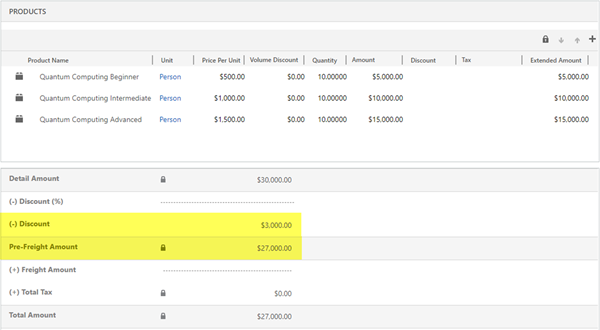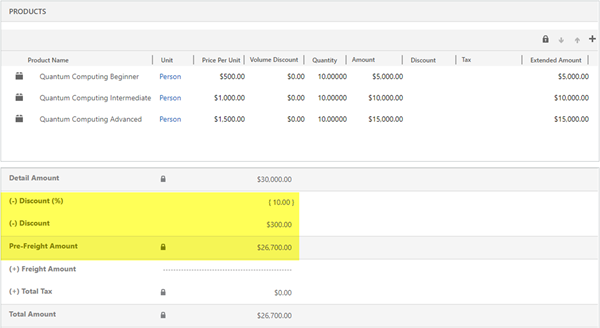Adding Manual Discounts to Quotes and Orders in Dynamics 365
Colin Maitland, 27 July 2018
In the first part of this three-part series I will describe two methods by which a discount can be manually applied to a Quote/Order in Microsoft Dynamics 365.
Orders and Quotes have the following fields that may be used to apply a discount:
• Discount Percent: Is a manually applied percentage value that discounts the Quote/Order by the specified Percentage.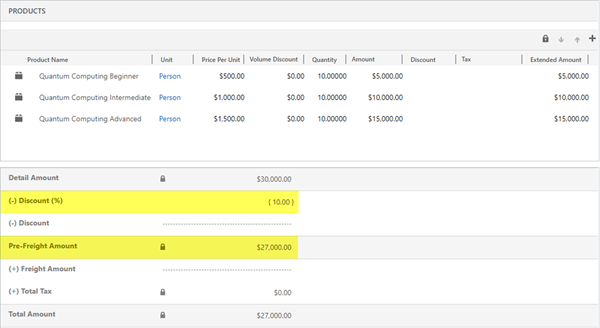
• Discount Amount: Is a manually applied dollar value that discounts the Quote/Order by the specified Dollar Amount.
Any discount applied to the Quote/Order in this manner applies to the Detail Amount which is the total Tax exclusive Extended Amount (i.e. Amount - Discount) of all the related Quote/Order Products.
It is common practice to apply only either a Discount Percent or a Discount Amount rather than both to a Quote/Order. Microsoft Dynamics 365 does not enforce this. If required, this can be enforced by adding some custom programming to the Quote/Order form or entity.
If both a Discount Percent and a Discount Amount are applied to a Quote/Order the discount is first calculated using the Discount Percent and then calculated using the Discount Amount; i.e. the Total Discount Amount = (Detail Amount – Discount Percent) – Discount Amount.
In my next blog I will describe three methods by which a discount can be automatically or manually applied to Quote/Order Products.