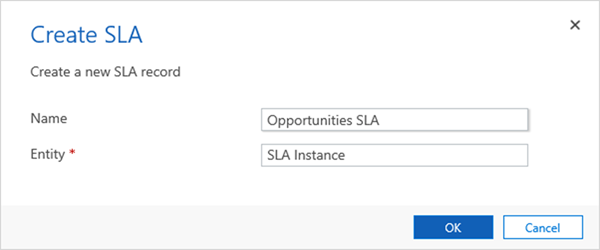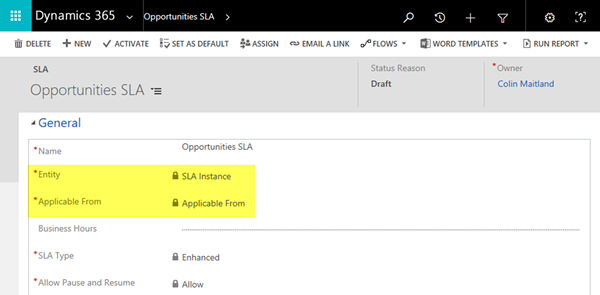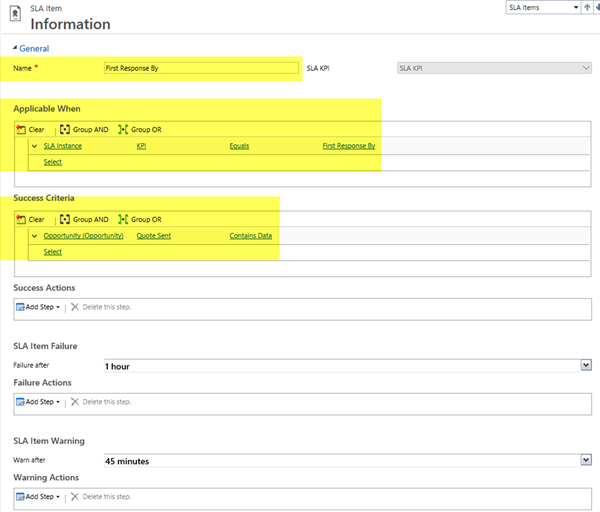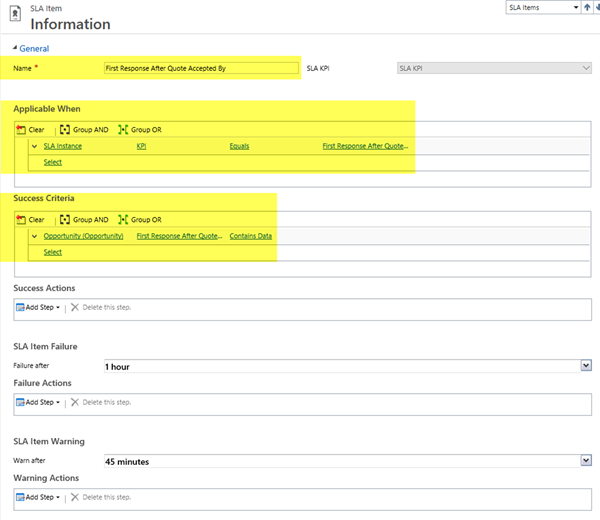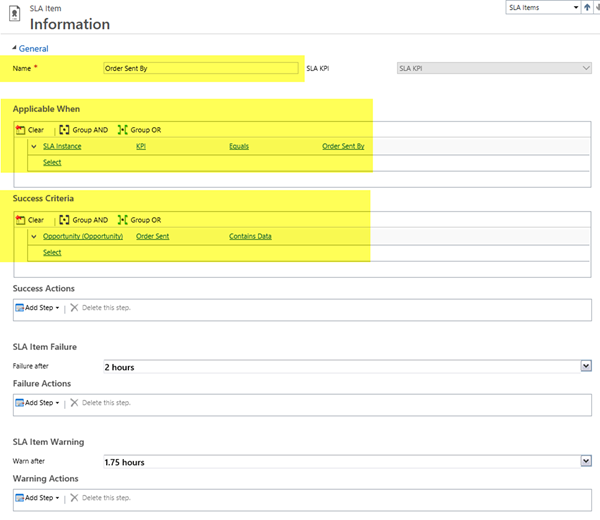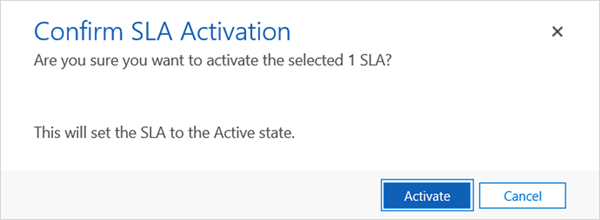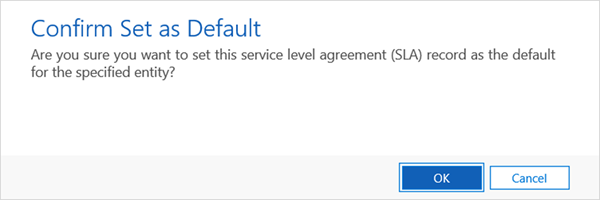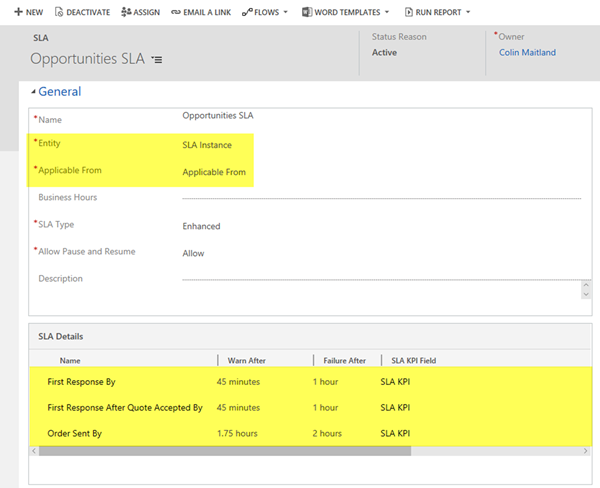Complex SLA 5 - Configure Multiple SLAs with SLA Instance D365
Colin Maitland, 19 June 2018
↩ Part 4 - Configure Forms/Views for SLA Instances in Dynamics 365
In this article I will demonstrate how to configure a Service Level Agreement (SLA) for Opportunity related SLA Instances with multiple SLA Items based on the SLA KPIs previously described in this series.
In this approach the SLA Items will each be based on the same generic SLA KPI but will be individually specific to the Name, renamed to KPI, of the SLA Instance.
Configure an SLA and Related SLA Items for SLA Instances
Navigate to Settings, Service Management, Service Level Agreements.
Add an SLA for SLA Instances. In this approach, even though the name of the SLA is ‘Opportunities SLA’ the entity the SLA is based on is the SLA Instance entity rather than the Opportunity entity.
In this example, before saving the SLA for the first time, I have selected the custom Applicable From field instead of using the standard Created On field for the Applicable From option on the SLA. This is the Date/Time field whose value will be used as the date and time that the related SLA KPIs will be Applicable From. I have chosen to use a custom field instead of the standard Created On field because this provides some flexibility around when and how this field is populated and the date and time this field is populated with.
Create the following SLA Item for the First Response By SLA KPI. Here the selected SLA KPI is SLA KPI. The Name of the SLA Item is First Response By.
This SLA Item is applicable to SLA KPI Instances where the KPI field on the SLA Instance equals First Response By. These SLA KPI Instances will be created when the Opportunity is created. The Applicable From date/time on the SLA KPI Instance will match the Opportunity Created On date and time. In this approach, it is the Applicable When clause, rather than the SLA KPI option, that makes this SLA Item specific to the First Response By SLA KPI.
The Success Criteria for this SLA Item is that the First Response has been Sent to the Customer as indicated by the Quote Sent date/time field on the Opportunity Contains Data.
Create the following SLA Item for the First Response After Quote Accepted By SLA KPI. Here the selected SLA KPI is SLA KPI. The Name of the SLA Item is First Response After Quote Accepted By.
This SLA Item is applicable to SLA KPI Instances where the SLA KPI field on the SLA Instance equals First Response After Quote Accepted By. These SLA KPI Instances are created when the Quote Accepted By date/time field on the Opportunity has been set indicating that the Quote has been accepted by the Customer. The Applicable From date/time on the SLA KPI Instance will match the Opportunity Quote Accepted date and time. In this approach, it is the Applicable When clause, rather than the SLA KPI option, that makes this SLA Item specific to the First Response After Quote Accepted By SLA KPI.
The Success Criteria for this SLA Item is that the First Response After Quote Accepted has been completed as indicated by the First Response After Quote Accepted date/time field on the Opportunity Contains Data.
Create the following SLA Item for the Order Sent By SLA KPI. Here the selected SLA KPI is SLA KPI. The Name of the SLA Item is Order Sent By.
This SLA Item is applicable to SLA KPI Instances where the SLA KPI field on the SLA Instance equals Order Sent By. These SLA KPI Instances are created when the Quote Accepted By date/time field on the Opportunity has been set indicating that the Quote has been accepted by the Customer. The Applicable From date/time on the SLA KPI Instance will match the Opportunity Quote Accepted date and time. In this approach, it is the Applicable When clause, rather than the SLA KPI option, that makes this SLA Item specific to the Order Sent By SLA KPI.
The Success Criteria for this SLA Item is that the Order has been Sent as indicated by the Order Sent date/time field on the Opportunity Contains Data.
Activate the SLA.
Optionally, set the SLA as the Default SLA. If not set as the Default SLA you can use an automated or manual process to assign this SLA to an SLA Instance when required.
The following image shows the activated SLA for SLA Instances and its related SLA Items. In this approach each SLA Item is based on the same generic SLA KPI. Each of these SLA KPIs are Applicable From the date and time value of the Application From field on the SLA Instance. However, the Name of each SLA Instance is used to denote the SLA KPI and the Applicable From date and time on each SLA KPI instance may be different to that used by other SLA KPIs for the same Opportunity.
In my next article I will describe some business logic that needs to be implemented for Opportunities and SLA Instances for the effective operation of this SLA.
↪ Part 6 - Configure SLA Instance Business Logic in Dynamics 365