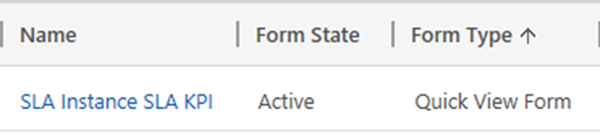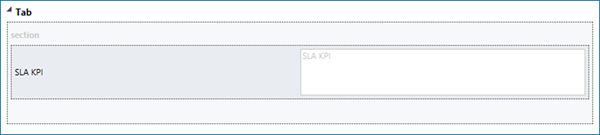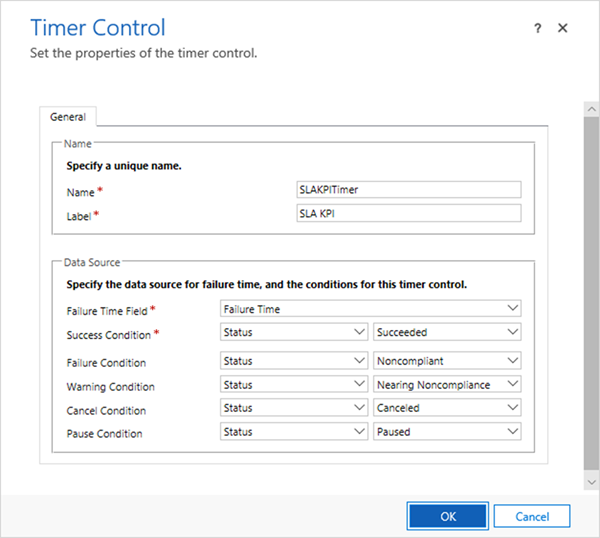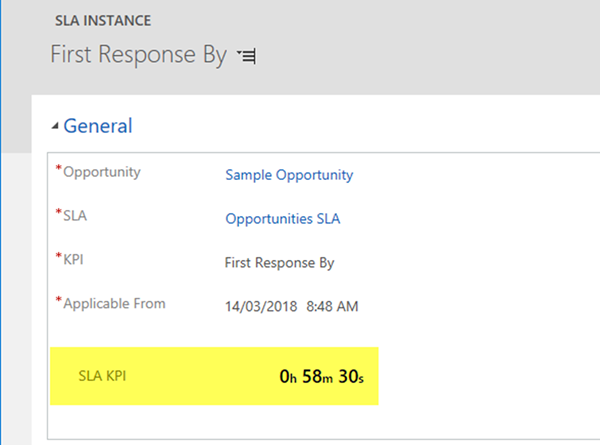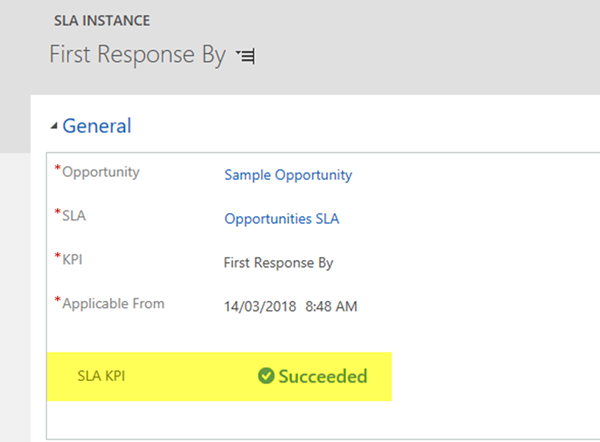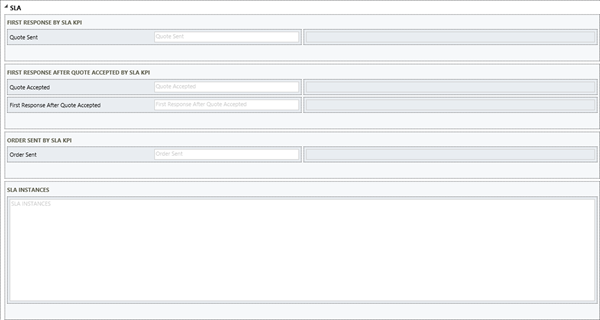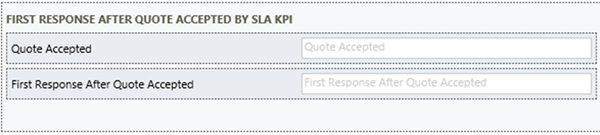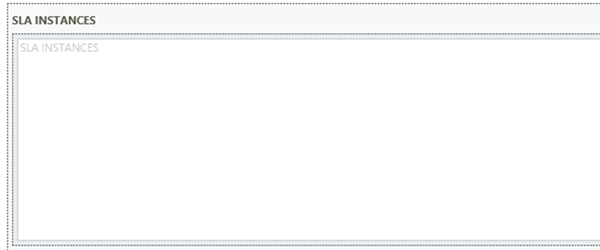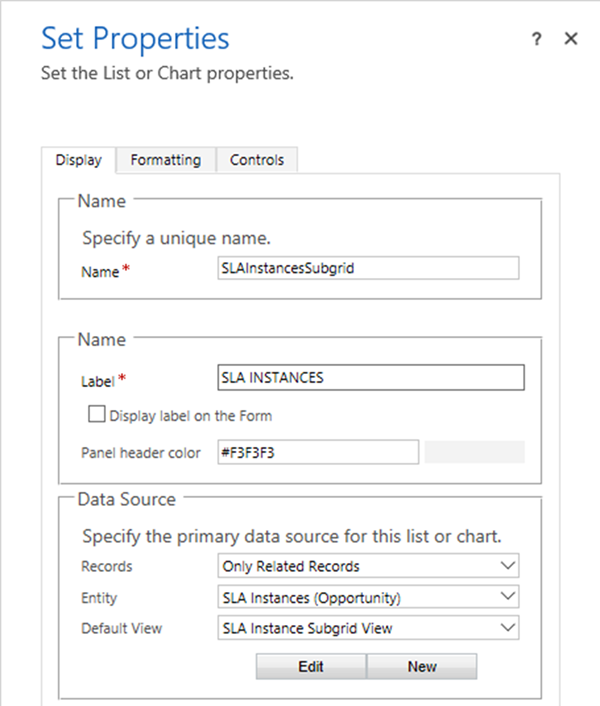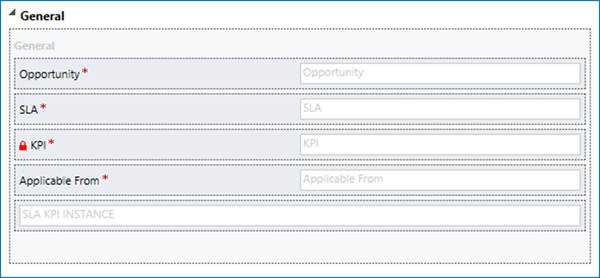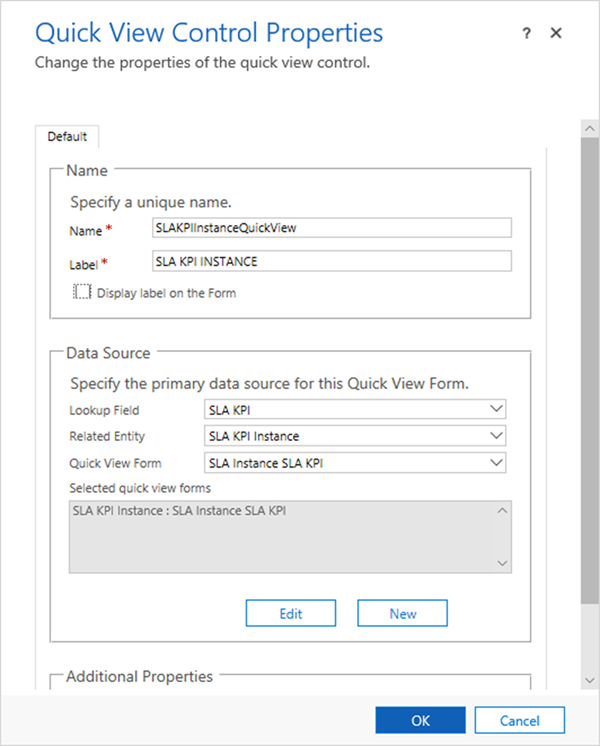Complex SLA 4 - Configure KPIs for Custom SLA Instance in Dynamics365
Colin Maitland, 15 June 2018
↩ Part 3 - Configure KPIs for Custom SLA Instance in Dynamics 365
In this article I will demonstrate how to configure the forms and views for SLA Instances, SLA KPI Instances and Opportunities for displaying the SLA and SLA KPI Instance information.
Configure SLA KPI Instance Quick View Form for use on SLA Instances
Add the following SLA KPI specific Quick View Form to the SLA KPI Instance entity. Note: In this approach, this Quick View Form will be displayed on the SLA Instance Main Form rather than on the Opportunity Main Form.
The following shows the layout of the SLA Instance SLA KPI Quick View Form. The form simply contains a Timer Control configured as shown in the following image.
The Timer Control is configured as follows:
This Quick View Form will be added to the SLA Instance Main Form to display the SLA KPI Timer as shown in the following images for the First Response By SLA KPI. In this approach the SLA Timer cannot be displayed on the Opportunity Main Form but is instead displayed on the SLA Instance Main Form.
Configure SLA Instance Views for use on Opportunities
Add the following View to the SLA Instance entity. This View will be used to display the SLA Instances in a subgrid on the Opportunity Main Form. In this approach SLA Instances rather than SLA KPI Instances are displayed in a subgrid on the Opportunity form.
This View displays the following columns from the SLA Instance: SLA, KPI and Applicable From and the following columns from the related parent SLA KPI Instance: Status, Succeeded On, Failure Time, Warning Time.
Configure the Main Form for Opportunities
Add an SLA tab and related components for the SLA and SLA KPIs to the Opportunity Main Form.
In this approach the SLA KPI Instance Quick View Forms and an SLA KPI Instances subgrid cannot be displayed on the Opportunity Main Form. An SLA Instances subgrid rather than an SLA KPI Instances subgrid is displayed on the Opportunity Main Form. There is also no SLA or Applicable From field displayed on the Opportunity. These fields are instead displayed on the SLA Instance Main Form.
• The First Response By SLA KPI section displays the Quote Sent date/time field.
• The First Response After Quote Accepted By SLA KPI section displays the Quote Accepted and First Response After Quote Accepted date/time fields.
• The Order Sent By SLA KPI section displays the Order Sent date/time field.
• The SLA Instances section displays a subgrid for the related SLA Instances. This subgrid is configured as shown in the Set Properties image.
Configure the Main Form for SLA Instances
Configure the SLA Instance Main Form as follows. The components displayed on this form are the Opportunity, SLA, KPI (Primary Field) and Applicable From fields and the SLA Instance SLA KPI Quick View Form. In this approach the SLA, Applicable From and SLA KPI Timer is displayed on the SLA Instance Main Form rather than on the Opportunity Main Form.
The SLA KPI Instance SLA KPI Quick View Form is configured as follows:
In my next article I will demonstrate how to configure an SLA for Opportunity related SLA Instances with multiple SLA Items for the same SLA based on the three SLA KPIs previously described in this series.
↪ Part 5 - Configure Multiple SLAs with SLA Instance in Dynamics 365