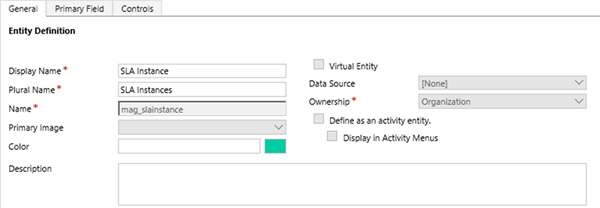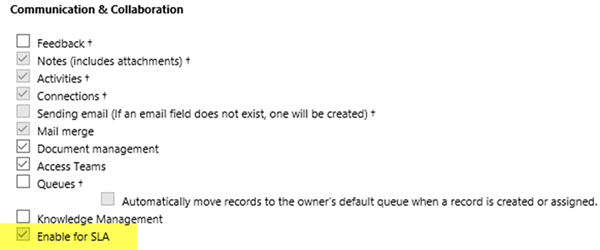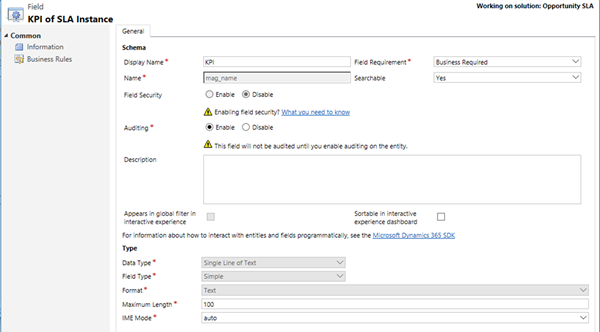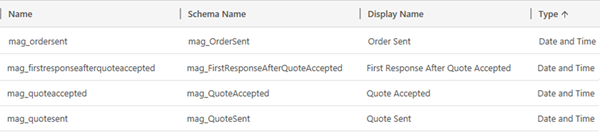Complex SLA 2 - Create Custom SLA Instance Entity in Dynamics 365
Colin Maitland, 11 June 2018
↩ Part 1 - Multiple SLAs with Different Dates in Dynamics 365
In this article I will demonstrate how to configure the SLA Instance entity in Microsoft Dynamics 365 for Service Level Agreements (SLAs).
In this approach the SLA KPIs are tracked against the SLA Instance rather than against the Opportunity. One Opportunity related SLA Instance will be created and used for each SLA KPI being tracked. The Name of each SLA Instance will be used to denote the SLA KPI; e.g. First Response By. Because of this the Name field on the SLA Instance entity will be renamed to KPI.
Create and Configure the SLA Instance Entity
Create a custom entity named SLA Instance. I might have named this entity ‘Opportunity SLA’ but have chosen to use a generic name because this same entity may be used for other related entities in addition to Opportunities for tracking SLA KPIs against.
Enable the SLA Instance entity for SLAs. The ‘Enable for SLA’ option is located on the General tab of the entity. In this this approach the SLA Instance rather than the Opportunity entity is enabled for SLAs.
When the SLA Instance entity is enabled for SLAs the following fields are then automatically added to it. These are used by the Microsoft Dynamics 365 Service Level Agreements functionality.
Change the Display Name of the Primary Field for the SLA Instance entity from Name to KPI and configure this field to be Business Required.
Add the following 1:N (one-to-many) Relationship from the Opportunity to the SLA Instance entity.
This results in the addition of a corresponding Opportunity Lookup field to the SLA Instance entity.
Add SLA Specific Fields to the SLA Instance Entity
Add the following field to the SLA Instance for use by the SLA. In this example I have chosen to use a custom field named Applicable From to be used by SLAs as the date and time from which the SLA KPIs are applicable. In this approach the Applicable From field is added to the SLA Instance entity rather than to the Opportunity entity and is configured to be Business Required.
The addition and use of this field is optional because the standard Created On field might be used instead.
Add SLA Item Specific Fields to the Opportunity Entity
Add the following fields to the Opportunity entity for use by the SLA related SLA Items.
These fields are specific to the scenario described in the first article of this series.
- •Quote Sent is used to record the First Response date and time.
- •Quote Accepted is used to record Quote Accepted date and time.
- •First Response After Quote Accepted is used to record the First Response After Quote Accepted date and time.
- •Order Sent is used to record the Order Sent date and time.
In your own implementation you will have a different set of fields that are used to track the steps in the business process you are implementing SLAs for.
In my next article I will demonstrate how to configure a single custom generic SLA KPI for use with SLA Instances and how and why this differs dramatically from the approach used in my first series.
↪ Part 3 - Configure KPIs for Custom SLA Instance in Dynamics 365