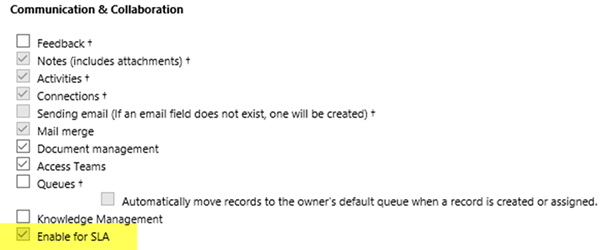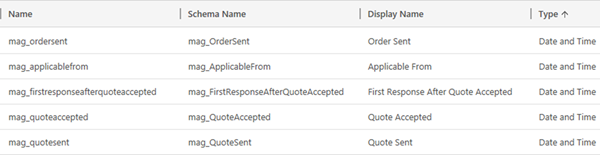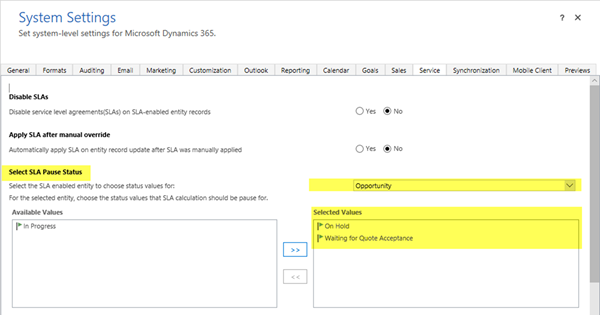How to Configure SLAs for Opportunities in Dynamics 365 - 2 of 7
Colin Maitland, 19 April 2018
↩ Part 1 - Overview of SLAs for Opportunities in Dynamics 365
In this article I will demonstrate how to configure the Opportunity entity in Microsoft Dynamics 365 for Service Level Agreements (SLAs).
Configure the Opportunity Entity
Enable the Opportunity entity for SLAs. The ‘Enable for SLA’ option is located on the General tab of the entity.
When the Opportunity is enabled for SLAs the following fields are then automatically added to it. These are used by the Microsoft Dynamics 365 Service Level Agreements functionality.
Add SLA / SLA Item Specific Fields to the Opportunity Entity
Add the following fields to the Opportunity for use by the SLA and related SLA Items.
Except for Applicable From, these fields are specific to the scenario described in the first article of this series. In this example I have chosen to use a custom field named Applicable From to be used by SLAs as the date and time from which the SLA KPIs are applicable.
- • Applicable From is used by the SLA to indicate the date and time that the SLA KPIs are applicable from. The addition and use of this field is optional because the standard Created On field might be used instead.
- • Quote Sent is used to record the First Response date and time.
- • Quote Accepted is used to record Quote Accepted date and time.
- • First Response After Quote Accepted is used to record the First Response After Quote Accepted date and time.
- • Order Sent is used to record the Order Sent date and time.
In your own implementation you will have a different set of fields that are used to track the steps in the business process you are implementing SLAs for.
Configure SLA Pause Status for Opportunities
In this example I have also added a ‘Waiting for Quote Acceptance’ Status Reason to the list of Open Statuses for the Opportunity.
This Status Reason is specific to the scenario described in the first article of this series and will be used to indicate that the Opportunity is at a stage where we are waiting for the Customer to provide their acceptance of the Quote.
This Status Reason will also be used to pause the SLA KPI timers while waiting for the Customer to respond to the Quote.
Configure the following Service Configuration Settings for the Opportunity entity; i.e. Navigate to Settings, Service Management, Service Configuration Settings.
In my next article I will demonstrate how to configure the three custom SLA KPIs for use with Opportunities.
↪ Part 3 - Configure SLA KPIs for Opportunities in Dynamics 365