Interactive Experience Forms for a Custom Entity in Microsoft Dynamics CRM 2016
Colin Maitland, 21 December 2015
In this blog I will briefly highlight the look and feel of the new Interactive Experience Forms for a custom Project entity in Microsoft Dynamics CRM 2016 Online. This entity has a Business Process Flow associated with it and has related child Projects, Cases and Contacts.
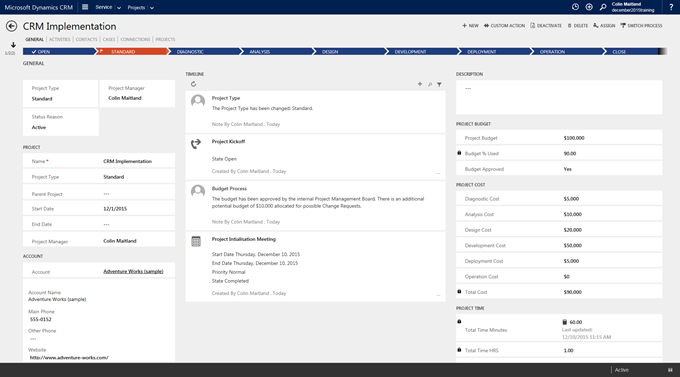
Form Header Tiles
These are displayed in the top-left-hand corner of the first Tab
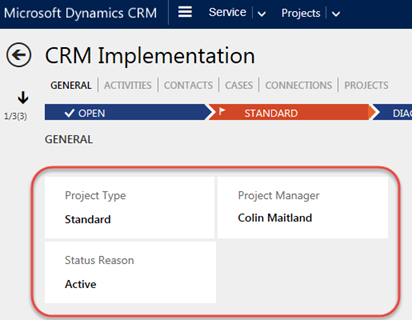
Command Bar
This is displayed in the top-right-hand side of the form. Up to six buttons are displayed. This is up to nine buttons now on the non-Interaction Centric Main Forms. If there are more than six buttons to be displayed then the More Commands button is displayed. Buttons for View Hierarchy, Share, Email a Link, Run Workflow, Start Dialog and Run Report are not included.
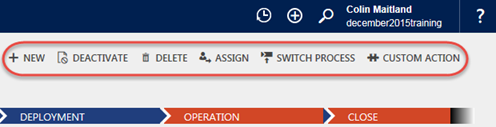


Form Selector
A form selector is not displayed even though there are other Interactive Experience forms for the entity.
Navigation Controls
Back Next Record and Previous Record buttons are displayed on the top-left-hand side of the form.
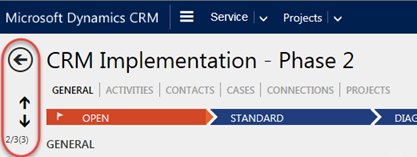
Related Records Area
I found an issue here; i.e. there was no navigation link to the Related Records Area on the Navigation Bar. For my custom Project entity. When I checked the Interactive Experience form for Contacts, Accounts and Cases the Navigation Bar on these forms did display a navigation link to the Related Records Area.
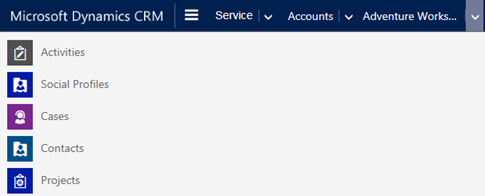
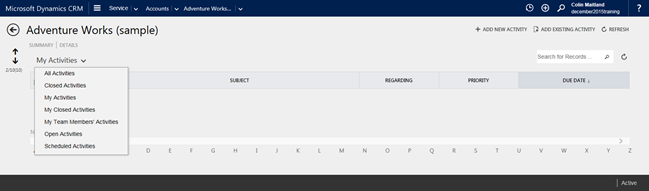
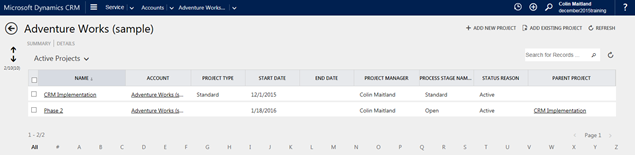
Tabs
Tabs are displayed across the top of the form. In this example I created tabs for General, Activities, Contacts, Cases, Connections and Projects. Clicking a tab updates the form to display the content for that tab. Only one tab is displayed on the form at a time.
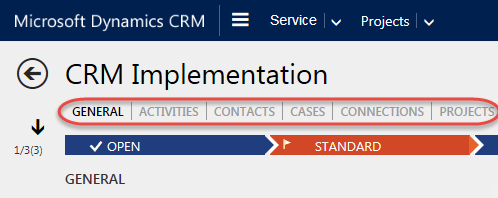
General tab:
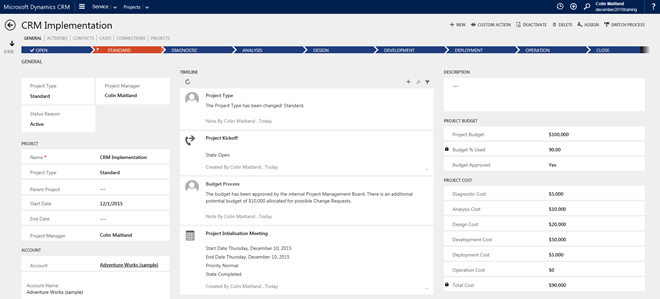
Activities tab and subgrids for Open Activities and Closed Activities:
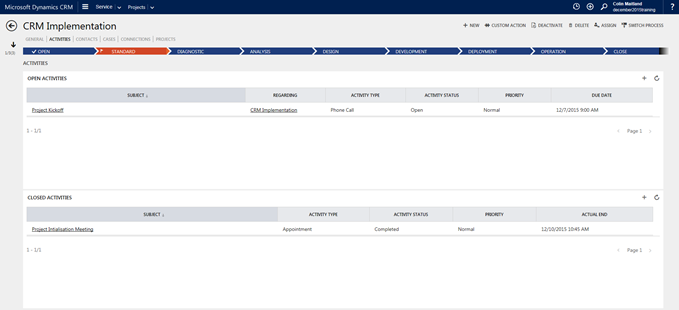
Contacts tab and subgrid for related Contacts:
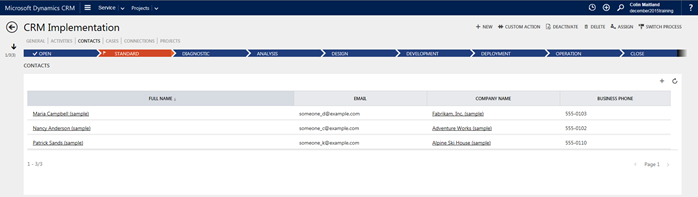
Cases tab and subgrid for related Cases:
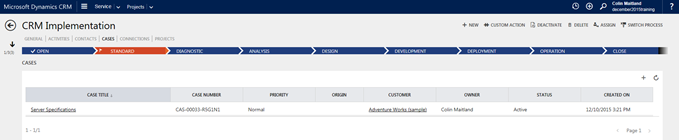
Connections tab with a subgrid for related Connections. I found an issue here; i.e. the subgrid did not display at all. When I checked the Interaction Centric form for Contacts there were no Connections area on the form or in the Related Records Area. When I added a Connections subgrid to the Interaction Centric form for Contacts I observed the same issue.
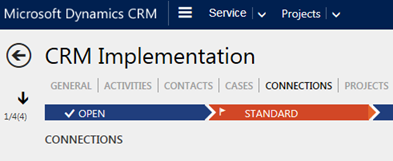
Projects tab and subgrid for related child Projects. I found here that the Hierarchy Tile Quick View form was displayed rather than the subgrid:
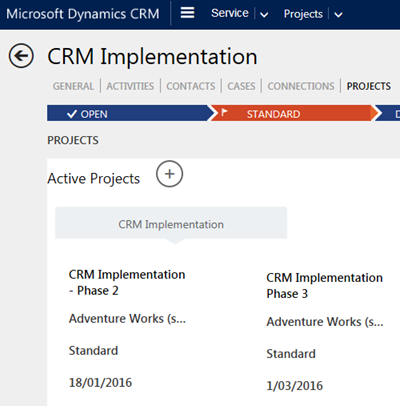
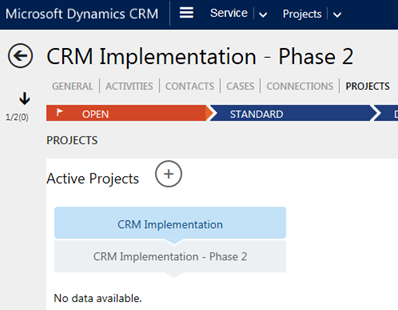
When the subgrid for Projects is added to the Interactive Experience form for Accounts the subgrid is displayed:
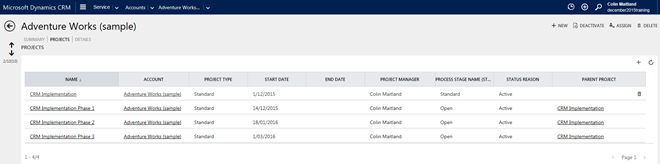
Process Flow Bar
This displays only the Stage headings. When a Stage is selected a panel containing the Steps is then displayed. The panel contains buttons for Previous Stage and Next Stage or Make Active, remains open until it is closed and can be dragged to a different position on the form.
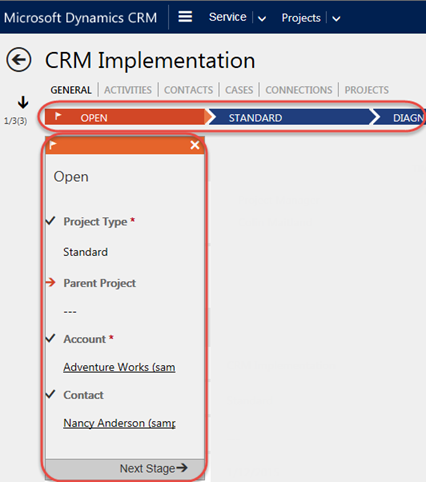
The Switch Process button is displayed on the Command Bar.

Scroll Bars
Each form column has a scroll bar that is displayed when you move the mouse over the column and when the contents of the column exceeds the current page height:
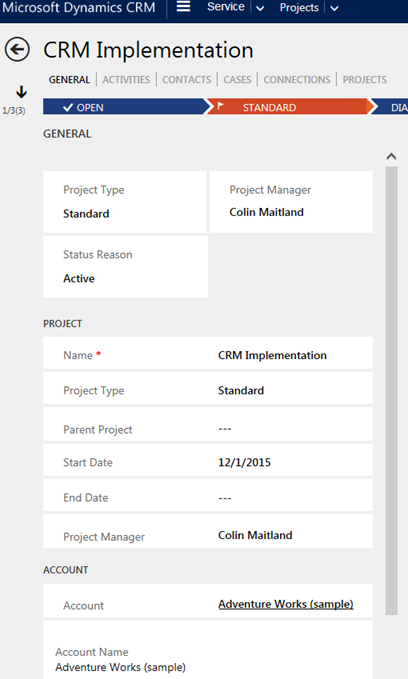
Controls
Date/Time control showing Date only:
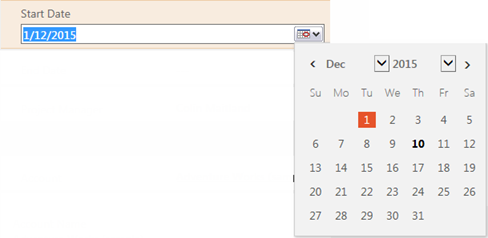
Lookup control
The Lookup More Records link is displayed when you scroll down and the Lookup More Records dialogue when invoked is displayed inline on the right-hand side of the form:
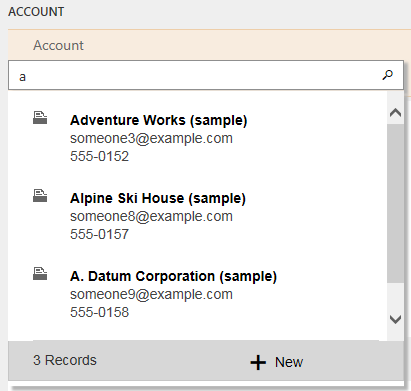
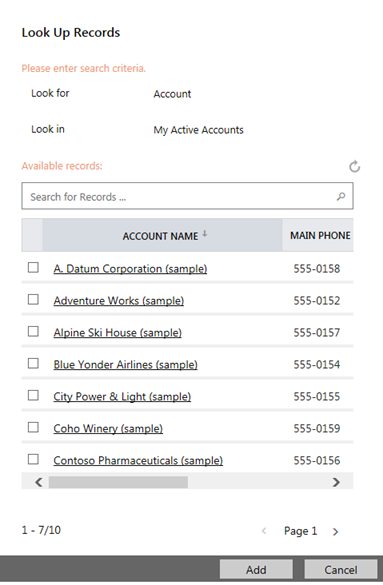
Quick View Form
The following shows the display of a Quick View Form for the Contact lookup:
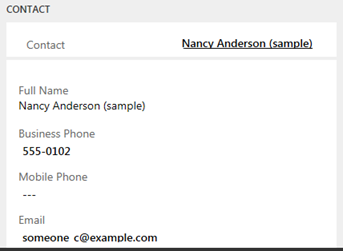
Calculated Fields and Rollup Fields
The following shows the display of a Calculated Field and a Rollup Field. The Rollup Field calculates Sum of Actual Duration of related Closed Appointments and the Calculated Field converts that value from Minutes to Hours.
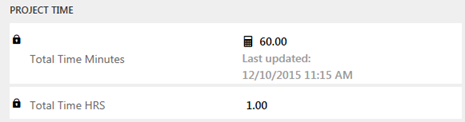
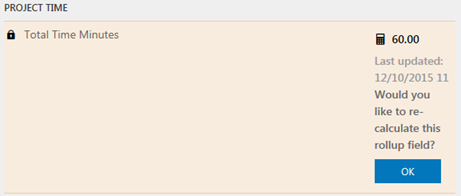
Interactive Wall
Previously known as the Social Pane the Interactive Wall display a single list for all items rather than separate tabs for Posts, Activities and Notes. I found that was not possible to configure custom entities for Posts using Activity Feeds Configuration in the CRM Client.
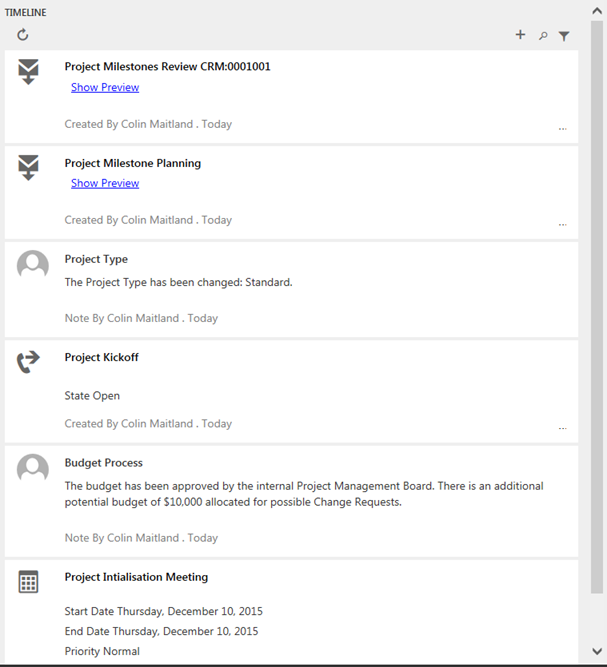
Clicking + displays this menu:
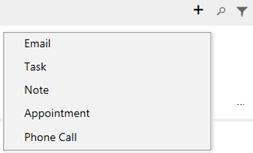
Clicking the ellipses at the bottom right of an Email item displays this menu:
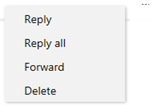
Email items also have Show Preview and Hide Preview links.
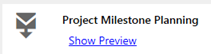
Clicking the ellipses at the bottom right of an Appointment, Phone Call or Task item displays this menu:
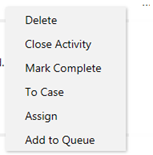
Clicking the ellipses at the bottom right of completed Appointment, Phone Call or Task item displays this menu:
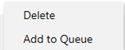
The Interactive Experience forms, combined with the new dashboards, introduce a changing approach by Microsoft to the user experience in Microsoft Dynamics CRM 2016 and onwards. The user experience is more inline than ever before and provides improvements in navigation, focus, consumption of information and ease of use.

