Approve Microsoft Dynamics CRM Online 2015 Update 1
Colin Maitland, 27 May 2015
Microsoft Dynamics CRM Online Update 1 (May 2015) is now available. In this blog I will show you how to schedule and approve this update for your Organisation.
Important: The best practice prior to applying updates to a production instance of Microsoft Dynamics CRM is to first complete the following steps:
- Read the What's New in this Update information.
- Schedule and approve the update for a sandbox (non-production) instance of Microsoft Dynamics CRM.
- Test your solutions and customisations after the update has been applied to the sandbox instance.
- Prepare to train your users in the changes introduced by the update.
When you are ready, you can schedule and approve the update for your production instance of Microsoft Dynamics CRM as follows:
- Logon to the Office 365 Portal.
- Select CRM from the list of options displayed in the left-hand side Office 365 Admin Centre navigation pane.
- Select the Updates tab.
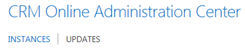
- From the list of CRM instances select the CRM instance to be updated. The following screenshot shows the information displayed for a selected instance; i.e. Current Version, Target Version, Schedulled Update Date/Time and Alternate Update Date/Time.
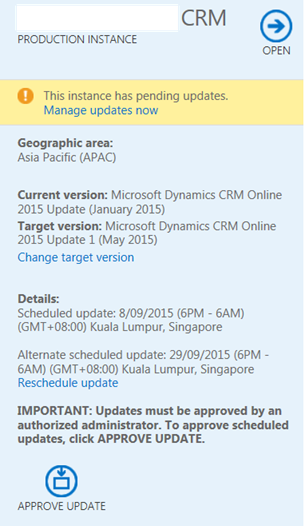
- If the Scheduled Update and Alternate Scheduled Update times are suitable click APPROVE UPDATE, otherwise click Manage Updates Now to reschedule.
- If you have chosen to reschedule, from the Schedule Your Update screen select new dates and then click Next.
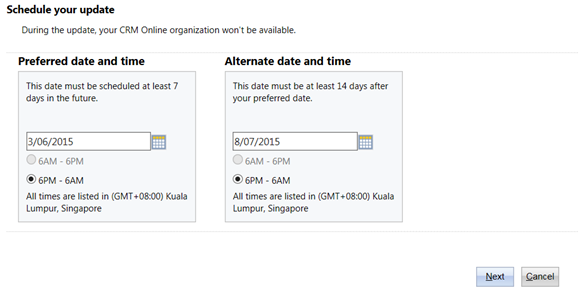
- From the Approve Update screen, click Approve Update.
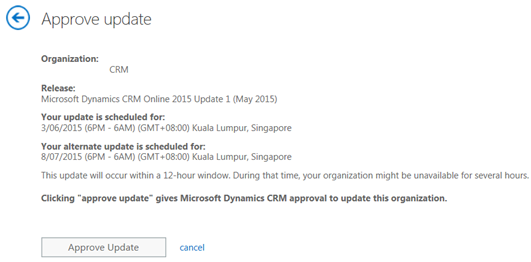
The update has now been scheduled and approved:
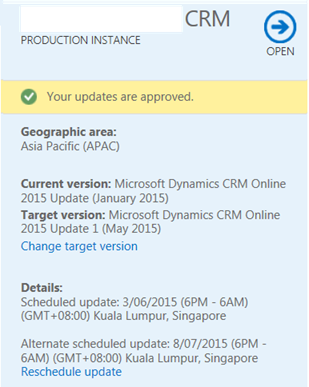
You will be notified by Microsoft when the update has been applied to your Organisation. The final task is then to ensure that your users are trained on the changes that are relevant to their areas of use.

