Connecting Microsoft Power BI Public Preview to Microsoft Dynamics CRM Online
Colin Maitland, 10 April 2015
In this blog I will briefly describe how to connect your Microsoft Dynamics CRM Online Organisation to the new Microsoft Power BI Portal Public Preview in order to be able to access, create and use dashboards and reports similar to the following Sales Manager (Dynamics CRM) dashboard.
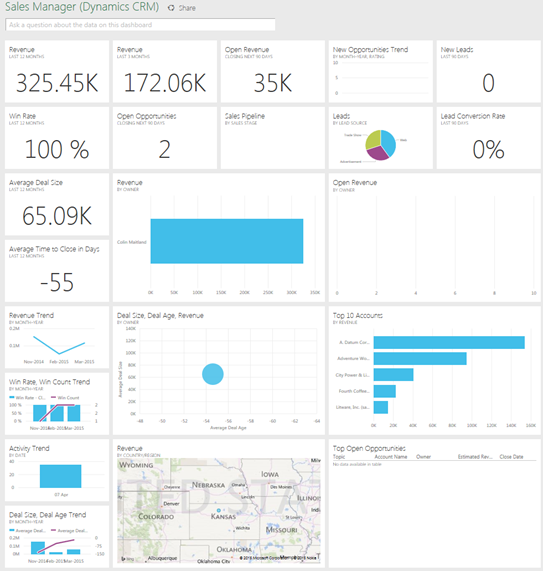
To complete this process is important to know the Organisation Data Service URL of your Microsoft Dynamics CRM Online Organisation and it is also important to sign into or sign up to the Microsoft Power BI Public Preview using the same sign in name as that used for Microsoft Dynamics CRM.
Firstly: To obtain the Organisation Data Service URL of your Microsoft Dynamics CRM Online Organisation:
- Sign in to your Microsoft Dynamics CRM Online Organisation.
- From your Microsoft Dynamics CRM Online Organisation, navigate to SETTINGS, Customisations and select Developer Resources from the list of features.

- From the Developer Resources Area locate and copy the Organisation Data Service URL; e.g. https://powerbitraining.crm6.dynamics.com/XRMServices/2011/OrganizationData.svc.
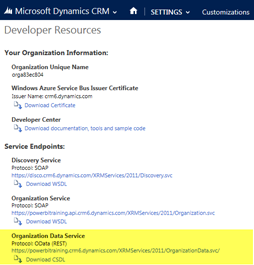
- Secondly: To sign in to or sign up to the Microsoft Power BI Public Preview use your Web Browser to navigate to the Microsoft Power BI Public Preview and either sign in or sign up using the same sign in name as that used for your Microsoft Dynamics CRM Online Organisation; e.g.

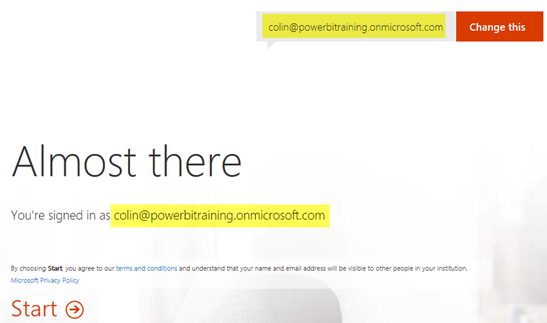
- Once you have signed into a Welcome to the Microsoft Power BI Preview may be displayed and a Retail Analysis Sample dashboard will be displayed.
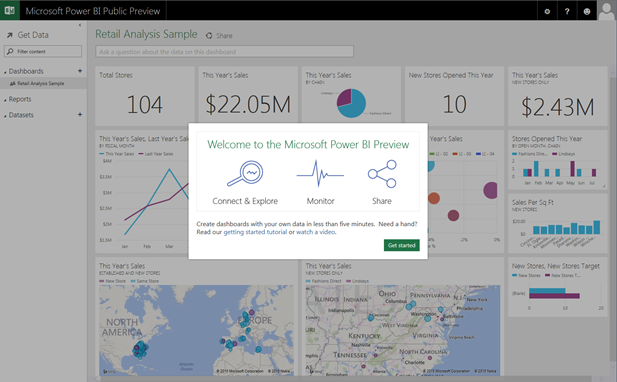
- If required, click Get started to close the Welcome to the Microsoft Power BI Preview dialog.
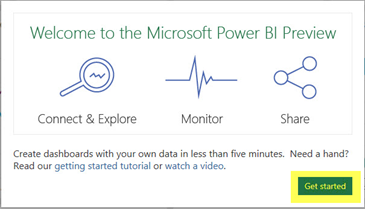
Thirdly: To connect the Microsoft Power BI Public Preview to your Microsoft Dynamics CRM Online Organisation:
- From the Microsoft Power BI Public Preview navigation pane, click Get Data.
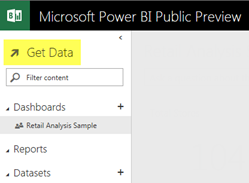
- Select Microsoft Dynamics CRM from the list of data sources and then click Connect to continue.
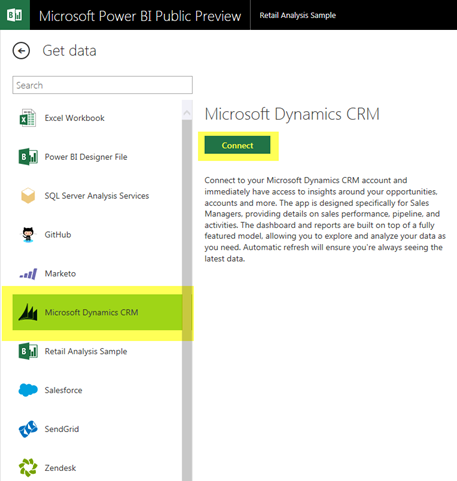
- At the first page of the Configure Dynamics CRM Sales dialog, enter the Organisation Data Service URL previously copied from your Microsoft Dynamics CRM Online Organisation; e.g. https://powerbitraining.crm6.dynamics.com/XRMServices/2011/OrganizationData.svc and then click Next to continue.
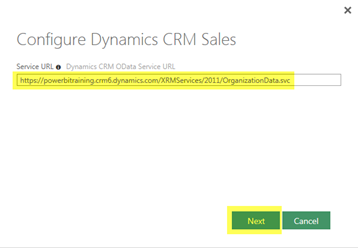
- At the second page of the Configure Dynamics CRM Sales dialog change the Authentication Method from Basic to oAuth2 and then click Sign In to continue.
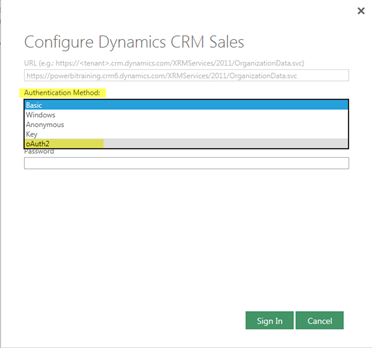
- The Microsoft Power BI Preview will now connect to your Microsoft Dynamics CRM Online
Organisation. The following prompt is displayed for several minutes while data is being imported from the Microsoft Dynamics CRM Online Organisation into Microsoft Power BI Preview.

- The following three items will be added to the Microsoft Power BI Preview navigation pane:
- Sales Manager (Dynamics CRM) dashboard
- Dynamics CRM Sales report
- Dynamics CRM Sales dataset
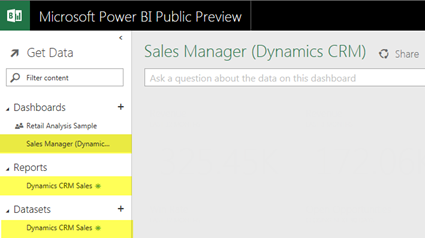
The Microsoft Power BI Public Preview is now ready for you to use with your Microsoft Dynamics CRM Online Organisation.
This image shows the Sales Manager
(Dynamics CRM) dashboard: 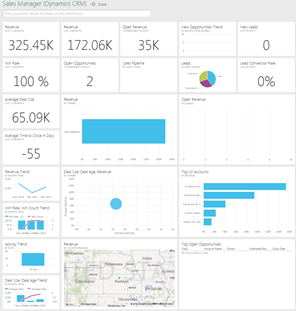
This image shows the Sales Performance report:
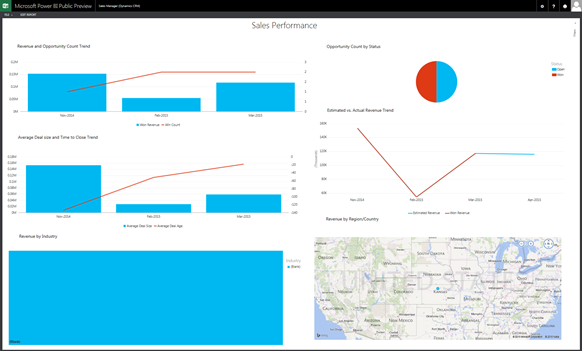
Using the Microsoft Power BI Public Preview and related Microsoft Power BI Designer you may alter these dashboards and reports and add your own dashboards and reports based on information imported from your Microsoft Dynamics CRM Online Organisation.

