Microsoft Dynamics CRM 2013 and Microsoft SharePoint 2013/2010 Integration
Colin Maitland, 14 April 2014
Microsoft SharePoint provides Document Management functionality that can be leveraged from within Microsoft Dynamics CRM to provide an enhanced Document Management solution for Microsoft Dynamics CRM Users.In this blog I will focus only on, and will briefly discuss, the integration between Microsoft Dynamics CRM 2013 and Microsoft SharePoint 2013/2010 for Documentation Management.
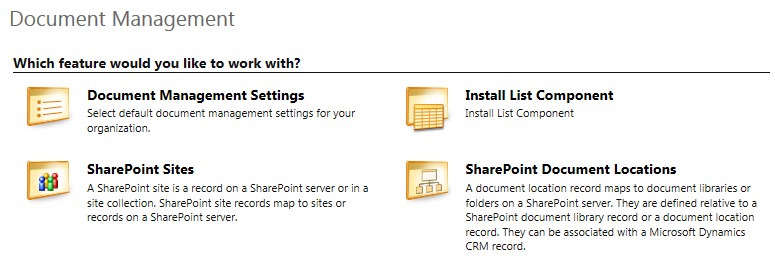
In Microsoft SharePoint 2013/2010 Sites, Document Libraries, Document Folders and related functionality such as access control, versioning, searching, create, edit and delete functionality may be used to manage documents. The Microsoft SharePoint Document Management functionality can be integrated with and used from Microsoft Dynamics CRM for selected record types such as Accounts, Contacts, Opportunities and Cases etc.
The enablement of integration between Microsoft Dynamics CRM 2013 and Microsoft SharePoint 2013/2010 for Document Management is straight forward to implement and only requires a few planning and configuration steps to be completed.
Once completed the integration provides a number of benefits to the Users of Microsoft Dynamics CRM 2013 as well as to the Users of Microsoft SharePoint 2013/2010. These benefits include the fact that Users in Microsoft Dynamics CRM are able to create and manage documents, stored in Microsoft SharePoint, directly from related records, such as Accounts, Contacts, Opportunities and Cases etc., in Microsoft Dynamics CRM. Any type of documents, such as Microsoft Word, Excel and PowerPoint; and Adobe Acrobat PDF; etc., may be added, edited, or deleted against the types of records in Microsoft Dynamics CRM that have been enabled for Document Management.
By default the following types of records in Microsoft Dynamics CRM 2013 are enabled for Document Management:
• Accounts
• Articles (i.e. Knowledge Base Articles)
• Leads
• Opportunities
• Products
• Quotes
• Sales Literature
Other standard record types such as Contacts and Cases and any custom record types such as Donations, Events, Memberships, Pledges, Projects and Registrations for example, may also be enabled for Document Management in Microsoft Dynamics CRM 2013. The following screenshot shows the Documents subgrid displayed for a Contact record in Microsoft Dynamics CRM 2013 after the integration between Microsoft Dynamics CRM and Microsoft SharePoint 2013 has been configured and Document management has been enabled for Contacts:
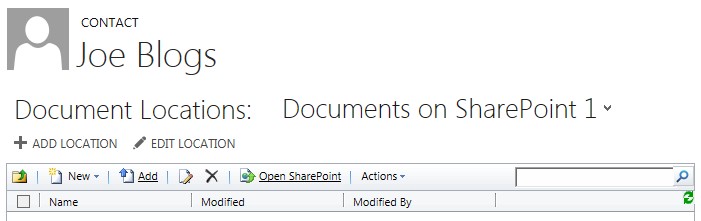
Documents and Folders associated with any record of the types enabled for Document Management in Microsoft Dynamics CRM 2013 are accessed by navigating to the record and then selecting DOCUMENTS from the Related Records area on the Navigation Pane, as shown in the following example for a Contact named Joe Blogs:

A Documents subgrid is then displayed. Using the Documents subgrid, Users can perform a number of document management functions such as search for documents; create, edit and delete folders and documents; open documents and folders and navigate up through folders.
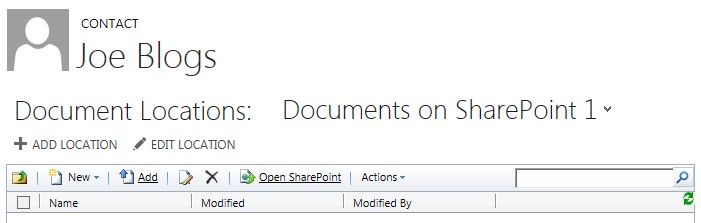
The following screenshots show the creation of a new folder named 2014 Sales Information and the display of a Documents of various types that have been added to this folder after its creation:
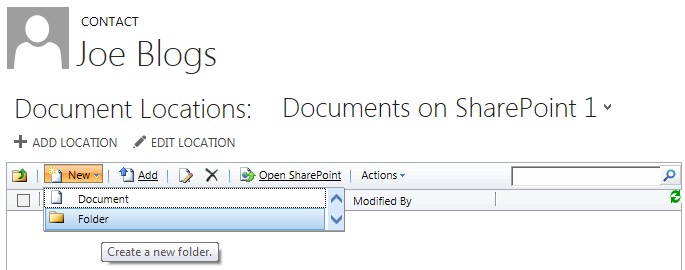

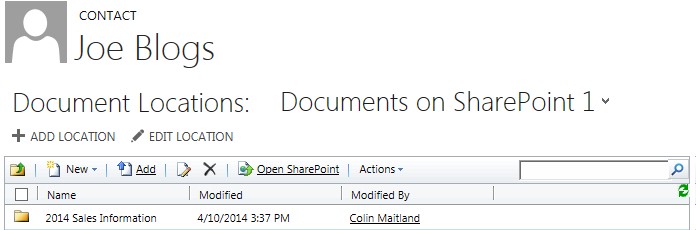
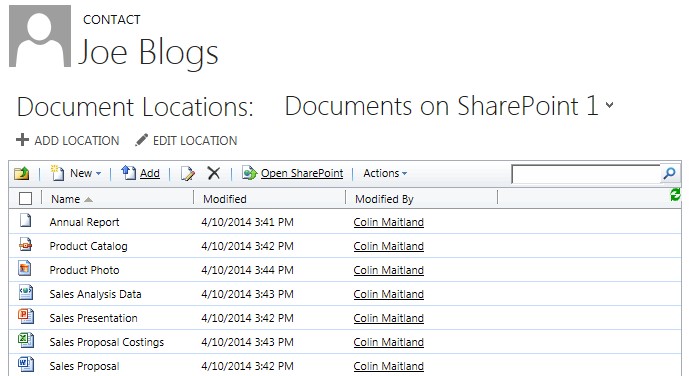
Form left-to-right, the Documents subgrid tool-bar provides controls for the following document management related actions:
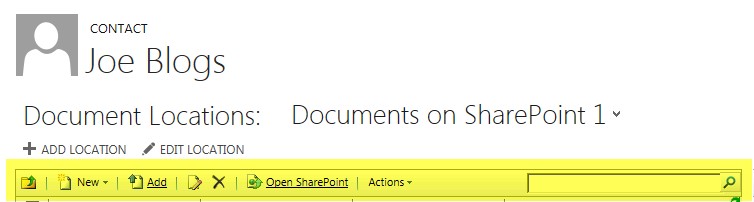
• Move Up One Level: Navigate up one level in the folder hierarchy.
• New: Add a new document or create a new folder.
• Add: Upload an existing document.
• Edit: Open/edit the selected document.
• Delete: Delete the selected document(s) or folder(s).
• Open SharePoint: Open the current Document Location in Microsoft SharePoint. From Microsoft SharePoint users can perform additional document management functions such as dragging and dropping documents between folders.
• Actions: This menu provides a range of document management actions such as Check Out/Check In, Alerts, Download a Copy, Copy/Send Shortcut, View/Edit Properties and Version History.
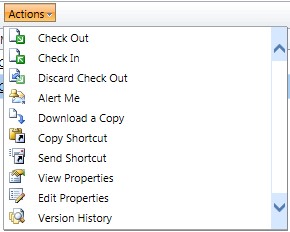
• Search: Enables Users to search for documents and then select and work with the documents returned in the Search Results.
In my next blog I will discuss some high-level planning steps to be completed prior to enabling the integration Microsoft Dynamics CRM 2013 and Microsoft SharePoint 2013/2010 for Document Management.

