How to change the Full Name Format for Contacts in Microsoft Dynamics CRM 2013
Colin Maitland, 03 February 2014
In this blog I will describe how to change the Full Name Format for Contacts in Microsoft Dynamics CRM 2013.
By default the Full Name Format for Contacts is set to First Name Last Name as shown in the following example:
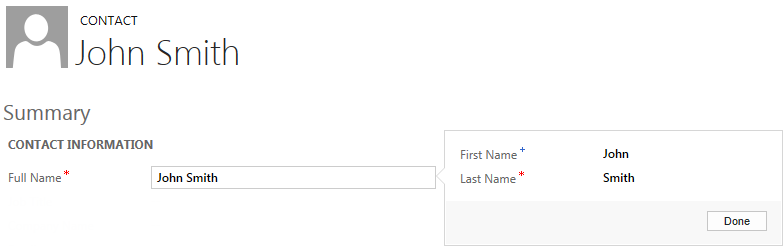
The Full Name for Contacts is displayed on the Navigation Bar, Contact Form and designated Contact Lists, Lookups, Subgrids, Charts and Reports.
The default First Name Last Name format is suitable for most Organisations that use Microsoft Dynamics CRM. However, it is possible to change the Full Name Format to any of the following formats:
• Last Name, First Name
• Last Name, First Name Middle Initial
• First Name Middle Initial Last Name
• Last Name, First Name Middle Name
• First Name Middle Name Last Name
• Last Name First Name
• Last NameFirst Name
The following images show the Full Name when the Name Format is set to each of the following:
• First Name Middle Name Last Name
• First Name Middle Initial Last Name
• Last Name, First Name
Notice that the Contact’s name is visible in four places on each example:
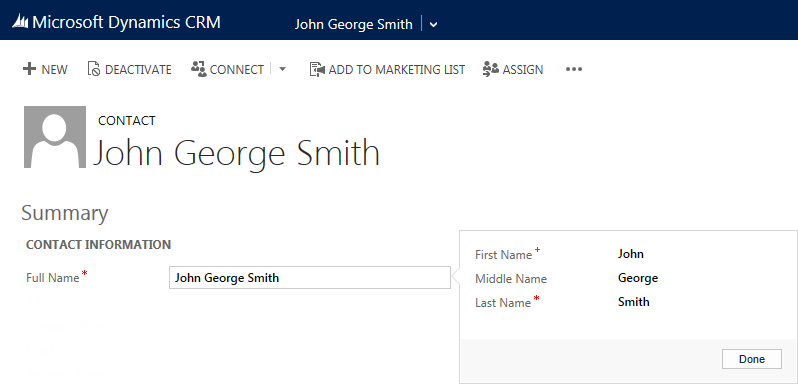
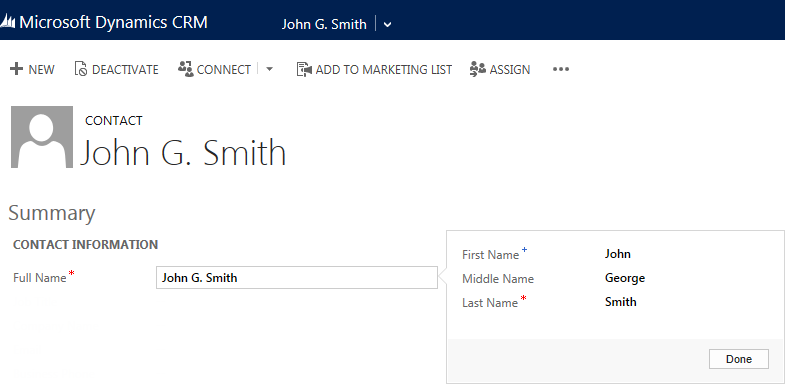
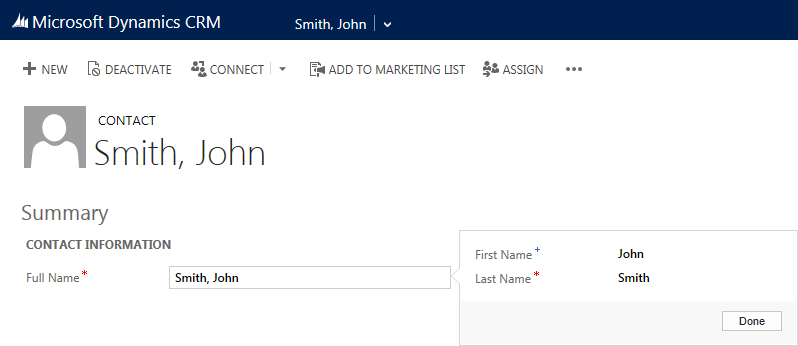
In the first two examples you will notice that when the Name Format includes the Middle Name or Middle Initial that the Middle Name field is displayed in the Composite Name Control.
The Name Format is a System Setting and so applies to the entire Organisation. To change this System Setting you will need to have the System Administrator Security Role to change this setting.
The following steps describe how to change the Name Format for Contacts in Microsoft Dynamics CRM 2013.
1. Navigate to Settings, System, Administration.
Web Client
![]()
Microsoft Dynamics CRM for Outlook Client
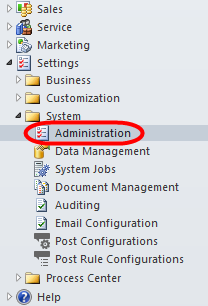
2. Select System Settings.

3. Use the Name Format control to select the Name Format you want to use from the list of available options:

4. Click OK when the following prompt is displayed. You will notice that prompt advises you that “Changing the name order will not change existing entries in the database. The change will apply only to future entries.”
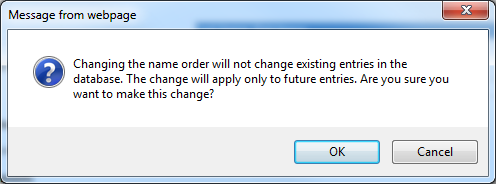
You may therefore need to edit existing Contact records to bring the Full Name format for each into alignment. The Full Name is generated by Microsoft Dynamics CRM when the Contact Full Name is updated and is then saved into the Full Name field.
5. Click OK to save and close the System Settings.
From this point forward, the Full Name for new Contacts, and for existing Contacts when the Full Name is updated, will be formatted using the Name Format selected in System Settings.

