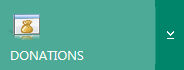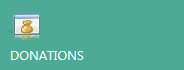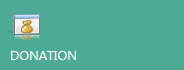Microsoft Dynamics CRM 2013 Icons
Colin Maitland, 23 December 2013
Where are custom entity icons displayed, and what are the requirements for custom entity icons, in Microsoft Dynamics CRM 2013?
In this blog I will describe the requirements for custom entity icons and the locations in which these icons are displayed in Microsoft Dynamics CRM 2013.
The requirements are custom entity icons are as follows:
• Two icons should be provided for custom entities
• 16x16 pixels• Both icons should be no larger than 10KB
• 32x32 pixels
• PNG (Portal Network Graphic) format files with transparent backgrounds are recommended. PNG format files support transparency and good compression with a better colour fidelity than GIF. Note: GIF, JPG, and ICO formats are supported for backwards compatibility.
In the Mobile and Tablet applications for Microsoft Dynamics CRM the icons for custom entities are not displayed. In the Tablet application the following icon is displayed: (Note: The example used is for a custom entity named Donations).

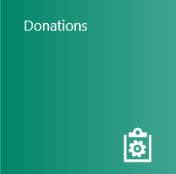
In the Web Client and the Microsoft Dynamics CRM for Outlook Client, if custom icons are not provided then a default icon is displayed for custom entities as shown in the following images:

![]()
In the Web Client and/or Microsoft Dynamics CRM for Outlook Client icons are displayed in the following locations:
• On the Navigation Bar in both the Web Client and the Microsoft Dynamics CRM for Outlook Client:
• On the Site Map displayed in the Microsoft Dynamics CRM for Outlook Client:• e.g. Sub-Area tiles:
• e.g. Associated Record area tiles:
• e.g. Quick Create area titles:
• And also the Recently Viewed area tiles in the Web Client.

In both the Web Client and the Microsoft Dynamics CRM for Outlook Client:
• The icon is not displayed for records displayed in Lookup fields or Subgrids:
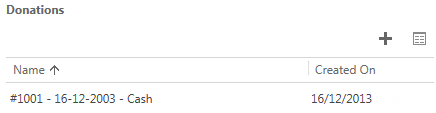
• However, the icon is displayed in the results list for Inline Lookups associated with Lookup Fields and Subgrids as shown in the following images:
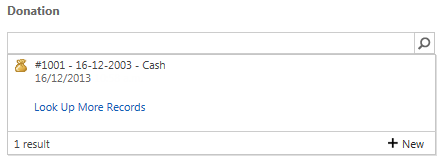
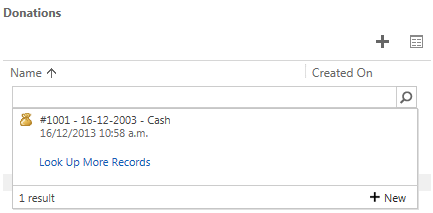
• The icon is not displayed, however, in the Look Up Record dialog opened when Lookup Up More Records is selected:
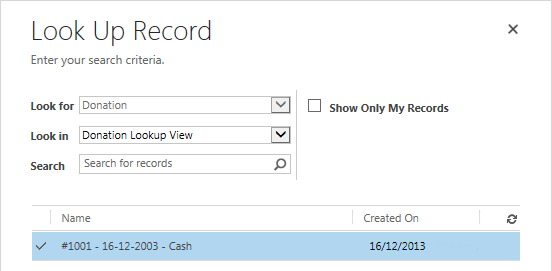
The icon is not displayed in Views in the Web Client but is displayed in Views in the Microsoft Dynamics CRM for Outlook Client as shown in the following images:
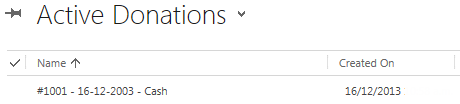

The icon is not displayed in the results of an Advanced Find query:
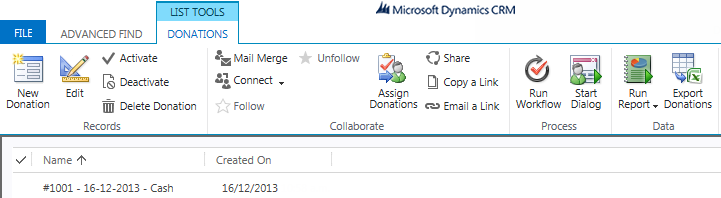
The icon is displayed in the top left-hand corner of forms in the Microsoft Dynamic CRM for Outlook Client but is not displayed on forms in the Web Client as shown in the following images:
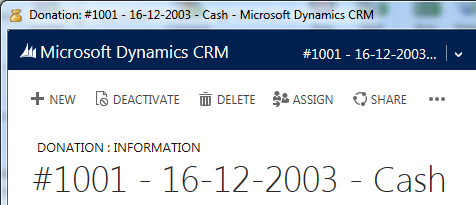
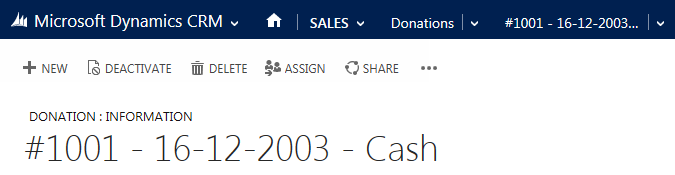
The icon is displayed in the Recently Used CRM Records area in the Microsoft Dynamics CRM for Outlook Client:
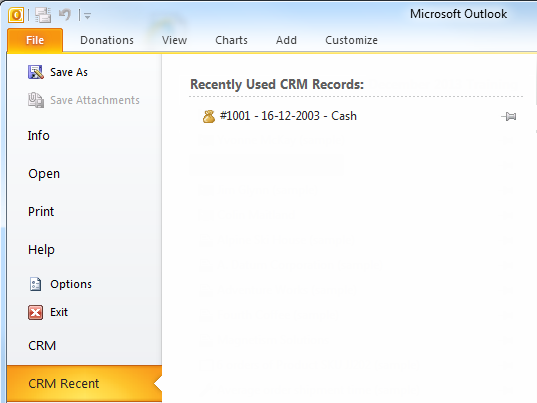
In conclusion: The use of custom icons for custom entities in Microsoft Dynamics CRM 2013 is optional but recommended because it aids users to differentiate between the different types of records they are working with in Microsoft Dynamics CRM. The client(s) used in your deployment should be considered when determining whether or not to use custom icons. Icons are visible from the following locations.
• Microsoft Dynamics CRM for Outlook Client: Site Map, Recently Used Records, Views and Inline Lookup results.
• Web Client: Inline Lookup results.
When designing icons for use with Microsoft Dynamics CRM 2013 you should take into account the following factors:
• The technical requirements and recommendations for custom entity icons.
• The colour of the backgrounds on which they will be displayed.
• The colour and graphics scheme used by Microsoft Dynamics CRM for standard entity icons
• The colour and graphics scheme used by your organisation that might be applied to custom entities in Microsoft Dynamics CRM
• The purpose of the custom entity; e.g. Pledges, Donations, Events, Registrations etc.
• You may design and create icons yourself, locate icons from third-party sources or employ a graphics designer to design and create your icons.