Adding Ready-To-Use Business Process Flows to Microsoft Dynamics CRM 2013
Colin Maitland, 03 November 2013
In this blog I will provide a list of the ready-to-use Business Process Flows that have been provided by Microsoft and how these may be added to and activated in your Microsoft Dynamics CRM 2013 organisation.
The following list of ready-to-use Business Process Flows has been copied from the Microsoft Dynamics CRM 2013 Processes New Features documentation:
| This ready-to-use process | Helps you… |
| Phone sales campaign | Call prospects, create and qualify leads, develop opportunities, and then close deals.
|
| Email sales campaign | Email prospects, create and qualify leads, develop opportunities, and then close deals.
|
| Multichannel sales campaign | Contact prospects by phone and email, create and qualify leads, and then close deals.
|
| Marketing list builder | Create targeted marketing lists for accounts, contacts, or leads, add prospects, and gain manager approval.
|
| Service case with service contract | Handle and resolve a service case after reviewing the service contract to see what the customer is entitled to.
|
| Service appointment scheduling | Schedule service appointments, set up reminders, and make sure service activities are completed.
|
| Service case upsell | Upsell additional products or services while resolving a customer’s service request.
|
| Guided service case | Make sure that data is entered consistently for service cases, and that required activities are completed to resolve a case.
|
| Opportunity to invoice (Business-to-Business) | Follow a standard process for assessing needs, negotiating outcomes, fulfilling orders, and closing opportunities when selling to other businesses.
|
| Contact to order | Target sales by using a consistent method to interact with customers.
|
| Upsell after service interaction | Turn a good service experience into an opportunity to upsell more products and services to the customer.
|
| In store excellence | Suggest orders for store owners and field personnel |
The following steps describe how you may download, add and activate these ready-to-use Business Process Flows in your Microsoft Dynamics CRM Organisation.
1. Log into Microsoft Dynamics CRM as a User with either the Customiser and/or the System Administration Security Role(s).
2. Navigate to Settings, Data Management.

3. Click Add Read-to-Use Business Processes.

4. The following “Add the read-to-use-business processes” prompt will be displayed. Click Add to continue.
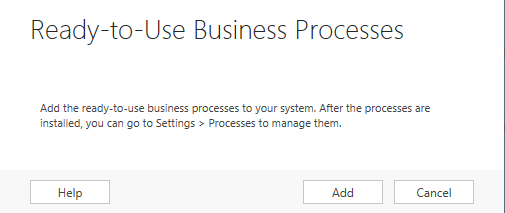
5. The ready-to-use business processes will be now be downloaded and added to your system. This action will take a minute or so to complete. During this time the following “Please wait” prompt will be displayed:
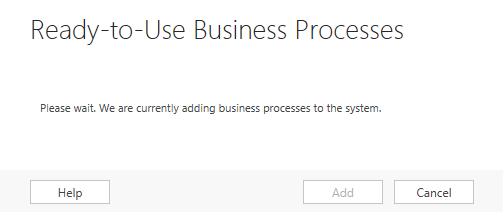
6. When completed, the following “Ready-to-use business processes are already on the system” prompt will be displayed. Click Cancel to close the prompt.
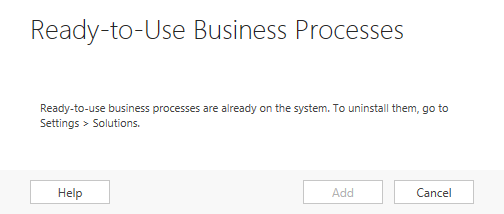
7. Navigate to Settings, Processes.

8. You will notice that twelve Business Process Flows and seven Workflow Processes have been added. The Status of the Business Process Flows is Activated and the Status of the related Workflow Processes is Draft.
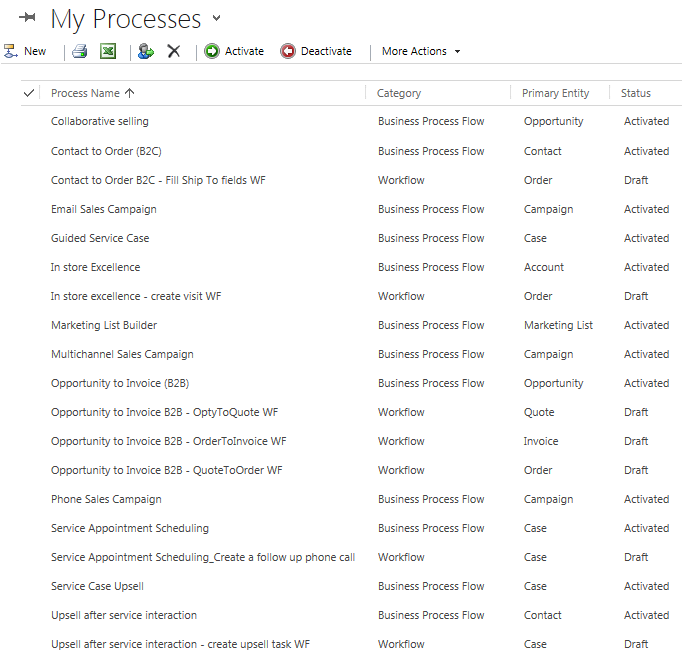
9. Select the Workflow Processes and then click Activate.
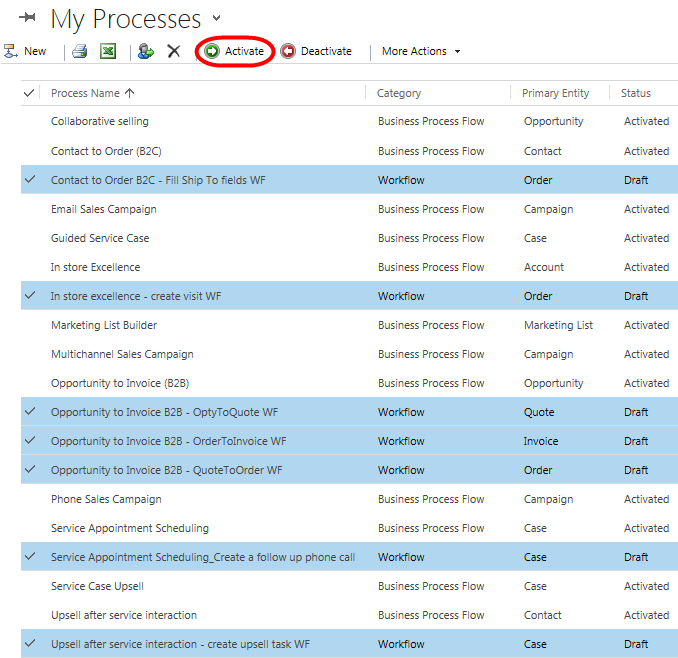
10. Click Activate when prompted to confirm this action:
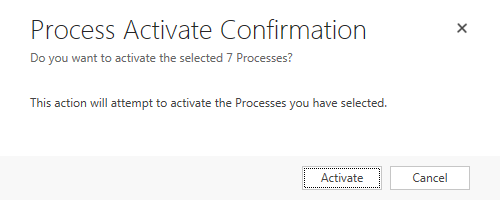
11. All the Business Process Flows and Workflow Processes should now be activated.
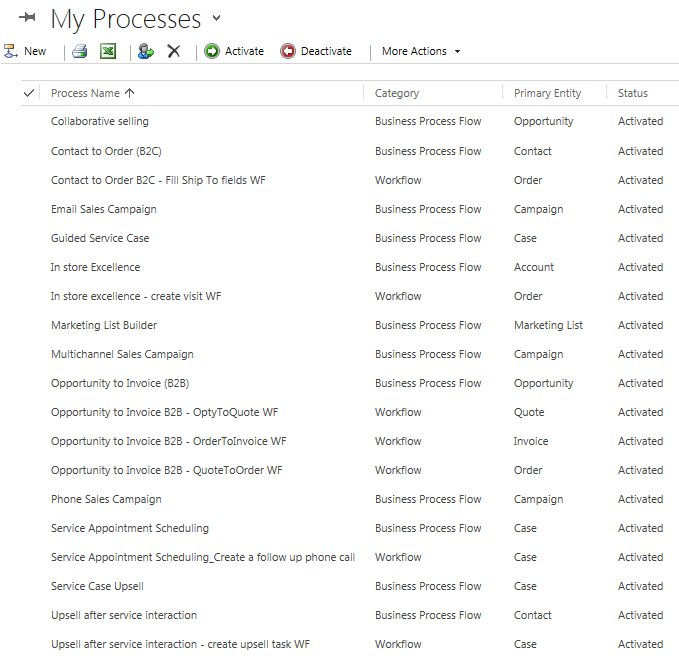
12. If you desire you may choose to activate and/or deactivate selected Business Process Flows and their related Workflow Processes. For example you might want to deactivate the Opportunity to Invoice (B2B) Business Process Flow and related Workflow Processes as shown in the following image by selecting these and then clicking Deactivate.

You may choose to check, for example, the Case related Business Process Flows to confirm that the ready-to-use Business process Flows are available to use. Microsoft Dynamics CRM 2013 provides a Business Process Flow for Cases named Phone to Case Process. This is the default Business Process Flow used for new Cases. After installing the ready-to-use Business Process Flows you will notice that three additional Business Process Flows are now accessible from the Switch Process menu item on the More Commands menu for Cases. Prior to installation only the existing Phone to Case Process was available from this menu.
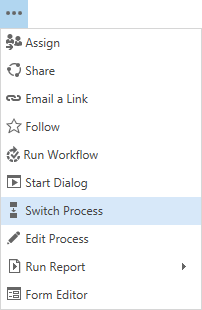
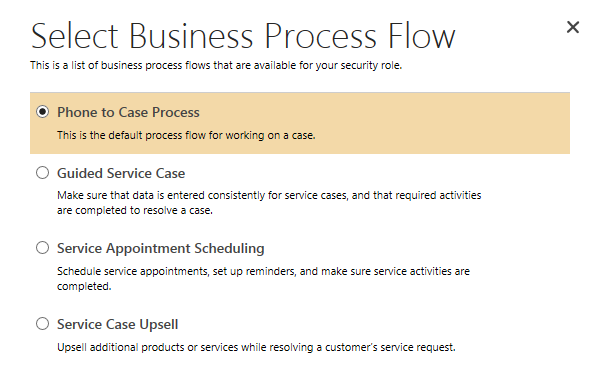
In conclusion, the adding and activation of the ready-to-use Business Process Flows and related Workflow Processes is a straight forward procedure to complete. Not immediately obvious, however, is the fact that some Portal Business Logic (PBL), i.e. Business Rules, are also installed and these need to be activated as well. In my next blog I will demonstrate how to activate the Portable Business Logic (PBL) that is also installed when the ready-to-use Business Processes are installed.

