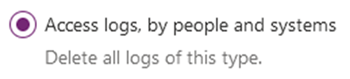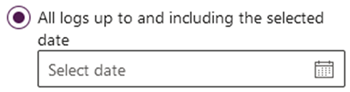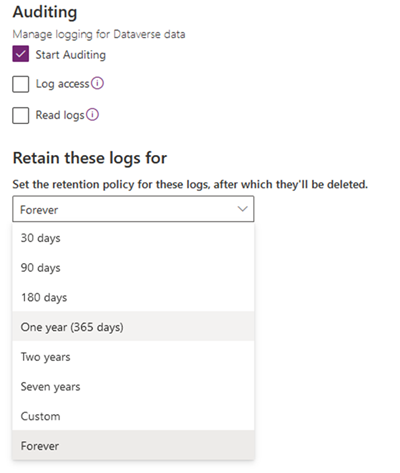Changes to Auditing in Dynamics 365
Calum Jacobs, 21 April 2022
Microsoft has just recently release changes to the way you can manage Audit records/logs in dynamics 365. Before these changes, audit logs could be visible individually through records under auditing or as grouped quarterly partitions.
There wasn’t a whole lot you could do to maintain logs other than turn auditing on or off for tables or regularly delete the partitions, however this would delete all logs for that period. If you wanted to delete a partition which had previous partitions, they would need to be deleted too. There was also a limitation where you are unable to delete the latest partition.
With the new changes you can now manage your logs much more effectively. The old screen where logs would be deleted, has been removed and clicking Audit Log Management now takes you to the new manager.
With the new audit management section, you can now easily manage logs more effectively with new audit retention settings and data management deletion options.
Data Management Deletion Options
The new data management deletion has 3 options which consist of:
 By table: selecting this then gives you the option to select the table you would want to delete all logs for. This could be useful if there was a specific table which was blowing out your storage due to auditing
By table: selecting this then gives you the option to select the table you would want to delete all logs for. This could be useful if there was a specific table which was blowing out your storage due to auditing
Access Logs, by people and systems: Selecting this will allow you to delete all access logs i.e. who was accessing the system. There is no filter criteria you can add to this so it will delete all access logs.
All logs up to and including the selected date: selecting this gives you the option to delete logs for a given date range.
Annoyingly there is no way to select more than one option at once so if you wanted to delete Account logs given a certain date range this is not possible with this view. Perhaps this might be added later.
Audit Retention Settings
The new Audit Retention Settings are quite simple and can be viewed by clicking ‘Manage’ in the auditing section on the environments home page.
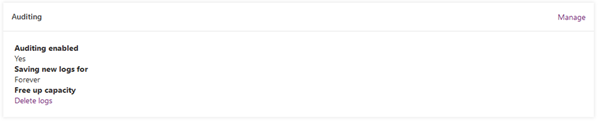 With these settings you can set what you would like to log and how long you wish to retain them for. So let’s say you need to keep logs for a year for accounting or security reasons you can set this to once year then after that logs older than one year will be deleted.
With these settings you can set what you would like to log and how long you wish to retain them for. So let’s say you need to keep logs for a year for accounting or security reasons you can set this to once year then after that logs older than one year will be deleted.
In summary, previously you were only able to manage logs through their partitions or individual audit records, but now with the new audit retention settings and data management deletion options, through a new UI, users will now be able to manage logs more effectively. Happy auditing!