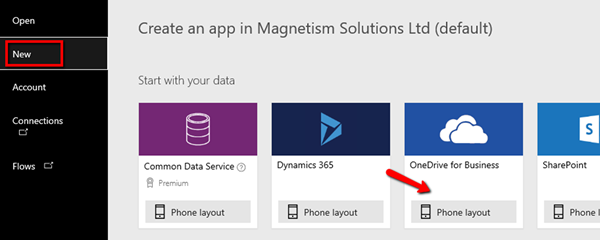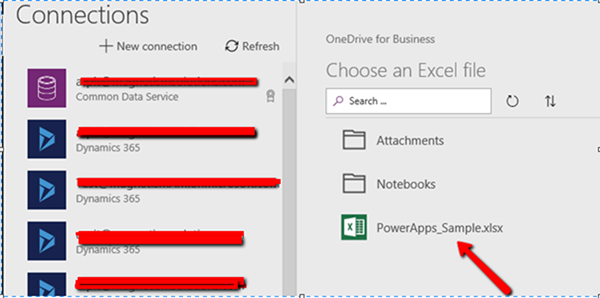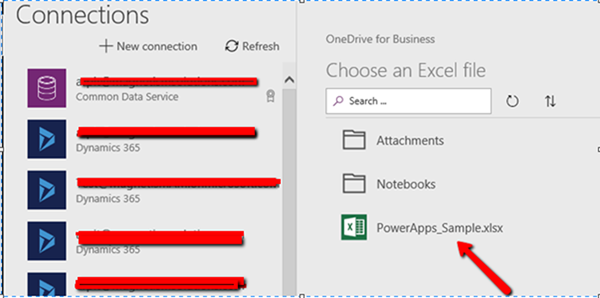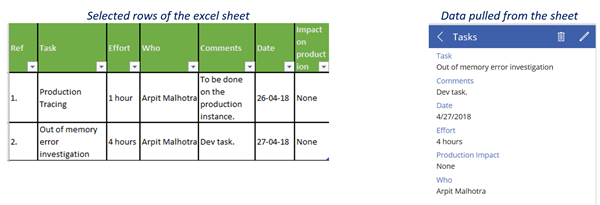Connect PowerApps to an Excel Sheet
Arpit Malhotra, 28 May 2018
In this article, we will explore the creation of a phone app using Microsoft PowerApps, connecting to an Excel file hosted in OneDrive.
Step 1: Login to your organization’s Power Apps and click New > OneDrive for Business and choose Phone Layout.
Step 2: Create a new connection by logging into your OneDrive and choose the desired excel sheet.
Step 3: The tables in your Excel sheet will pop up on choosing the selected sheet. Choose the tables that you wish to integrate the data from and then click the ‘Connect’ button on the bottom of your screen.
Step 4: PowerApps will build your app with the fields listed in your Excel table such as below. Hereafter, you can customize the design of your phone application and organize the rows as per your requirements.