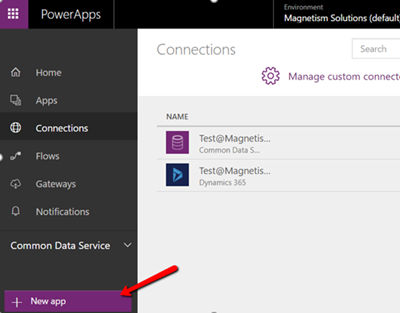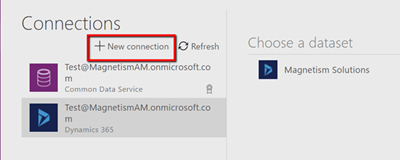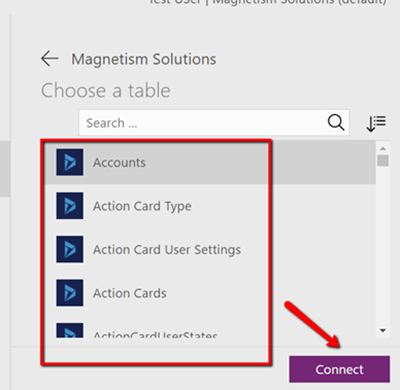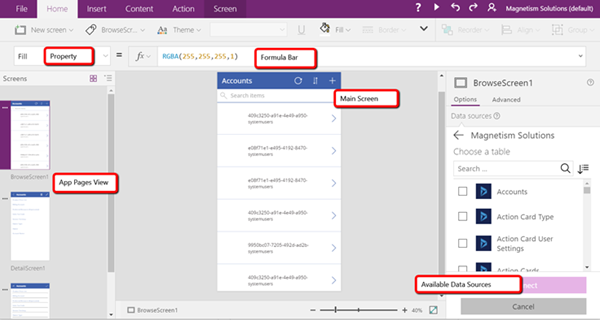How to Connect to Dynamics 365 from Microsoft PowerApps
Arpit Malhotra, 20 June 2017
PowerApps let you create custom business mobile apps with little or no code. Using your Dynamics 365 dataset, you can create useful mobile apps for your business, publish and share in no time. You can connect to various cloud applications such as SharePoint, Twitter, Dynamics 365, Google Drive, OneDrive, Office 365 etc. It can also be used with Microsoft Flow and other external data sources.
This blog will help you to connect your Dynamics 365 with Microsoft PowerApps.
1. Login to the PowerApps website using http://powerapps.microsoft.com.
2. Click on the “New app” button at the bottom left of the side bar.
3. Connect to your Dynamics 365 using ‘New connection’ button. Once the connection has been established, all your available datasets would appear to be chosen per the below image.
4. Click on the dataset and then choose the tables you would like to work with. Click onto the ‘Connect’ button down the bottom to proceed further.
5. Hereafter, you’ll be presented with a PowerApps designer with a pre-defined loaded mobile application template. From here, you can start giving meaning to your business logic through PowerApps.