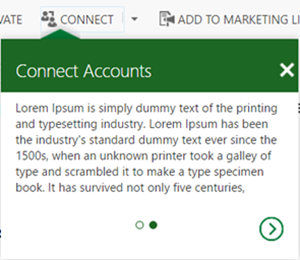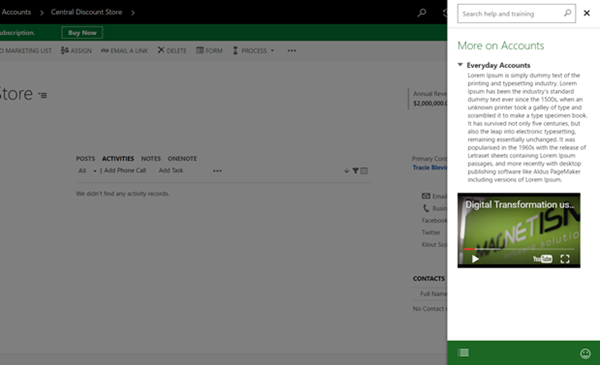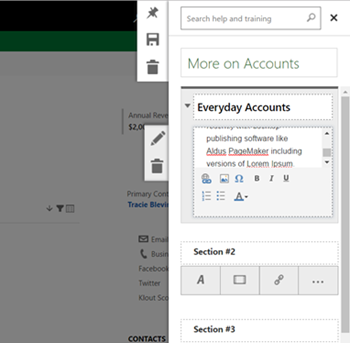Quick Overview of the Dynamics 365 Learning Path Feature
Arpit Malhotra, 29 May 2017
Learning Path is a new feature that was introduced in Microsoft Dynamics 365 to help on-board new users. It’s a custom-made and interactive assistance that can be tailored for the users. This feature is available in December 2016 update and in all latest online versions. In this blog, I’d like to dive into few things about it.
Guided Tasks
Guided Tasks are interactive bubble sequence that guide the users over common or new tasks. They are typically a series of steps. In each step, the user click on the ‘Next’ button or completes a defined action to proceed to the next step. The bubble can also be configured with a ‘Learn More’ button that can be customized to redirect users to a Learning Path Sidebar (explained below) to get detailed information.
Sidebars
To provide more information to the users, further content to the Sidebars can be added that slides out from the right side of the application. They can include more text, links, videos, and other content to help users become familiar with the web page that they are on.
WYSIWIG Designer
With Learning Path designer, rich content can be inserted on a WYSIWYG editor. It consequently lets you enter different types of content such as YouTube videos, text, external web links and can redirect to other Learning Path tours.
Export the Content and Re-Use
This feature empowers you to just write the content once and re-use it by importing and exporting to multiple instances or creating a backup before making any changes to the content. This can be done from the Content Library by selecting the contents you wish to save and click Manage > Export.
Limitations
Learning Path is a great feature; however, it does have some limitations such as below:
- It’s only available for CRM Online.
- Sidebars can have at most 12 sections.
- User’s usage metrics to recognize users who have accomplished their Guided Tasks is not available at this stage.