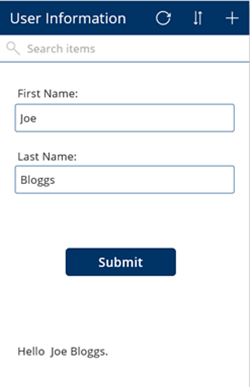Microsoft PowerApps and Dynamics 365 OnSelect Example
Arpit Malhotra, 28 February 2017
Microsoft PowerApps provides the ability to users at any level in an enterprise to create fully functional apps without having to write any code or any app development skills. You can use pre-built app templates or start from scratch and connect to your existing services such as Excel, Dynamics 365, SharePoint etc. to capture data.
If you are new to PowerApps, please have a look at Microsoft PowerApps website for its overview. On this blog, we have used PowerApps OnSelect function to display user’s first and last name on form submission.
Steps are as follows:
1. Add a Text box and set its Text property to: “First Name:”.
2. Add a Text input control, and name it FirstName.
3. Add a Text box and set its Text property to: “Last Name:”.
4. Add a Text input control, and name it LastName.
5. Add a Button control, set its Text property to Submit, and set its OnSelect property as follows:
Note: UpdateContext function is used to create a context variable which temporarily holds a piece of information
6. Add a Text box control, set its Text property to show Welcome, and then press F5.
7. Type first and last Name in the respective fields and then click Submit.
The OnSelect function triggers and displays the result per below. To return to the default workspace, press ESC.