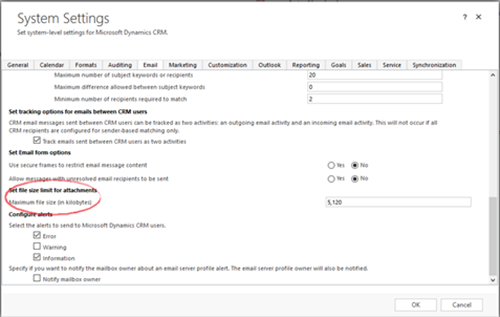Storage Considerations for Dynamics 365 Attachments
Adrian Begovich, 30 March 2017
Attachments in Dynamics 365 generally consist of important Microsoft Office documents, image files, PDF files and other crucial files for your organization. What you may not know is that you can save money and reduce your Dynamics 365 data usage by storing your attachments outside of CRM. This post will let you know how to do just that and teach you how to change the size limit for any attachments you intend to store inside of CRM.
An often overlooked feature of CRM is the ability to alter the file size limit for attachments. To do this navigate to System Settings and click on the Email tab. Here you will find a section called ‘Set file size limit for attachments’ in which you can set the maximum file size for attachments in kilobytes. The default size limit for attachments is 5120kB/5MB but can be increased to 32768Kb/32MB for older versions of CRM and 131072Kb/128MB for newer versions of CRM. This is great for any business that regularly deals with large attachments and needs to ensure that they can be stored in CRM.
Attachments are stored inside the CRM database and any extra storage is priced at a premium rate of $9.99 USD per GB while SharePoint is much cheaper at around $0.20 USD for every extra GB of storage. It is therefore important to consider moving your attachments from the CRM database into a document management and storage system such as SharePoint to save money. A good way to do this is by using the Attachment Extractor for Microsoft Dynamics 365 by mscrm-addons. This tool allows you to quickly extract your attachments to SharePoint and makes great use of the native Dynamics 365 SharePoint integration so you can easily attach and surface SharePoint documents from within CRM.
By following these tips your organization won’t have to pay escalating costs for additional data storage in order to continue making changes to CRM. Don’t forget that you can check how much space your CRM organization is using under the ‘Resources in Use’ section of the administration area. Monitoring this section is a great way to prevent your cloud storage limit from maxing out, so you can continue to make changes to CRM without issues.