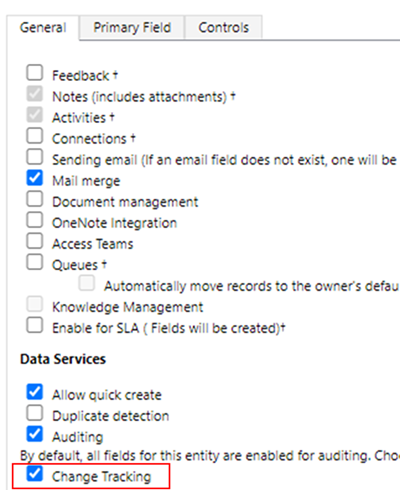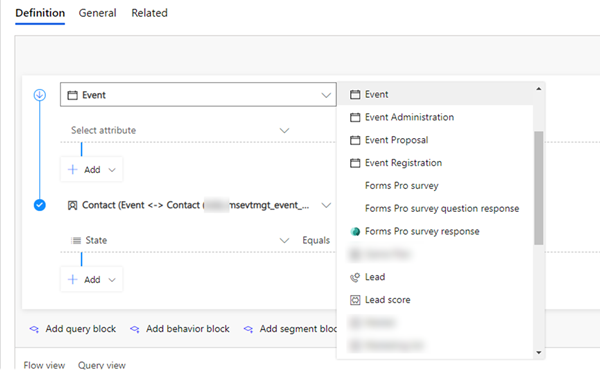How to Enable Entities for Segments in Dynamics for Marketing
Adam Murchison, 21 January 2021
When creating segments out of the box there are only a small number of entities that appear to filter the segment in the Query View.
Segments allow you to easily create a filtered list of contacts so that you can target them through the use of customer journeys, learn more about segments here. When you’re trying to filter contacts by a custom entity or just an entity that doesn’t display out of the box in the query filter, you can enable this entity by doing the following.
Firstly, ensure that change tracking is enabled on the entity that you’d like to display in the query filter area. You can do this in a solution or from the default solution.
Next, go to the settings area of the Marketing app and select marketing data configuration.
Here is where you enable the entities (note: It must be enabled for change tracking). You’ll see a screen like below, once you’re ready to enable the entities tick the box and select ‘Publish Changes’ this will display the message: "Your new settings have been saved. Allow up to half an hour for them to take effect." This will publish your entities to be enabled for segments, but it can take up to 30mins depending on how many entities you’ve enabled.
An important warning is that once you enable an entity under the marketing data configuration sync, you cannot disable it. This can be fairly resource intensive so please only enable the entities that you want to display in the sync.
Once you’ve enabled the entities and published them, you’ll see the entities under the query filter list just like below.
This is a really powerful piece of marketing software if you know how to use it effectively, so I hope this helped you with learning about segments and how to enable entities for filtering.