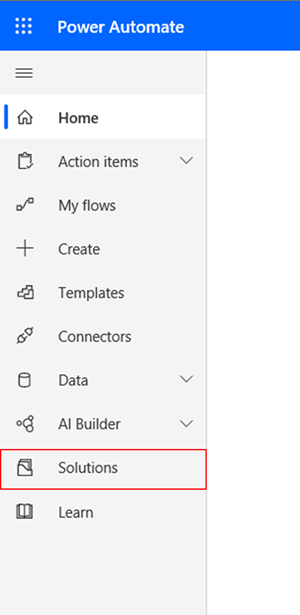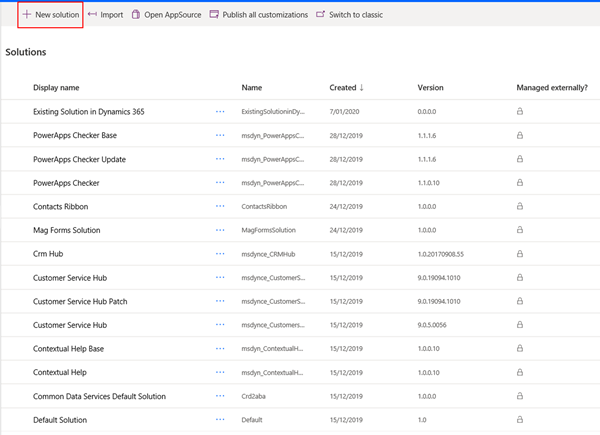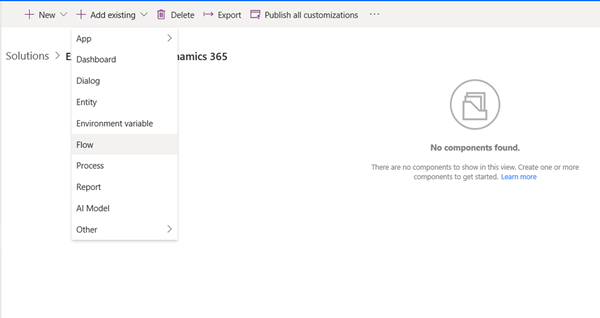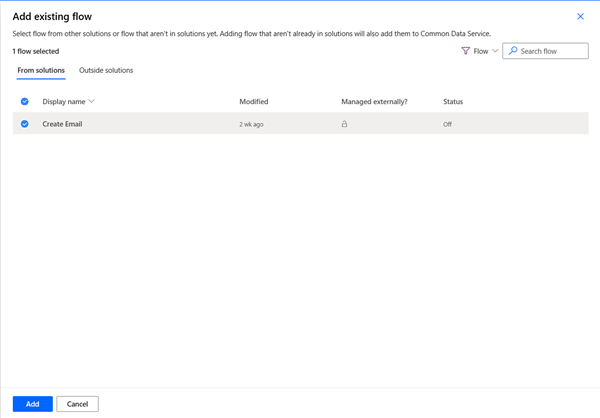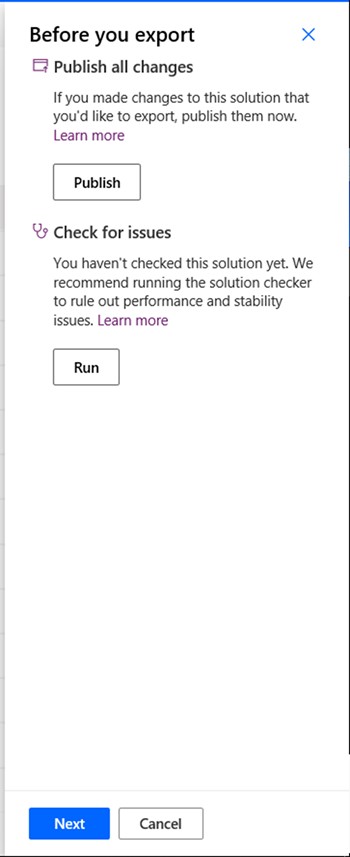Adding a Power Automate Flow into a Power Platform Solution
Adam Murchison, 17 January 2020
Microsoft’s Power Automate platform is improving and there are always better ways to do tasks, with this in mind I’ve written this blog to facilitate your processes involved with Power Automate.
Why add a Power Automate Flow into a solution?
You should add the Power Automate Flow into a solution so that you can do a deployment of Flow from Dynamics 365. It can be incorporated into a Dynamics 365 solution and deployed with other components at the same time, while allowing others with the correct privileges to access the Flow easily.
How to add a Power Automate Flow into a solution:
Firstly, head to the website https://flow.microsoft.com/ and navigate to the solutions area as shown below:
Here you’ll see a bunch of your solutions, this is where you can create a new solution or you can add a new/existing flow to an existing solution.
From this solution interface you can import/export/publish solutions, this could involve anything that can be added to a Power Platform solution e.g. Dynamics 365 or Power Automate.
You can open up a solution within this interface and click ‘Add existing’. You’ll be given a list of options, for this blog I’ll be adding a Power Automate Flow, so select Flow.
Next you’ll be given a list of your existing flows, select one and click ‘Add’ this will add the flow to your solution.
You’ll see your flow in the solution interface, you can also see this component under the ‘Processes’ tab in Dynamics 365 as shown below. Note: Flow’s created in Power Automate are listed as a ‘Modern Flow’.
Exporting the Power Automate Solution:
Once you’re ready to export you can select your solution and select ‘Export’. This will pop up a flyout from the right where you can publish and run a solution checker. I recommend doing both these actions prior to exporting your solution.
Publishing a solution:
Certain changes made in your solution may need to be published for them to be included when exporting, these changes that need to be published are usually user interface changes. Always publish prior to exporting your solution if you’re not sure if your changes have been published.
Solution checker:
The solution checker will let you know if there are components that could negatively impact the user experience. This will not find all bugs or flawed logic in your solution but will do its best to identify common problematic patterns within your solution. This analyses plugins, custom workflow activities, web resources and SDK steps. This will be more useful if you’re coupling multiple components into your Power Platform solution.
Summary:
Overall solutions should be used when you’re working with Power Automates to facilitate deployments and manageability of all components within the Power Platform.