How to Create and Share Personal Views in Microsoft Dynamics 365
Adam Murchison, 14 September 2017
Customizing views is a simple task but it is highly important. Views efficiently display data to the user when they are used correctly. Views are important so the user is able to see all relevant information and they allow the user to select the view that displays the data they need to see, hiding irrelevant data.
Create a Personal View
Go to the entity that you would like to create a personalized view of, click the drop-down arrow next to the current view then select ‘Create Personal View’.
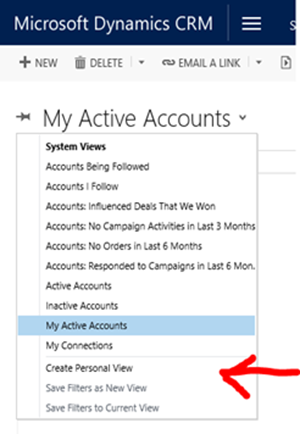
Next, select what conditions and filters you want in your new personalised view (In this case I want to show the restaurants in Christchurch). After this step, select the “Edit Columns” button on the same page.
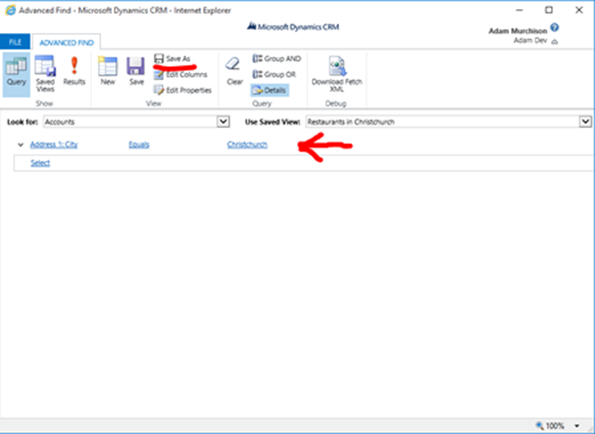
Here you can personalize your view! And show exactly what you want, and how you want it. In the common tasks section the arrows pointing left and right simply move the selected column accordingly. The configure sorting defines which columns to sort the query by. This may be alphabetically by name or by date. It is possible to sort on multiple conditions. The change properties button allows you to re-size or add a web resource to the selected columns. And the remove button removes the selected column from the advanced find view. For now, click the add columns button.
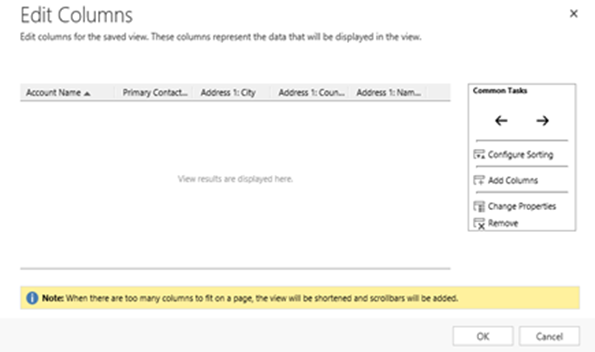
This will take you to the “Add Columns” pop out, here you choose what to display on your new query. I chose to show the City, Country and some other options below. This is subjective to what you want to display. It is as easy as that!
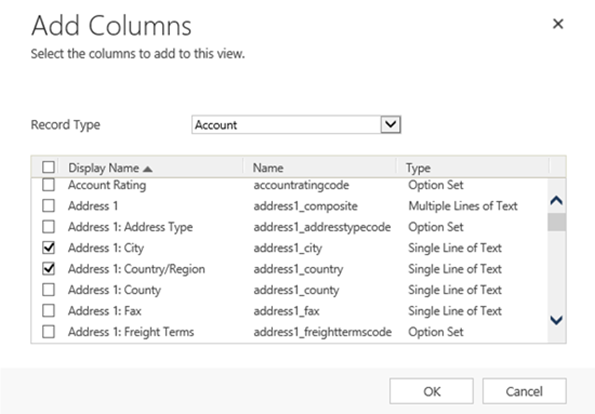
Click “Save As” and name the personalized view. It is important to name the view something that is relevant to the output of your advanced find query.
Share a Personal View
Now that you have your new view, what if you would like to share this with other users or a team? It is extremely easy. You simply click “Saved Views” as seen on screen #2, select your view and click “Share”.

In this next screen, you can simply add and remove a user/team. The toggle all permissions of the selected items will toggle all the read, write, delete, assign, and share permissions on/off of the selected items. Reset removes all User/Team that the view is shared with.
There you have it, how to customize your own personalized views and share with others!

