Creating Contract Templates, Contracts and Contract Lines in Dynamics CRM 2011
Vlad Arabajiev, 03 February 2012
In this blog we will have a look how to create Contract Templates and then Contracts. It is essential that every contract has contract line items in it. Contract lines items specify the services to be provided. Contract lines show how the customer will be priced and allotment details. Knowing how contracts work in Dynamics CRM 2011 can be very useful particularly for service oriented businesses. Start by opening CRM 2011, navigate to Settings, Templates, and Contract Templates and create new one.
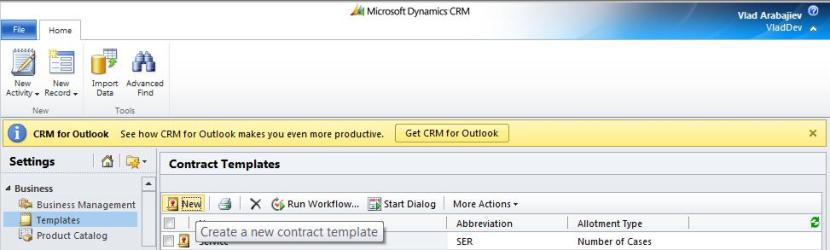
Now we need to fill in the required fields, and also specify the support which will be provided under this contract. Carefully select the Allotment Type, which is the way support will be provided. Tip: You can click on Mon, Tue etc. and on the Times to specify the support provided.
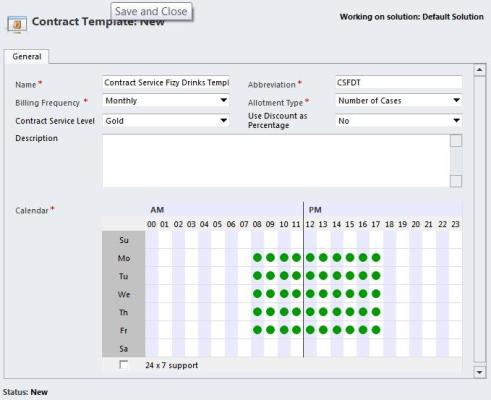
Once you have finished click Save and Close. Then go to Service, Contracts and create a new one. Select the template we just created.
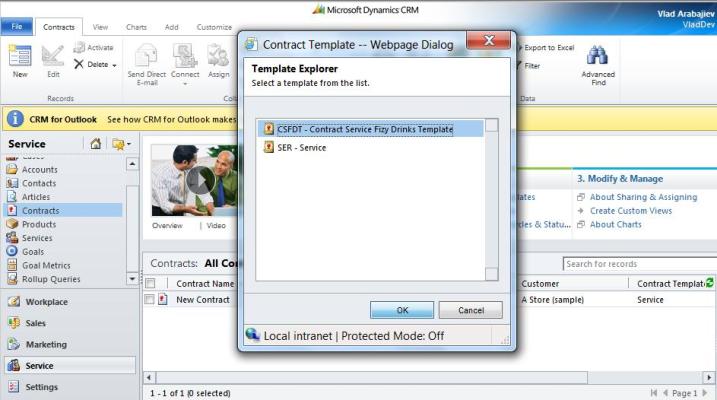
Give the contract a name, specify the customer, the start and end dates and all other required information. Then Save the contract to proceed further.
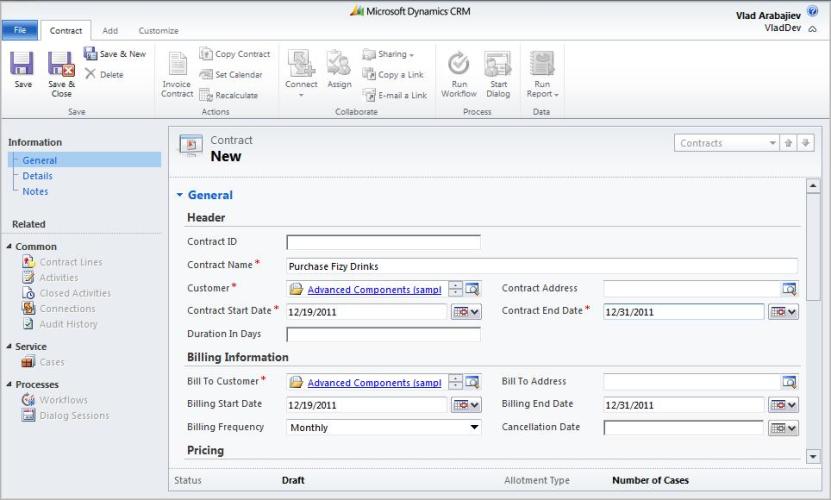
Note the contract template under this, has been pre-filled for us. Status is still in Draft.
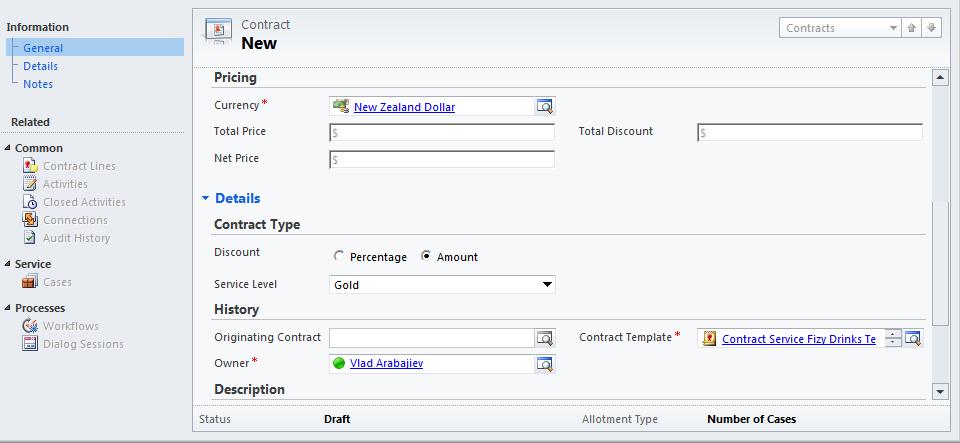
Save the contract, navigate to the general tab and click on Contract Lines and Add New Contract Line.
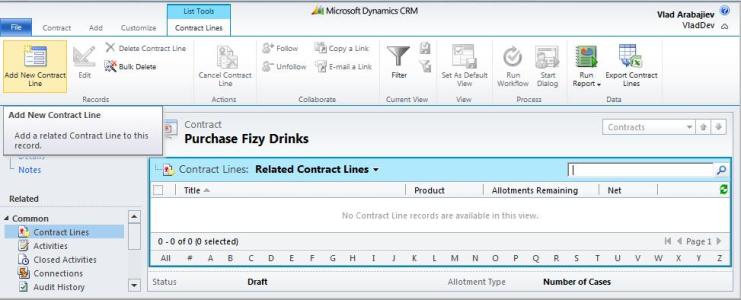
Specify the required fields. Allotment Details in our case are the number of instances a customer under this contract can receive support. Then select Set Calendar and choose the times and days support can be provided under this contract line.
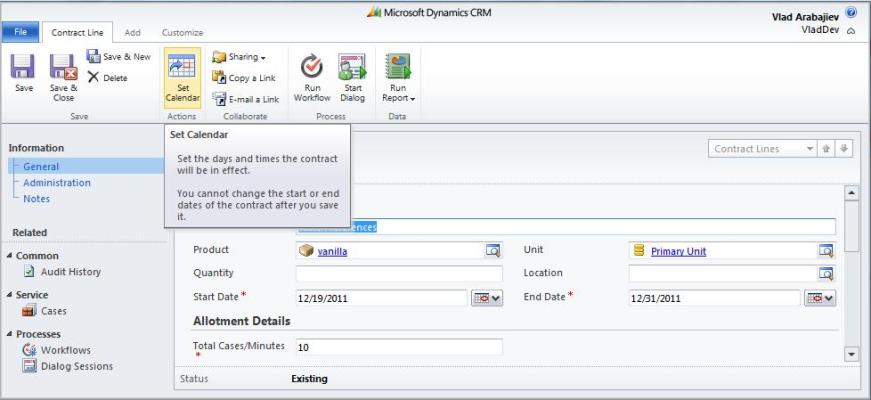
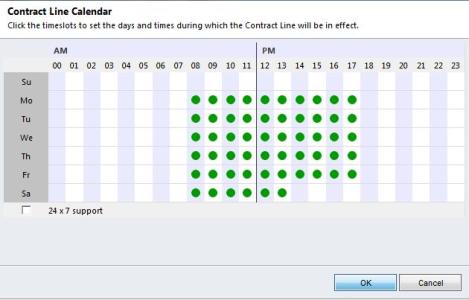
Once you have done that, click OK and Save and Close. Note under Pricing, the Total Price and Net Price are $0.00, click Recalculate to refresh the page and show updated information regarding this contract.
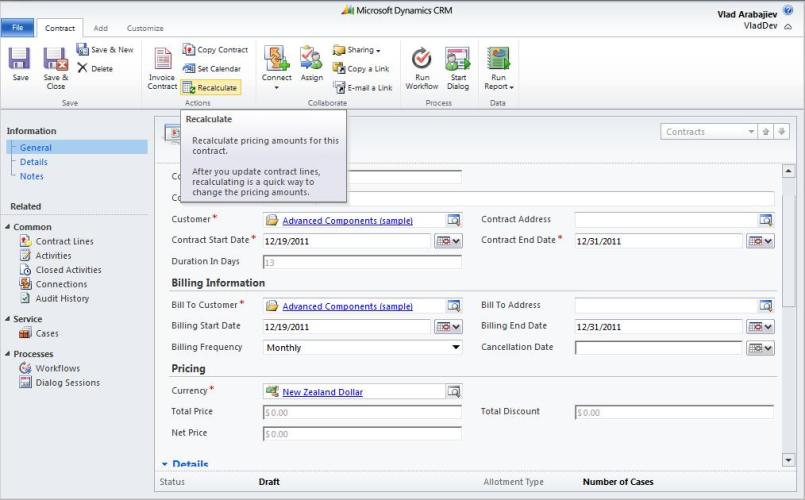
This small snapshot shows the updated figures.

Now in order to activate the contract hit Invoice Contract and the status will be updated to Active
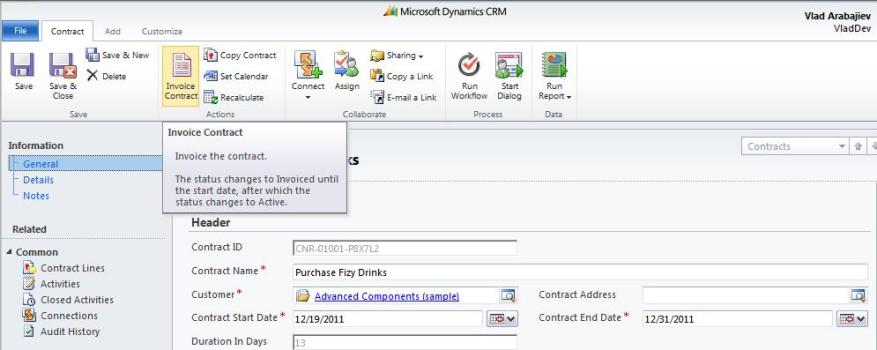
Cases are customer service issues or product problems. You have two options to create a case, you can navigate to Services and create a new case from there or the better way is to go to the contract we just created under the Services Tab click Add New Case. By doing so all the relevant information from the contract has been pre-filled for us automatically.
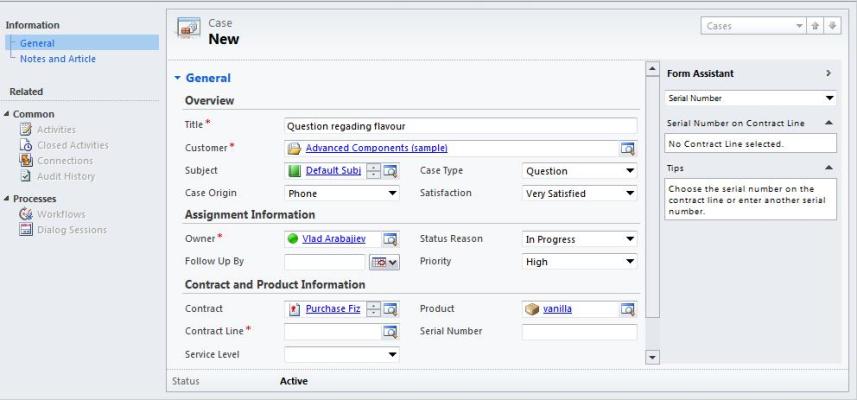

You also need to select the Contract Line this case belongs to. We can now save this case. When the case has been solved, open it and click Resolve Case. This resolves the case, on the pop up window, you need to specify the type, write the resolution and billable time. A short description can be provided to guide future users.
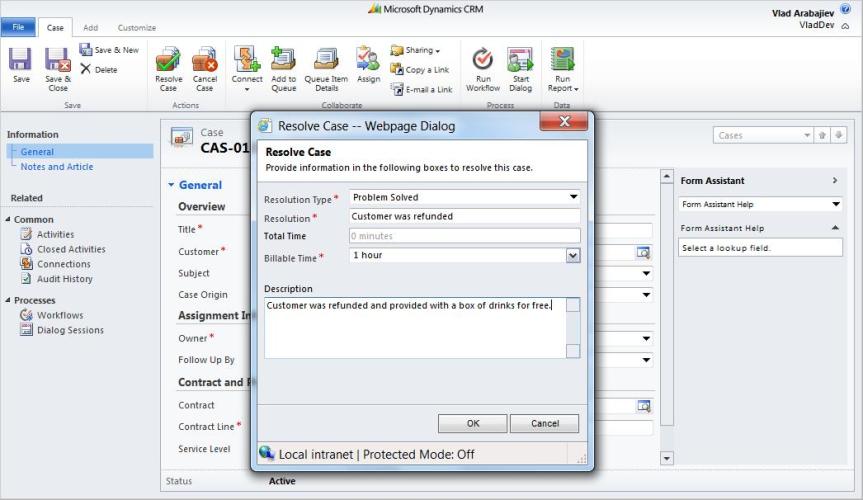
Now the status of this case has been changed to Resolved.
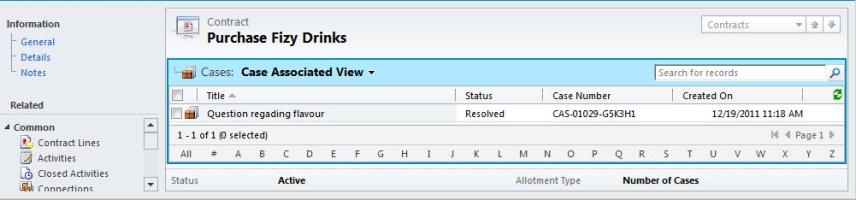
If you open the case and click on Contract Lines, you will now see the number of Allotments Remaining for the Taste Preferences contract line has decreased to 9.
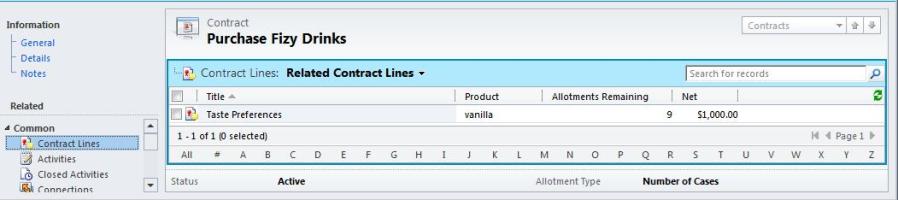
A lot of service providers need to use contracts when providing services to customers. Dynamics CRM 2011 provides very flexible way to manage contracts, as demonstrated here.

