Using Parallel Wait Branches in Dynamics CRM 2011 Workflows
Zhen Yuwang, 25 January 2012
Recently, I was working on a workflow in Dynamic CRM 2011. Most of them are not very complex, however I encountered a tricky one.
First, when a Contact is created, 3 Tasks (Email, mail and phone call) should be created as well. Then the workflow waits for the user to complete these tasks. If the user has not completed in 2 days, the system will send an Email to warn the User. If 3 days past, and the user still has not finished their job, the system will send an Email to their manager as a notification.
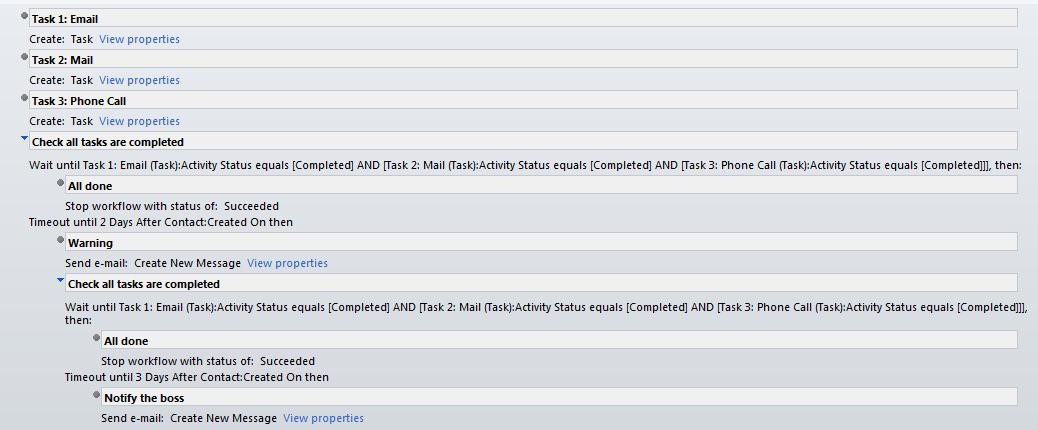
To start, I created a workflow for contact, which starts when “Record is created” and whose scope is “Organization”. This means that the workflow will run regardless of the User creating the Contact record.
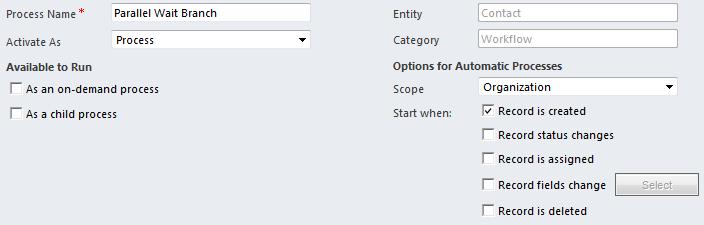
Then, add 3 “Create a Record” steps for 3 tasks. Those tasks remind users what to do and ask the user to set tasks complete when they finish.
Next, add a “Wait condition” to check that all tasks are completed. If all done, we stop workflow with status of succeeded.
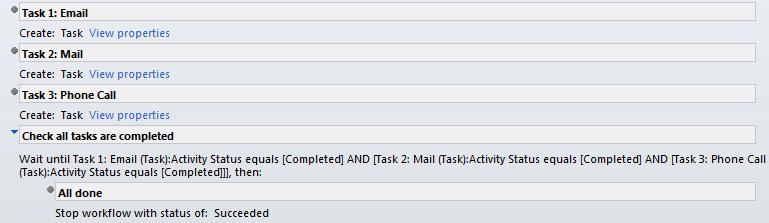
The following is added “Parallel Wait Branch”. Select “Wait until”, click “Add Step” and click “Parallel Wait Branch”. Configure condition like this:
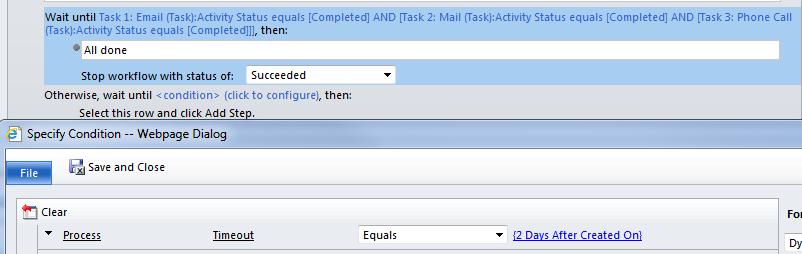
Save and close.
Add “Send a Message” to warn the user after that condition.
Add another “Wait condition” to check that all tasks are completed again. If all done, we stop workflow with status of succeeded.
Finally, add another “Parallel Wait Branch”. To check process timeout 3days after it was created on. Then “Send a Message” to notify the boss.

