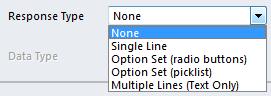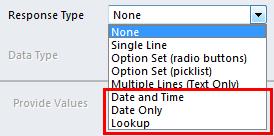Dynamics CRM 2011 Dialog Processes - New Features Rollup 5
Paul Nieuwelaar, 31 December 2011
In Rollup 5 for Dynamics CRM 2011, we’ve seen several great improvements, including the Record Hyperlinks in Workflows, and of course Activity Feeds. One of the other updates included in Rollup 5 that I would like to share is the changes to Dialog Processes. In this blog post I will be showing the changes to the Response Type options available for Prompts, including the new Date and Lookup options.
By having the ability to add Date Only, Date and Time, and Lookup responses, you can extend the capabilities of dialogs a lot more. We can see in the image below the additional response types now available when adding a prompt and response, including Date and Time, Date Only, and Lookup options.
| Rollup 4 and earlier: | Rollup 5: |
| | |
Because we can now select Date and Time, or Date Only, this means we can create a dialog for a customer, which we can then prompt for a follow up date for example.
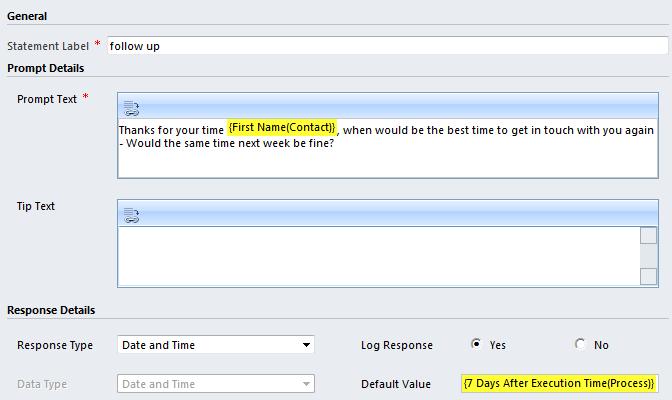
We could then take the date that you and your customer decide on, and create a follow up activity that is due on the selected date. This would then pop up in your outlook reminders at the decided on time and date, so you could follow up with the customer.
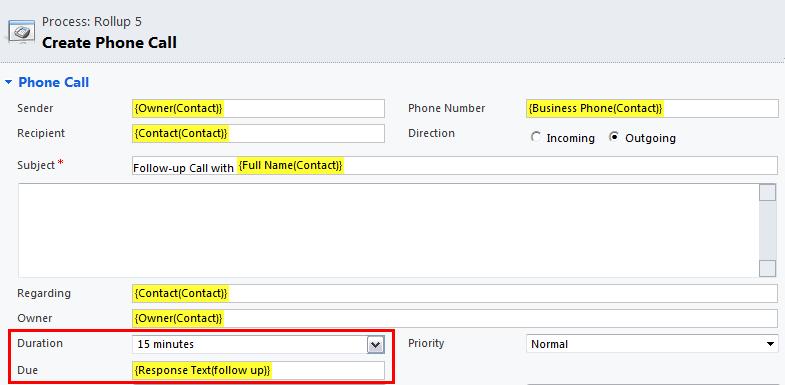
The dates can also be used in standard questioning of a customer or lead, in which you could ask for their age, and then store the response into their DOB field on their record.
We can see in the image below how the Date and Time fields are displayed when running the dialog from the previous example, where the user is prompted to enter a date and time, however a default date and time can be set if required:
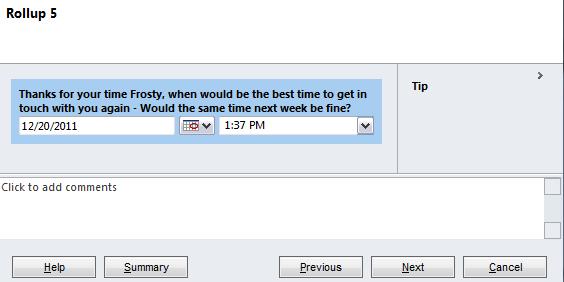
The other response type we can select is of course Lookup responses. Quite simply put, this allows us to create a prompt with a lookup using any lookup field currently in the system, including custom lookups. What this means, is you could create a prompt to confirm with the customer their current Parent Customer for example. You can then have the option to select a different Parent Customer if required. In this case you could select the Contact entity, and then the Parent Customer field. Because the Parent Customer lookup has the ability of looking up to both Accounts and Contacts, when the field is used in the Dialog it will also look up to both of these entities.
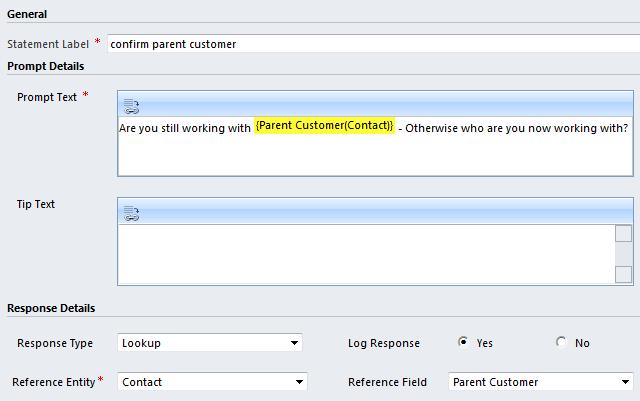
The only limitation here is that when the lookup is displayed in the Dialog, while it will look up to all the entities used in the actual field, any filtering or default views configured for the lookup will not be applied. Instead it will just show the Lookup View for that entity, which the user can switch between when selecting a record. We can only assume this is because the filtering and default view settings for a lookup are defined at the Form level, and therefore could be different across different forms.
In either case, here is the result of using a Lookup Response Type when the Dialog is run. Notice that we can change the Look for view from Account to Contact (just like the normal Parent Customer lookup):
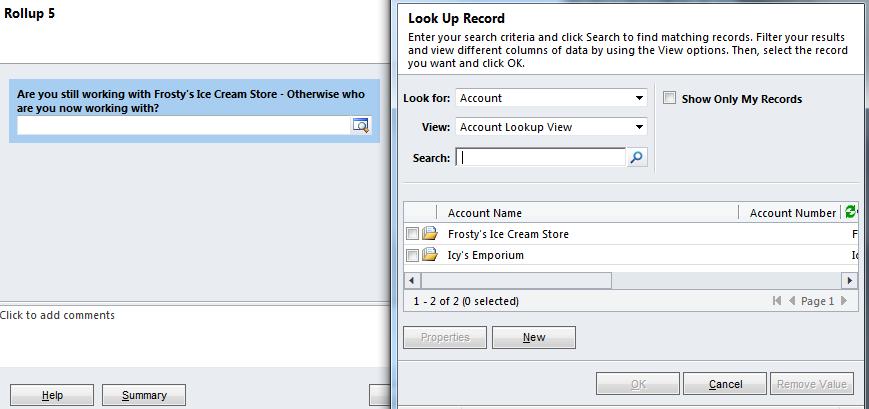
Hopefully we will be seeing some more updates to Dialogs in some of the upcoming rollups/updates. In my next blog post I will be looking at some of the more extensive capabilities of Dialogs, particularly querying entities to filter results, and also how to create conditional Dialog branches/paths. Stay tuned till then.