Conditional Formatting in Microsoft Dynamics CRM 2011 for Outlook
Roshan Mehta, 06 December 2011
A cool feature of Microsoft Dynamics CRM 2011 for Outlook is the ability to apply conditional formatting to records in a view. Conditional formatting allows you to define a set of conditions so that certain records in a view stand out from the rest. Users have control over the styling they want to apply for any records that match the conditions so they can easily view the important records they need to work with. Conditional formatting is only available with Microsoft Outlook 2010.
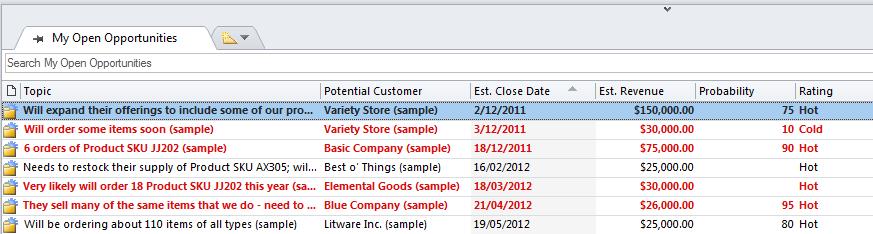
Conditional formatting is useful because users respond better to a visual representation of their data. The ability to see important data in a different style allows users to see which records in the system take priority over others. It is important to note that the formatting you apply is applied per view.
The screenshot above shows a list of My Open Opportunities in Microsoft Dynamics CRM 2011 for Outlook. Notice that the Opportunities with an Estimated Revenue greater than $25,000 are highlighted with red bold text. Here’s how we can configure conditional formatting to match this condition for Opportunities.
Firstly, in Microsoft Dynamics CRM 2011 for Outlook, navigate to My Open Opportunities. On the ribbon, click on the View tab and click on View Settings.

The following window will be displayed.
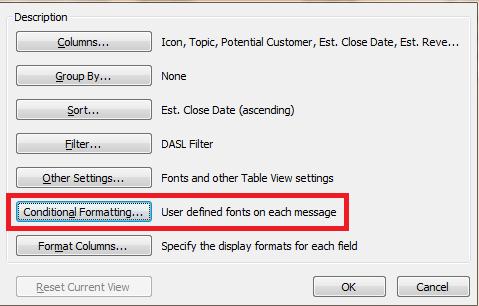
Click on Conditional Formatting and then click on Add and give the conditional formatting rule a name.
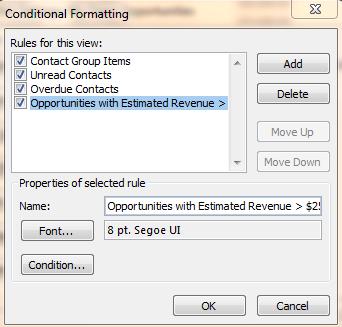
Click on the Font button to select the conditional formatting font style. Click on Condition to define the condition to use in the rule.
In the Filter window, click on Advanced and then select the Field drop-down-list.
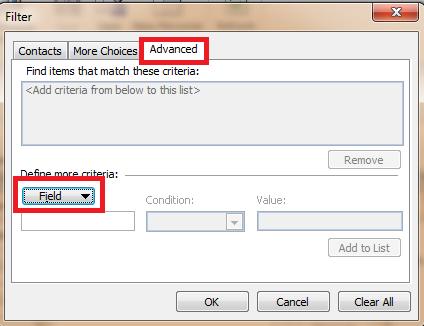
In the list of options, select User-defined fields in folder. This will allow you to select fields from the Opportunity record. Select Estimated Revenue {number} as the conditional field, is more than as the condition, and enter 25000 into the value field. After we have configured our criteria, click on Add to List. Note: You can add multiple criteria to the conditional formatting rule.
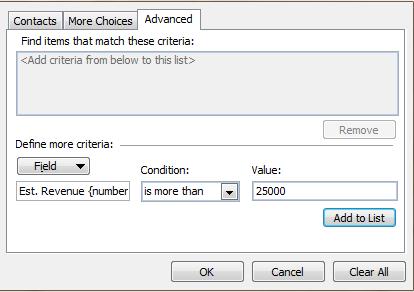
Click on OK in all windows. The conditional formatting will now be applied to our Opportunities view.
I highly recommend you make use of conditional formatting so you can easily distinguish important records from the rest in a particular view.

