Data Validation in Microsoft Dynamics CRM 2011
Roshan Mehta, 04 December 2011
Data validation is the process of ensuring that clean, consistent, and accurate data is input into a system to make sure that useful analysis and reporting can be performed on business data. Microsoft Dynamics CRM 2011 provides various methods for data validation such as duplicate detection, field constraints, and JScript alerts. In this post, we will take a look at each of these data management techniques and see how an organisation might utilize each technique to reduce dirty or unnecessary data from cluttering the system.
Duplicate Detection
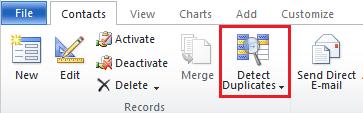
Microsoft Dynamics CRM 2011 ships with a powerful duplicate detection engine. This means that Users can use the default duplicate detection rules in the system to ensure that any of the common record types are free of duplicates. Common record types with built-in duplicate detection rules include Accounts, Contacts, and Leads. Users can also define their own duplicate detection rules and let the system provide options on how to clean up duplicate records. Click here to find out more about duplicate detection.
Field Constraints
Any User with access to the customization tools in Microsoft Dynamics CRM 2011 can configure field constraints for system and custom fields. This allows us to control whether it is compulsory for certain data to be input into the system for a particular record type.
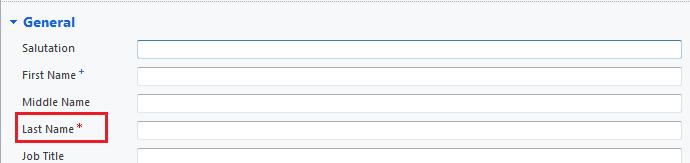
The image above shows that the Last Name field is “business required” marked with a red asterisk. The User will not be able to save the record without entering a value for this field. The First Name is “business recommended”, marked with a blue plus, which basically tells a User that they should input data into the field if they have that information.
JScript on Forms
One of the great customization features of Microsoft Dynamics CRM 2011 is the ability to add custom business logic to forms so we can build our own data validation on system and custom fields.
For example, we might customize the Task entity so that the Due Date is “business required”. A workflow could be setup so that three days before the due date, the manager of the Task owner is notified via e-mail that the Task is due and has not been completed. A User could easily avoid getting told off by their manager by inputting an invalid (or past) date into the field. This means that the workflow will never run, and the User avoids a slap on the hand.
System customizers can add their own validation onto the form to restrict allowable values for the Due Date field. The date picker control can be restricted to only allow dates at least three days into the future. If a User inputs an invalid date into the system, an error message can be displayed to inform the User of allowable values. This will ensure that clean data is input into the system, and the workflow will run as expected.
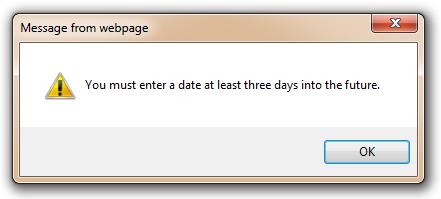
In summary, it is extremely important to consider data validation when implementing Microsoft Dynamics CRM 2011 in your organisation. Clean and consistent data allows for accurate reporting and analysis, as well as timely follow-ups with customers and staff within your organisation.

