Check out the new Activity feeds in Dynamics CRM 2011
Bina Limbu, 25 November 2011
Activity feeds is one of the latest rollup upgrades in Dynamics CRM 2011. It allows CRM users within the organization to communicate in more social ways and quickly share the latest updates on the activities relevant to the people, accounts, contacts, leads, opportunities etc.
On social media such as LinkedIn and Facebook, colleagues can follow each other through activity feeds and post comments and share insights and current news.
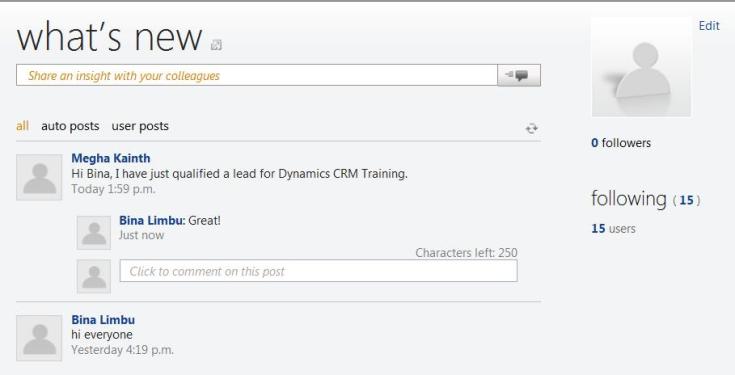
I will show you step by step how to configure Activity Feeds in your Microsoft Dynamics CRM 2011. Please note that if you started using Microsoft Dynamics CRM before October 2011, then activity feeds needs to be downloaded and configured. Learn about importing solution here
In my case our system administrator had done the roll up upgrade so I had to only configure and start using Activity Feeds.
1. In the navigation pane click Settings and under systems click the Activity Feed Configuration
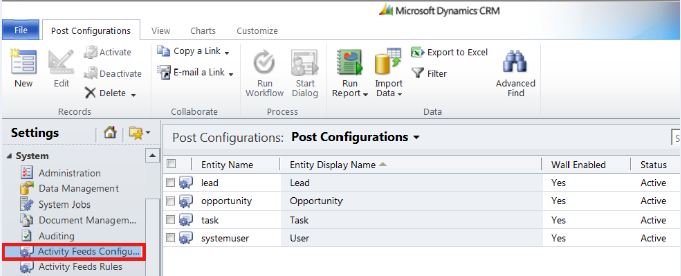
2. On the Actions toolbar, click New to add the entities. Depending on what you want to be updated or share information about, you can add the following entities:
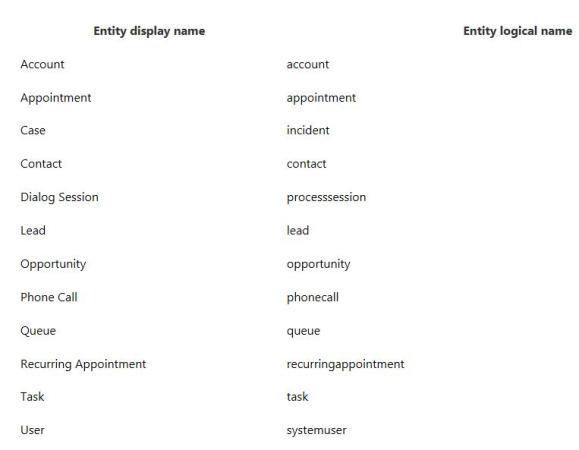 *
*
3. While adding entites use the entity logical name which are case-sensitive. You have to Click Save and do the same for other entities.
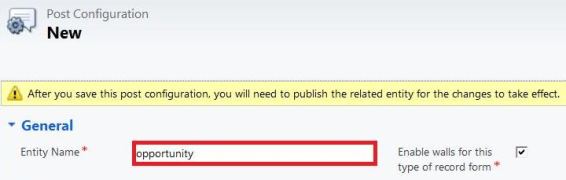
4. After you have added all the entities, select those under Post Configurations and click activate for those which are inactive. Systemuser is created automatically for you.
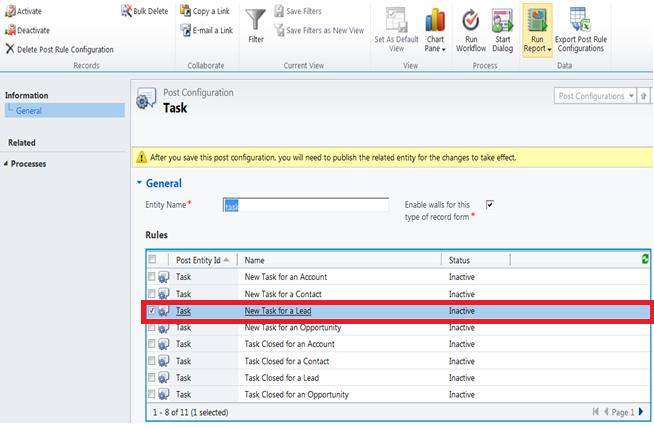
5. Then to publish these entities, click the Customize tab in the ribbon and click all Customizations. This will activate your entities and you will view the latest feeds on these entities.
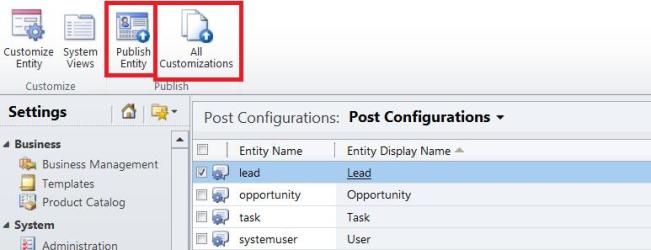
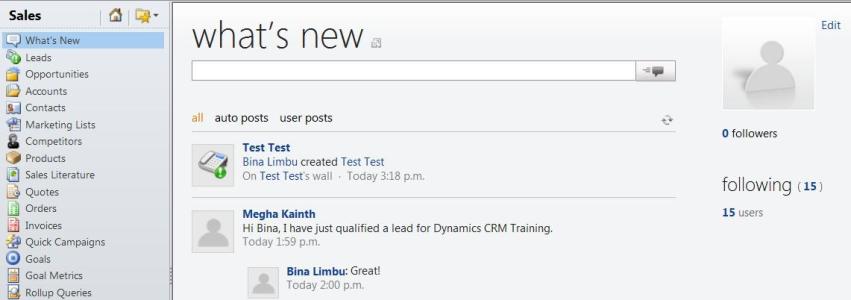
Enjoy getting updates with the latest feeds from your colleagues. To learn how to follow your colleagues on record wall click here
*Image from http://rc.crm.dynamics.com/rc/2011/en-us/online/5.1_CTP/help/source_sf_setup_activity_Feeds.htm

