Bulk Deletion of Records in Microsoft Dynamics CRM 2011
Roshan Mehta, 26 July 2011
Often a Microsoft Dynamics CRM user will need to delete a large amount of data from the system. This can be a time consuming process if handled manually from the CRM user interface since CRM will only show you a maximum of 250 records per view. Thankfully, Dynamics CRM 2011 provides you with a Bulk Deletion feature which can be used to delete mass amounts of a particular subset of data.
Our development team recently performed a test data migration from Microsoft Business Contact Manager 2007 (BCM) to Microsoft Dynamics CRM. Migrating data is a repetitive process – the migration tool will be run, data will be checked in the system, and if there are any issues the data will need to be deleted and reimported. We could head straight to the database to perform the deletion, but we don’t have that luxury if we’re using Dynamics CRM 2011 Online. Instead, we decided to take advantage of the Bulk Deletion feature. Here’s how it can be used.
1. Navigate to the Settings area and click on Data Management.2. In the Data Management menu, select Bulk Record Deletion.
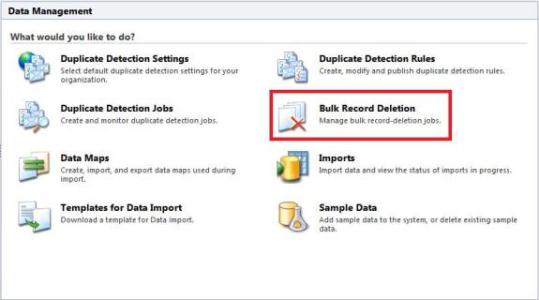
3. Click on New. This will start the Bulk Deletion Wizard. On the first page of the wizard click on Next.
The next window of the Bulk Deletion Wizard gives us an interface similar to Advanced Find. Here we can define entity and search criteria for the records we wish to delete. In our example of the data migration, we simply kept this blank to bulk delete all Accounts that have been imported.
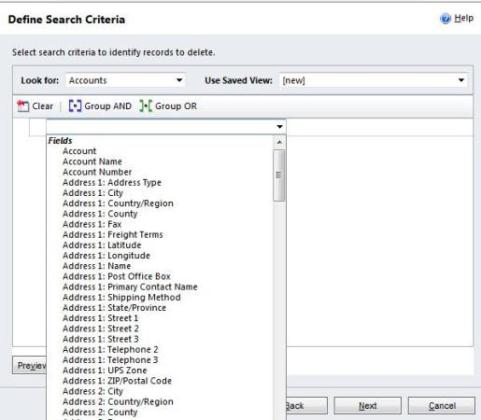
Like Advanced Find, we can specify values for any of the displayed fields for the selected entity as well as values for related entities. If we want to make sure we are bulk deleting the correct records, we can use the Preview button.
After clicking on Next we are presented with the following window. Here we can specify a name for the bulk deletion job as well as specify the start time. If we want to run some sort of clean-up of data on a regular basis, we can make this a recurring bulk deletion job. The recurrence can occur once a week, once a month, once a quarter, once every six months, or once a year.
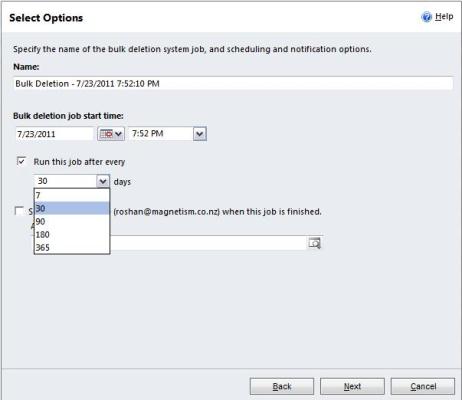
The final checkbox in this window allows us to receive an email notification when the bulk deletion job is completed. We can also choose to notify other users within our organization.

The final window provides a summary of the bulk deletion job. Click on Submit to start the deletion.
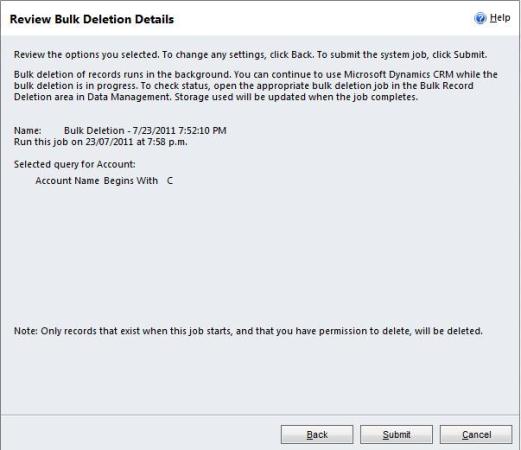
Refreshing the Bulk Record Deletion grid view lets us see what is currently happening with the deletion. Once it is complete we can open up the Bulk Deletion Record to view how many records were successfully deleted and how many failed.
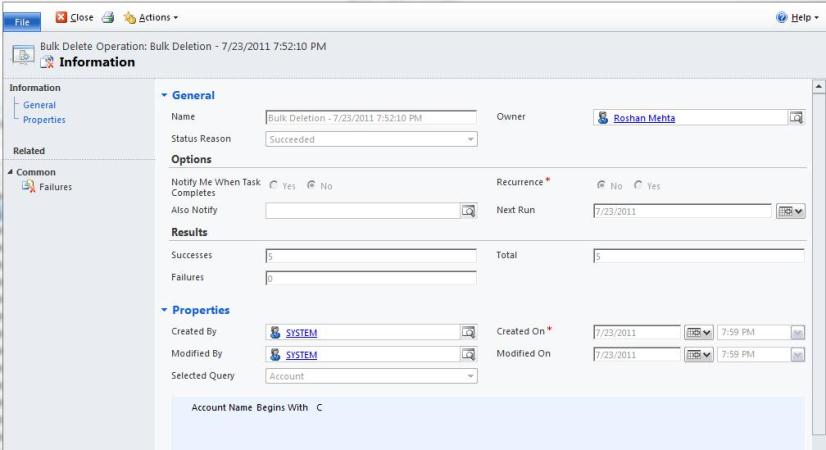
I hope that the Bulk Record Deletion feature of Dynamics CRM 2011 can help you speed up the deletion process of records in your system. Handle with care!

